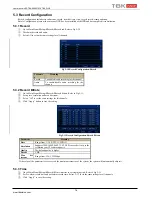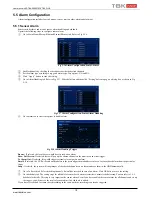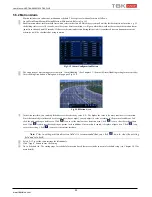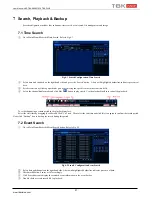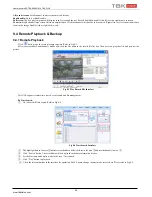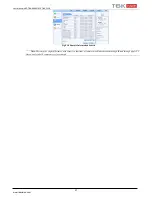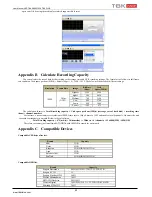User Manual NVR TBK-NVR5016P8 TBK PLUS
30
www.tbkvision.com
Disconnect:
Disconnect the online users to access NVR. If this function is used by the admin, the particular PC will not be able to
access the device for five minutes.
8.1.6 Record Information
In this interface, you can check the resolution, ftp and record status including sensor alarm recording, motion recording, manual
recording or schedule recording.
8.1.7 QRCODE
User can quickly access the mobile client by scanning QRCODE. Go to Main Menu
Information
QRCODE tab. In this interface,
you can scan the QRCODE through the mobile phone.
8.2 Manual Alarm
In this interface, user can trigger a manual alarm.
8.3 Disk Management
1.
Format the disk
①
Go to disk management tab.
②
Click Refresh button to refresh the disk information in the list box.
③
Select a hard disk and click Format button to start format.
Note: Please format the hard disk before recording. If not formatted, it will show the status of the disk-free space, and total space
at the bottom of screen. All recorded files in the hard disk will be lost once it is formatted.
2.
Advanced
User may check model, S/N, firmware, health status of the disk in this interface. User also can monitor the temperature, internal circuit,
dielectric material of the disk, analysis the potential problems of the disk and warn so as to protect its data.
8.4 Upgrade
The NVR can be upgraded by using USB flash drive. Get the upgrading software from your vendor when there is a new software
version.
Upgrade Steps:
①
Copy the upgrade software which gets from vendor into the USB (2.0) storage device.
②
Connect the USB flash drive to the USB port.
③
Go to Main Menu
Upgrade tab. Then the upgrade software name would be displayed in the upgrade list box.
④
Select that software and then click “Upgrade” button. It will upgrade automatically.
Note: Please wait for a while when the system reboots. Never cut off power during upgrading. The original configuration will be
reserved after upgrade.
8.5 Logoff
Go to Main Menu
Logoff tab. A log off dialogue box will pop up. The device will log off by clicking “OK” button. If you want to log
in again, click Main Menu icon to go to user name and password to re-login.