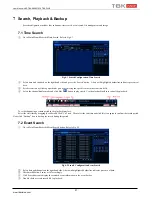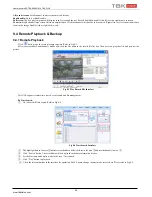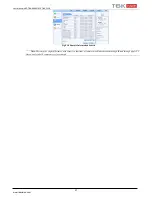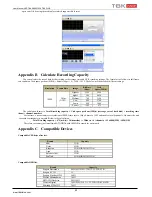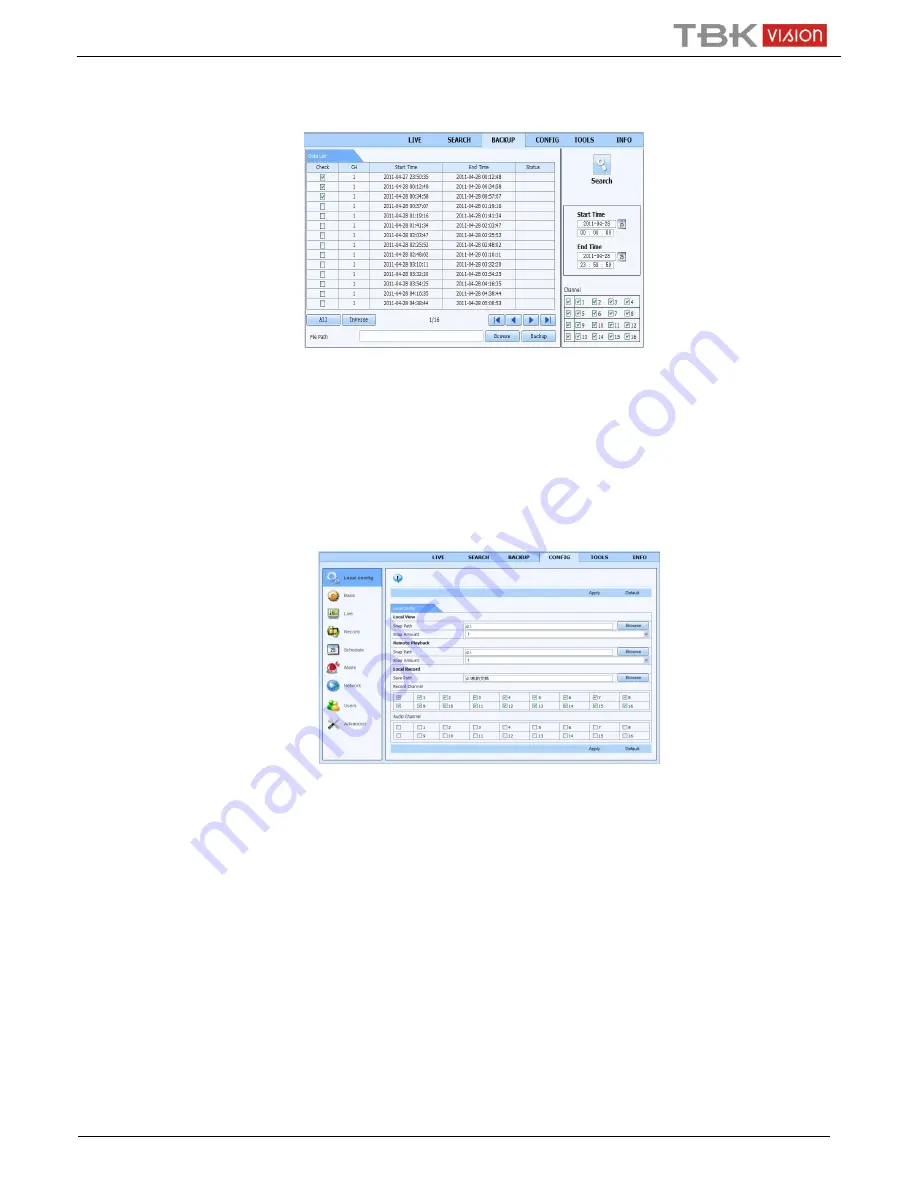
User Manual NVR TBK-NVR5016P8 TBK PLUS
36
www.tbkvision.com
9.4.2 Remote Backup
Click “Backup” button to go to backup interface. Refer to Fig 8-8.
Fig 8-8 Remote Backup Interface
①
Select channels, set the start and end time and then click “Search” button to display the file information in the file list box.
②
Select backup files and click “Browse” button to set the path. Then click “Backup” button to start backup. The backup files will be saved
on user’s PC.
9.5 Remote System Configuration
You can do remote setup of the device which includes functions like basic configuration, live configuration, record configuration,
schedule configuration, alarm configuration, network configuration and user configuration. You should select an option from the menu list on
the left and then set up the relative parameters. Only one user can do configuration setup at a given point of time. Click Config tab to go to the
below interface as Fig 8-9.
Fig 8-9 Remote System Configuration
The sub menu list and the options in every menu are similar to that of the NVR. Please refer to Main Menu Setup Guide for more details.
9.6 Tools
Click on tool’s tab to access the disk management tool. You can view the status of the HDD, change/view the read/write properties and can also
format the HDD remotely.
9.7 Remote Information
The Info tab provides a web based interface to access the general information pertaining to the NVR’s settings. It includes five submenus:
System, Event, Log, Network and Online users. The sub menu list and the options in every menu are similar to that of the NVR. Please refer to
System information for more details.