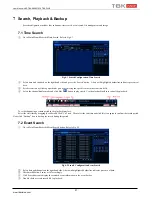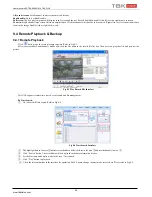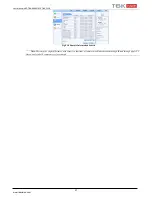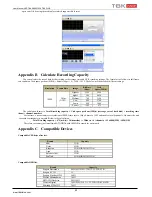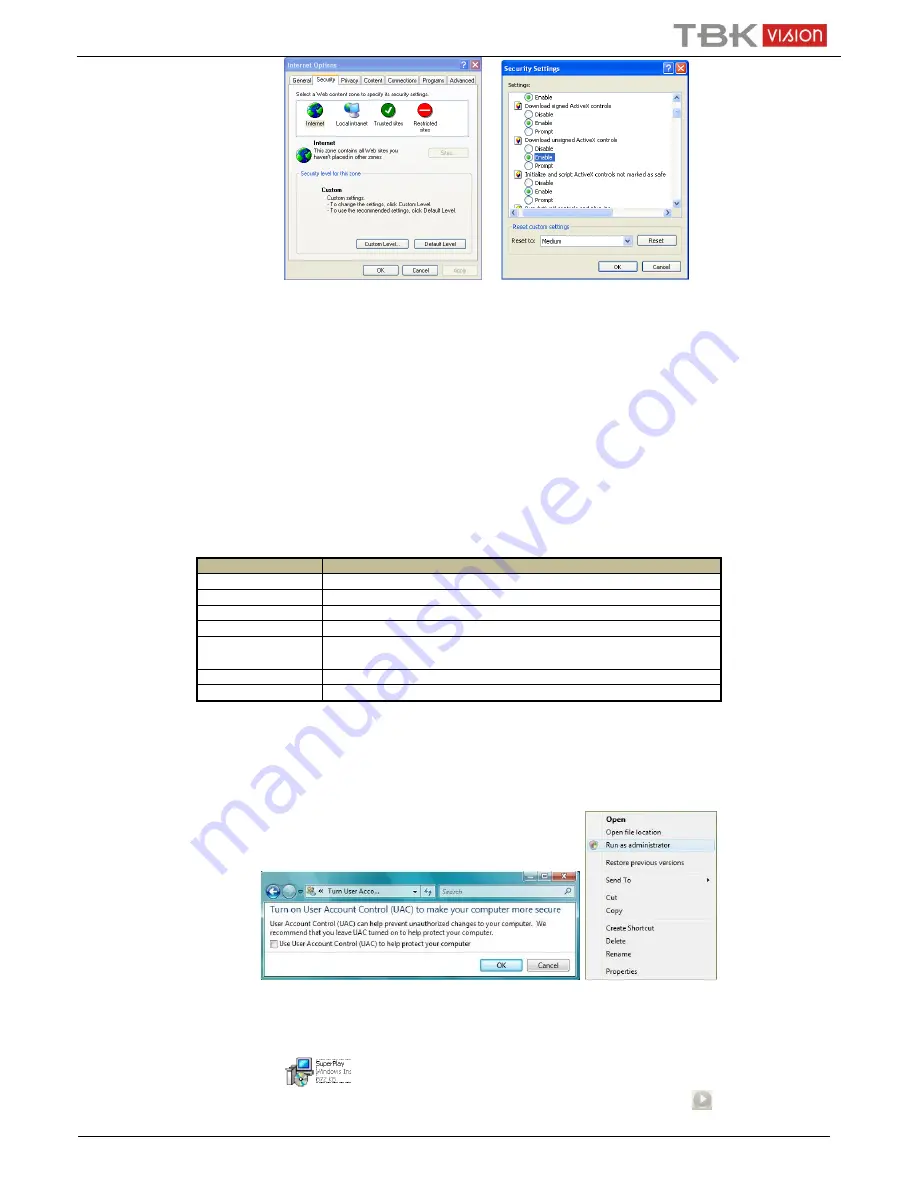
User Manual NVR TBK-NVR5016P8 TBK PLUS
39
www.tbkvision.com
Fig 8-1 Fig 8-2
Q9: NVR displays “please wait…”all the time. Why and how can I do?
a.HDD power cable and data cable may not be well connected. Please check the connections for HDD.
b. It is also possible that the NVR was forced to stop because HDD has a bad sector and it may have caused the system to halt. Check
with a good known HDD or try formatting the existing HDD.
Q10: How to input password and numbers in the interface?
Click the password or the input box to pop up a small keyboard. Please select characters to be input (the initial password is 123456), or
you can use the digital keys on the front panel, or the digital keys on the remote controller.
Q11: A hard disk is being identified as a new device however it was being used with another NVR of same model. Should it be
formatted prior to use?
It is possible to migrate an HDD from one NVR to another provided that the NVRs are of the same model and that the HDD being
migrated would be used as the sole disk in the new NVR. However in cases where the new NVR already contains a HDD, the migrated disk
being installed would have to be formatted. In general migrating disks from one NVR to another is not recommended.
Q12: What is the minimum configuration required for remote monitoring?
PC Module
Parameters
CPU
Intel Celeron 2.4G
Motherboard
Intel 845
HDD
80G
RAM
512M
VGA
NVIDIA GeForce MX440/FX5200
ATIRADEON 7500/X300
OS
Windows 2000(SP4 above) /Windows XP(SP2 above) /VISTA
DirectX
9.0
Q13: How to handle the situation that the codec Control is blocked when downloading in the VISTA or Win7 system?
This problem can be fixed in two ways:
a.
Enter Control Panel
User Account and Family Safety
User Account Control (refer to Fig 13-1); click Turn User Account on or off.
Cancel Use User Account Control (UAC) to help protect your computer.
b.
Right click IE browser (refer to Fig 13-2), select Run as administrator to run browser.
Fig 13-1 Fig 13-2
Q14. How to play the backup file?
a.
Insert your USB device where the backup files are saved in the USB port of PC. If your files are saved in DVR format, you must have
already downloaded the backup player box before doing backup. Then double click to open your USB disk to find your backup files and
backup player. Double click
icon to install backup player.
b.
After you install it, open this player and click “Open Path” button to open your backup file. Next, click
play button to play the
backup file. Double click the image and then right click to enable audio. If you save your backup files in AVI format, you can directly