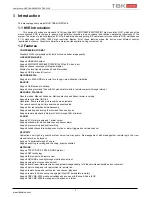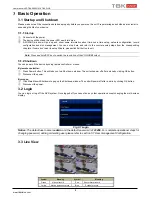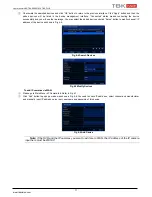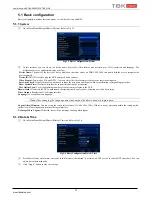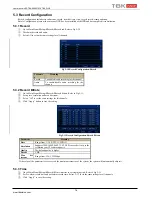User Manual NVR TBK-NVR5016P8 TBK PLUS
3
www.tbkvision.com
1
Introduction
This manual applies to model NVR: TBK-NVR5016P8.
1.1 NVR Introduction
This series of devices are standard 16 CH real-time 4MP/ 3MP/1080P/960P/720P/D1 high resolution NVR, which adopt the
most advanced SOC technique to ensure high definition recording in each channel and realize outstanding robustness of the
system. The series of product integrates 8 CH PoE network ports, supporting 8 IP cameras direct connection to NVR, simultaneous
4 CH playbacks, and HDMI 1080P high resolution display. All of these features make the device meet different security
requirements of home, financial, commerce, enterprise, transportation and government, etc.
1.2 Features
COMPRESSION FORMAT
Standard H.264 compression with low bit rate and better image quality
LIVE SURVEILLANCE
Support HDMI/VGA output
Support 4MP/3MP/1080P/960P/720P/D1 @ 25fps IP video input
Support channel security by hiding live display
Display the local record state and basic information
Support USB to make full control
RECORD MEDIA
Support two SATA HDDs to record for a longer time without any limitation
BACKUP
Support USB devices to backup
Support saving recorded files with AVI standard format to a remote computer through internet
RECORD & PLAYBACK
Record modes: Manual, Schedule, Motion detection and Sensor alarm recording
Support recycle after HDD full
Resolution, frame rate and picture quality are adjustable
Two record search mode: time search and event search.
Support 4 screen playback simultaneously
Support deleting and locking the recorded files one by one
Support remote playback in Network Client through LAN or internet
ALARM
Support 4 CH alarm inputs and 1 alarm output
Support schedule for motion detection and sensor alarm
Support pre-recording and post recording
Support linked channels recording once motion or alarm triggered on certain channel
SECURITY
Customize user right: log search, system setup, two way audio, file management, disk management, remote login, live view,
manual record, and playback
Support 1 administrator and 63 users
Support event log recording and checking, events unlimited
NETWORK
Support TCP/IP, DHCP, PPPoE, DDNS protocol
Support NAT technology
Support IE browser to do remote view
Support QRCODE scanning through mobile phone client
Support setup client connection amount
Support dual stream. Network stream is adjustable independently to fit the network bandwidth and environment
Support picture snap and color adjustment in remote live
Support remote time and event search, and channel playback
Support remote full menu setup, changing all the NVR parameters remotely
Support TBK VMS-2020 mobile surveillance by phones with iPhone & Android OS
Support TBK VMS-3000 to manage multi devices on internet