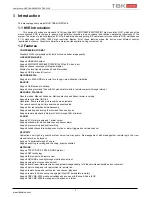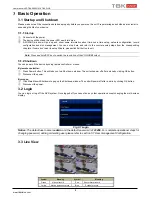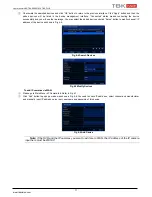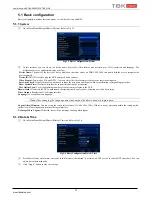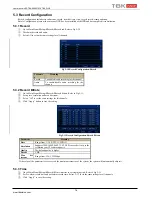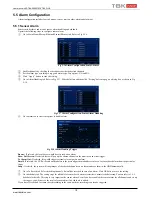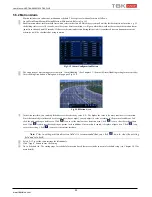User Manual NVR TBK-NVR5016P8 TBK PLUS
5
www.tbkvision.com
Type
Name
Description
BACKUP/-
1. Decrease the value in setup 2. Enter backup mode in
live.
0/10+
Input number 0, 10, and the above number together with
other digital keys.
Focus
1. Record manually 2. FOCUS function enables at PTZ
mode.
Speed
1. Rewind key 2. SPEED function enables at PTZ mode.
IRIS
1. Enter play interface 2. IRIS function enables at PTZ
mode.
P.T.Z
1. Fast forward 2. Enter PTZ mode in live.
Input
button
Direction button
Change direction to select items.
Multi-screen
Change screen display mode like1/4/8 channel.
Enter button
Confirm selection.
IR
receiver
IR
For remote controller.
USB
USB port
To connect external USB devices like USB flash, USB
HDD for backup or update firmware; or connect to USB
mouse.
Notice: The front panel descriptions are only for reference; please make the object as the standard.
2.3 Rear Panel Instructions
The interfaces of the following rear panels are for reference only. Please take the real object as standard.
Rear Panel for TBK-NVR5016P8
Name
Description
DC12VAudio In
Power inputFor two-way talk; connect to active pickups
Audio out
Audio output, connect to the sound box
Alarm In
Alarm Inputs for connecting sensors
GND
Grounding
Alarm Out
Relay Output. Connect to external alarm
Alarm in
Alarm Inputs for connecting sensors
Audio inRS485
For two-way talk;
Connect to
active pickupkeyboard. A is TX+, B is
TX-
HDMI port
Connect to high-definition display device
VGA port
VGA output, connect to monitor
LAN
Network port
USB port
Connect to external USB devices (unavailable for upgrade)
LAN
Network port
Audio outPoE Ports
Audio output,PoE network ports;
connect to
the sound box8CH IPC
with PoE function
RS 485
Connect to keyboard, A is TX+, B is TX-
2.4 Connections
Video Connections
Video Input: Supports 4MP, 3MP, 1080P, 960P, 720P, D1 @ 30fps input.
Video Output: Supports VGA/HDMI video output. You can connect to monitor through these video output interfaces
simultaneously or independently.
Audio Connections
Audio Input: Connect to microphone, pickup, etc.
Audio Output: Connect to headphone, sound box or other audio output devices.
Alarm Connections