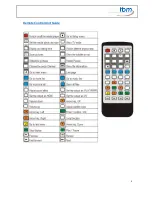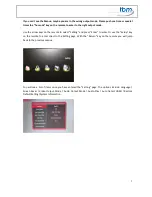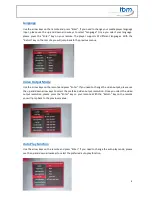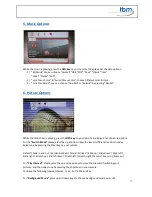11
5. Music Options
While the music is playing, press the
OSD key
on your remote to display a list of audio options.
1)
“EQ Mode” You can choose “normal” “DBB “POP” “Rock” “Classic” “Jazz”
“Vocal” “Dance” “Soft” ;
2)
“Lyric Focus Color” & “Lyric Unfocus Color”, choose different color for lyric.
3)
“Lyric Play Mode”, you can choose “Line Roll” or “Kalaok”; by pressing “Repeat”
6. Picture Options
While the slide show is playing, press the
OSD key
on your remote to display a list of picture options.
For the
“Switch Mode”
please press the up and down keys to view all different transition modes.
Select one by pressing the Enter key on your remote:
Default / Fade in and out / Persian blinds H / Persian blinds V / Slide up / Slide down / Slide left /
Slide right / Stretch up / Stretch down / Stretch left / Stretch right / Mosaic / Zoom in / Zoom out
For
“Play Interval”
, Please press the up and down keys to view the interval of switching your
pictures, and then select one by pressing the Enter key on your remote.
You have the following interval choices: 1s, 3s, 5s, 7s, 10s and 30s
.
For “
Background Music”,
press up and down keys to choose background music on or off.