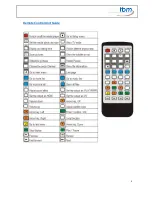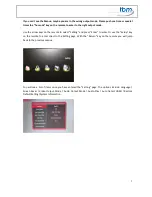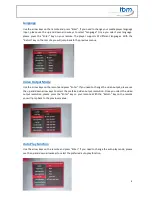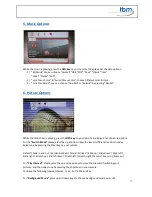9
For Movies select Movie
(The system will play movies with seamless transition)
For Music select Music
For Photos
without Background Music
select Photo
For Photos
with Background Music
select photo/music
For Movies, Music and Photos select movie/music/photo
Once you select the Auto Play Function, press the “Enter” key on your remote. With the “Return”
key on the remote you will jump back to the previous menue.
3. Quick Start
Once you setup the movebox® 1080P-1, follow this steps:
-
Turn OFF the power
-
Store your Video Files, Photos or MP3 Music Files to a Memory Card or USB Flash Drive
For auto-start function don’t create folders on the Memory Card or on the USB Flash Drive
-
Insert the Memory Card or USB Flash Drive into the slot
-
Turn ON the power
-
The system will play now automatically all of your Files endless
4. Other Settings
Screen Saver
If you need to choose a different screen saver time, please choose “Screen Saver” and press the Enter
key. You can now select the required language on the right of the screen. With the “Return” key on the
remote you will jump back to the previous menue.