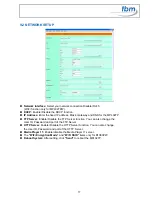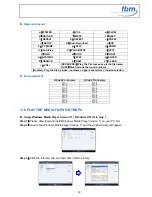5
5.0 Remote Control
1
2
3
4
5
6
7
8
9
10
11
12
13
14
15
16
17
18
19
20
21
22
23
24
Power on/ off
Select the output mode
Numeric Key
Delete last entry
Select a function or to play the selected file
Open the setup menu Mute sound
OSD display function on/ off
Auto-play function on/ off
Mute sound
Volume up/ down
Move the cursor
Confirm the selection/ entry
Go back one layer
Select the TV type (NTSC/ PAL)
Shuffle on & off
Play the file selected
View the previous/ next file
Play the previous/ next file if in playback
Select the repeat mode
Rewind/ forward movie or music files
Stop playback
Show the information of the file selected
Search video (movie) timeframe
Zoom in/ out on the movie or picture
Pause the playback or play frame by frame
5.1 ENTERING TEXT OR IP ADDRESS
Keys need to be pressed multiple times to enter the letter corresponding to that key.
For Example:
To enter the letter “a”. you would press the “2” button twice.
Enter The IP Address
For Example:
To enter the IP address”192.168.100.100”
Step 1:
Press “1” once, then “1” is displayed, and the color of “1” is orange.
Step 2:
When the color of “1”turns white, press “9” once, then “9” is displayed.
Step 3:
Repeat steps 1 and 2 to enter and complete the IP address.
6.0 Start the MPL027P / PS / PT
Power On
z
Insert the CF memory card that has Picture, Music, Movie or WMV9 files.
z
Press the “POWER” button to power on the MPL027P, it takes ca 30 sec. to start,
then press the “TV MODE” button to select the output mode.
Status After Power On
z
Status 1:
If the “AUTOPLAY (Movie, Picture or MultiLayer)” function is enabled and there are
movie or picture files in the CF card, the MPL027P will auto play movie or picture files on the CF
card after power on.
z
Status 2:
If the “AUTOPLAY” function is disabled, after power on the main menu will appear as
shown in the following figure. There are two groups in the main menu (“/mnt/CF” and “SETUP”).