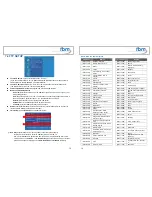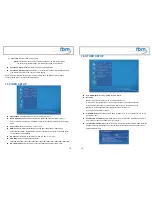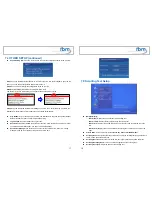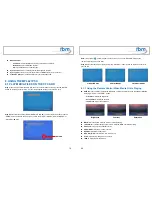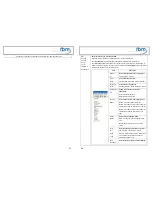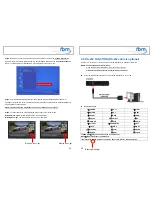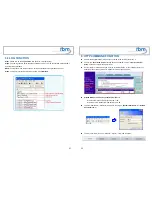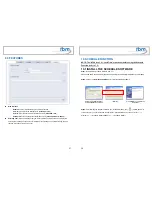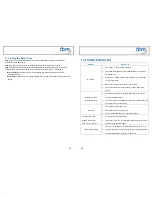41
Press the “
SAVE
” button and a pop-up window will appear. Select the path, then click the “
SAVE
” button
to save your setup.
NOTE:
Do not rename the file (schedule.ini), otherwise the MPL027PT-X will not be able to read the file.
10.2.2 Advance Schedule
In the “Advance Schedule” mode, you can select files that you want to play, and can also set up the play
times, and the initial and end time of each file. There are “Time Setup” and “File Setup” in the “Advance
Schedule”.
Step 1:
Click the “Add” button in the “Time Setup” section to open the “Advance Schedule Editor”
window. Set up the Start and Stop Date, Start and Stop Time and the Week Day, then click “OK” to quit
the window.
42
Step 2:
Click the “Add” button in the “File Setup” section to open the “Schedule File Editor” window.
Click the “Browser” button to select a file that you want to play. You can also set up the “Play Times” of
the file in the window. Click the “OK” button to complete the setup.
Step 3:
Repeat the steps 1 and 2 to add other files.
Step 4:
After finishing all setup, press the “SAVE” button and a pop-up window will appear. Select the
path, then click the “SAVE” button to save.
NOTE:
Do not rename the file (schedule.ini), otherwise the MPL027PT-X will not be able to read the file.