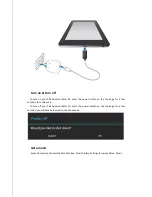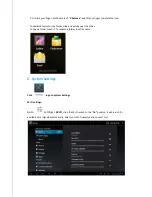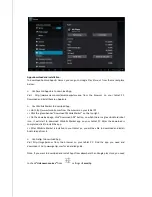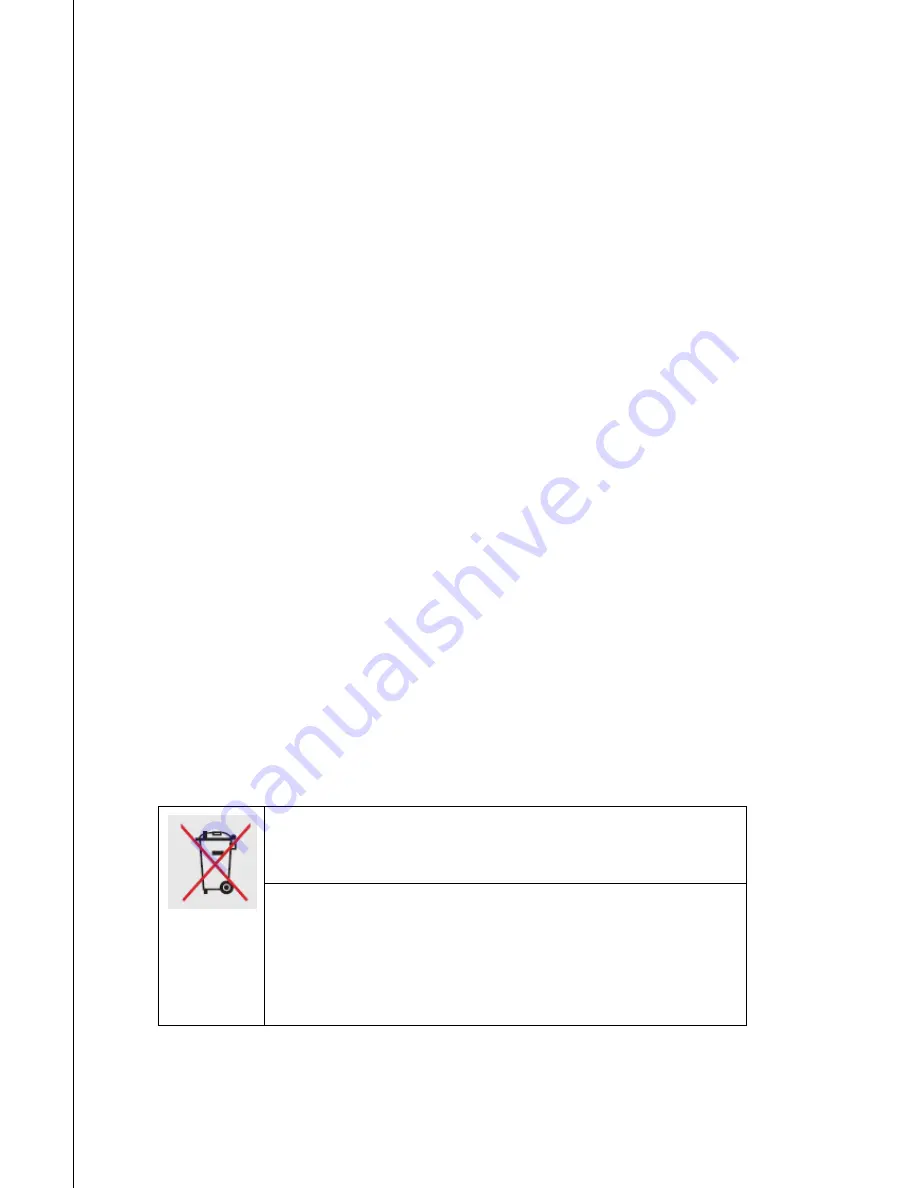
Trouble shooting
If you encounter any problems, please look into the following trouble shouting guide first, if the
problem still exist, try to contact us via support@tbspc.com
1)
Why I can’t charge my tablet PC
When you plug the power charger into your tablet PC, the blue LED on the corner should light on.
Check if the charger pin touches the tablet tightly, push the pin to the end of the DC in hole.
Otherwise the power charger might be broken, contact us for a new power charger.
2)
Why I can’t turn on my tablet PC
Normally it’s because the battery power is drained out. Connect the power charger to charge the
tablet PC for at least 15 minutes before you try to turn it on. Sometimes you need to pull and
plug the charger pin a few times before the blue light turn on indicating charging status.
3)
How to reset the table PC
Normally there is a small hole on left of right edge of tablet PC. You can use a paper clip or
toothpick to press the small hole, when the tablet PC is on. Then the tablet PC will turn off
automatically. Reset is successful. To Reset the tablet PC might solve below problem:
A) Tablet PC restarts by itself when it is being charging.
B) Touch screen does not work no matter what you do.
Notice:
Don’t drain out the power of the battery. If the tablet indicates low battery, charge the battery or
turn it off.
Don’t charge the tablet PC for more than 16 hours.
If you won’t use the tablet PC for quite a while, turn it off to save the battery life.
DO NOT throw the battery in municipal waste.
The symbol of the crossed
out wheeled bin indicates that the battery should not be placed in municipal
waste.
DO NOT TBS Android Tablet PC in municipal waste.
This product has been
designed to enable proper reuse of parts and recycling. The symbol of the
crossed out wheeled bin indicates that the product (electrical, electronic
equipment and mercury-containing button cell battery) should not be placed
in municipal waste. Check local regulations for disposal of electronic
products.