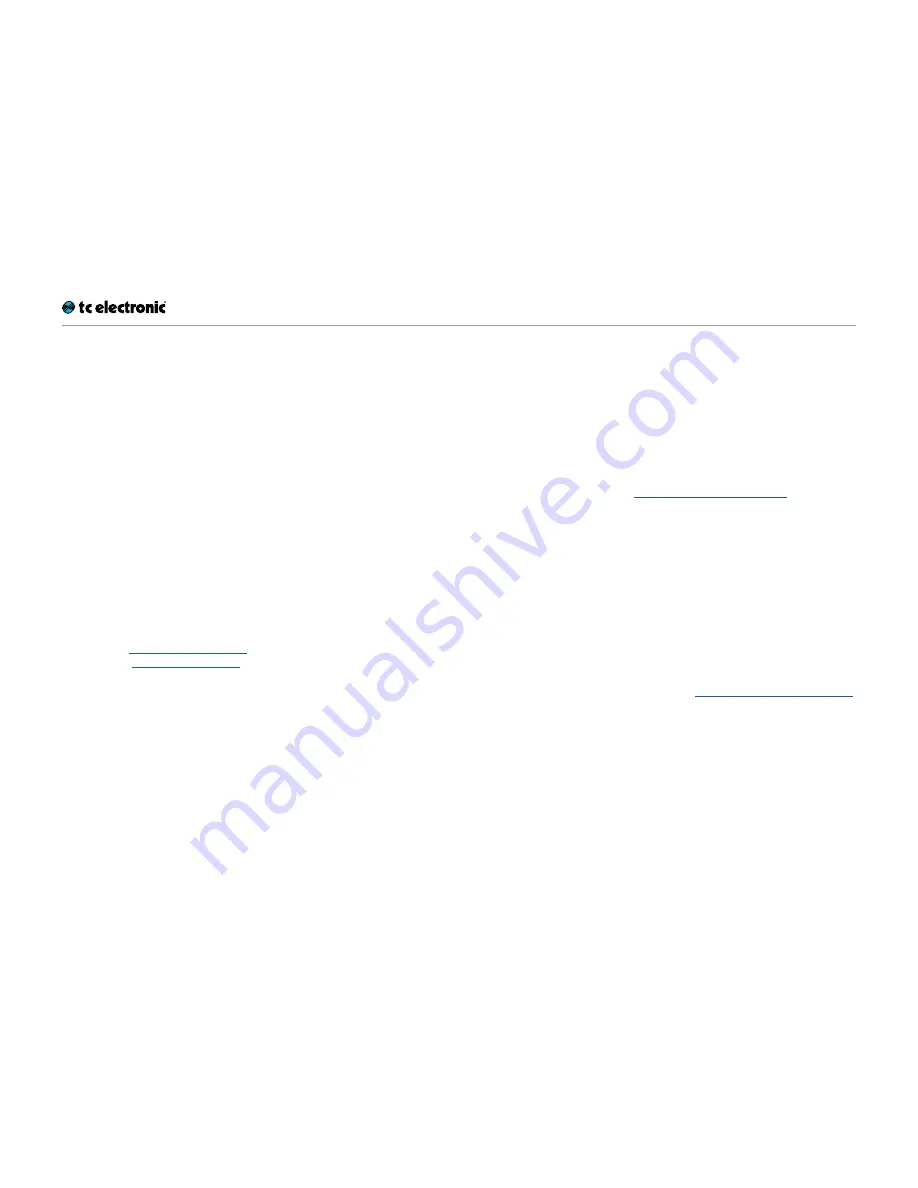
Operation – Front Panel
BH550 / BH800 English Manual (2014-10-01) 13
4.
Intelligent EQ section
The Intelligent EQ section of this TC bass amp is
not your standard bass amp EQ!
Ordinary bass, middle and treble controls boost
or cut the same frequency area when you turn
the controls clockwise or counterclockwise. The
tone controls of this amp intelligently address
several different frequencies when you turn
them, integrating not only tone control, but also
contouring your sound.
By adapting one or more target frequencies and
bandwidths at the turn of a single knob, the Intel-
ligent EQ section combines excellent tone shap-
ing abilities with ease of use.
5.
TONEPRINT knobs 1 and 2
If you are not familiar with the TonePrint concept,
please read “TonePrint” on page 8 first. You
can also find additional information and videos
about TonePrint technology for bass players on
TC Electronic’s website.
Your bass amp can store two independent Tone-
Prints. By default, TonePrint slot 1 contains the
TubeDrive TonePrint, and slot 2 contains the fa-
mous TC Classic Chorus TonePrint.
6.
TonePrint slot switch
To select a TonePrint slot (1 or 2), set the Tone-
Print slot switch to the respective slot. The LED
of the currently selected TonePrint slot will light
up.
You will hear the TonePrint effect currently stored
in this slot, and if you transfer a new TonePrint to
your TC bass amp, it will be stored in this slot.
Use the TonePrint knob for the currently selected
TonePrint slot to control the TonePrint in this slot
as follows:
►
For most modulation effects (Chorus, Flang-
er, Vibrato and Octaver), the TonePrint knob
work as a dry/wet mix control, but for some
TonePrints, it could also be the speed of the
Vibrato or the depth of the Chorus.
►
For Compression and Drive TonePrints, the
TonePrint knob usually acts as amount (in-
tensity) control.
Featured TonePrint artists may have assigned
the TonePrint knob to other parameters.
Finally, there are some TonePrints that encom-
pass two effects. In this case, the TonePrint knob
will control one or multiple parameters of one ef-
fect, while the parameters of the other effect are
static.
Please note that while your TC bass amp can
store
two separate TonePrints, only one Tone-
Print can be
active
at any time.
Deactivating TonePrint
If you do
not
want to hear/use the TonePrint ef-
fect at all,
►
set the TonePrint slot switch to center posi-
tion or
►
turn the knob of the currently active TonePrint
slot fully counterclockwise or
►
use a Switch-3 footswitch connected to the
PEDAL jack on the rear of the amp – see
“PEDAL input jack” on page 15.
7.
MUTE switch
To tune you instrument silently, set the MUTE
switch to the upper position. This will mute all
signal paths:
►
the SPEAKER OUT jack
►
the PHONES jack and
►
the BALANCED OUTPUT jack.
When you have connected a Switch-3 to the
PEDAL jack, you can use it to mute or unmute
the amp – see “PEDAL input jack” on page 15.
Switch-3 overrides the Mute switch on the bass
amp.
8.
MASTER level knob
Use the MASTER knob to set the overall output
level of the amp. The master level also controls
the level of the PHONES output on the rear panel
of the amp.
Summary of Contents for BH550
Page 8: ...Introduction BH550 BH800 English Manual 2014 10 01 6 Introduction...
Page 11: ...Setup Guide BH550 BH800 English Manual 2014 10 01 9 Setup Guide...
Page 13: ...Operation Front Panel BH550 BH800 English Manual 2014 10 01 11 Operation Front Panel...
Page 16: ...Operation Rear Panel BH550 BH800 English Manual 2014 10 01 14 Operation Rear Panel...
Page 19: ...Protection mode BH550 BH800 English Manual 2014 10 01 17 Protection mode...
Page 23: ...Technical specifications BH550 BH800 English Manual 2014 10 01 21 Technical specifications...
Page 25: ...Technical specifications BH550 BH800 English Manual 2014 10 01 23...











































