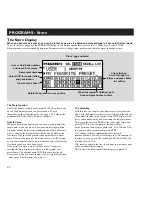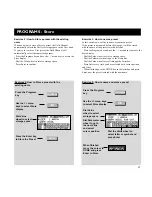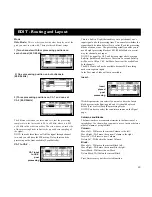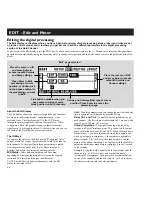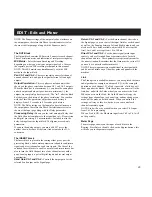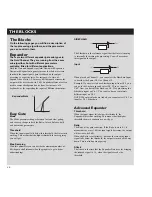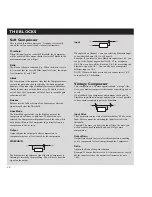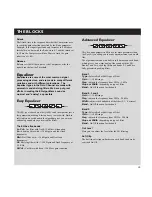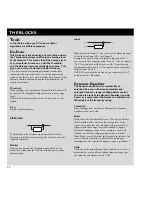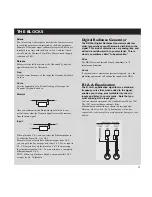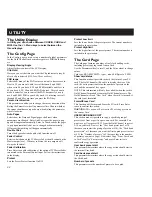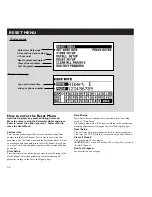PROGRAMS - Store
20
The Store Display
When you have made a preset, you can go to this page, give it a name and store settings in a space in the User bank.
To get to the Store page press the PROGRAMS button, if you are not already there, and use the < > Menu keys to select STORE
Basic operation is accomplished by using the Parameter wheel to change cursor position, and the value wheel to change values.
The Store function
The Gold Channel can hold a maximum of 100 User presets, and
up to 999 additional presets can be stored on a PC-card
(depending on the size of the card). Use Type 1 PC Cards with a
minimum 64 KBytes of SRAM., up to 2MBytes.
How to Store
When you have made a preset you can store it quickly under the
same name, or you can give it a new name and storage position.
If you have made the preset by modifying one of the 100 factory
presets, entering the Store display will give you a default to the
first empty User space and preserve the original Factory preset
name. You can then just press Enter and the preset will be stored,
or you can change the name with the letterbox, and select another
User bank space or a Card bank space.
If the preset you want to store is made out of a User preset,
entering the Store display will take you to the original User
preset space. You can then press ENTER to overwrite the old
User preset, or you can select another User or Card bank position
- maybe give it a new name - and store it.
The Letterbox
With this box you can give your presets exactly the name you
want. Use the Parameter wheel to select letter position and the
Value wheel to select letter/symbol. Press ENTER to place the
letter, and continue until you have written the full preset name.
Then move the cursor to DONE in the lower right corner and
press ENTER to store the preset with the new name.
In the Letterbox there are also some tools: CAP, INS and DEL,
that you can place cursor at and press ENTER.
CAP changes between small/capitalized letters and
numbers/symbols. Instead of scrolling to the CAP function all
the time, you can press EXIT to change CAP, indicated by the
black dot next to CAP.
INS, inserts a space in the line (if you want to write some more,
or have misspelled something).
DEL, deletes the letter/symbol that the cursor is placed at.
When the typing is finished, go to
Done and press Enter to Store
The Letterbox:
Scroll through the
letters and press Enter
to confirm
User or Card bank number
and name if not empty
“Store” page selected
New preset name
Select CAP for capital letters
and punctuation
Insert a blank space
Deletes the present cursor position
Summary of Contents for Gold Channel
Page 1: ...USERS MANUAL Gold Channel DIGITALLY ENHANCED MIC PREAMP...
Page 2: ......