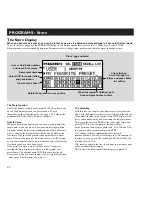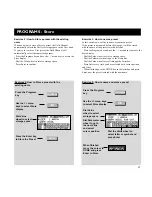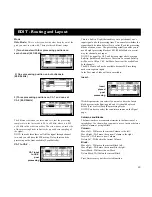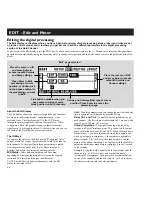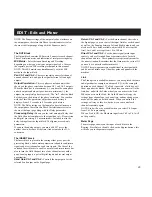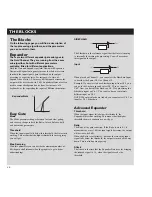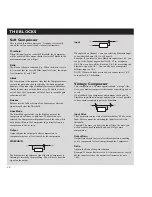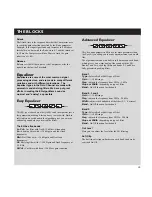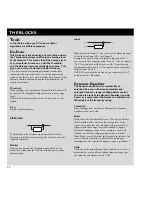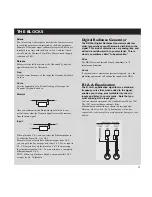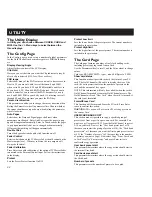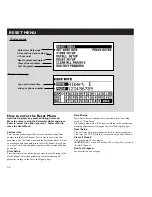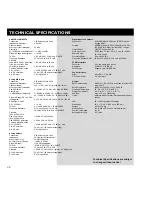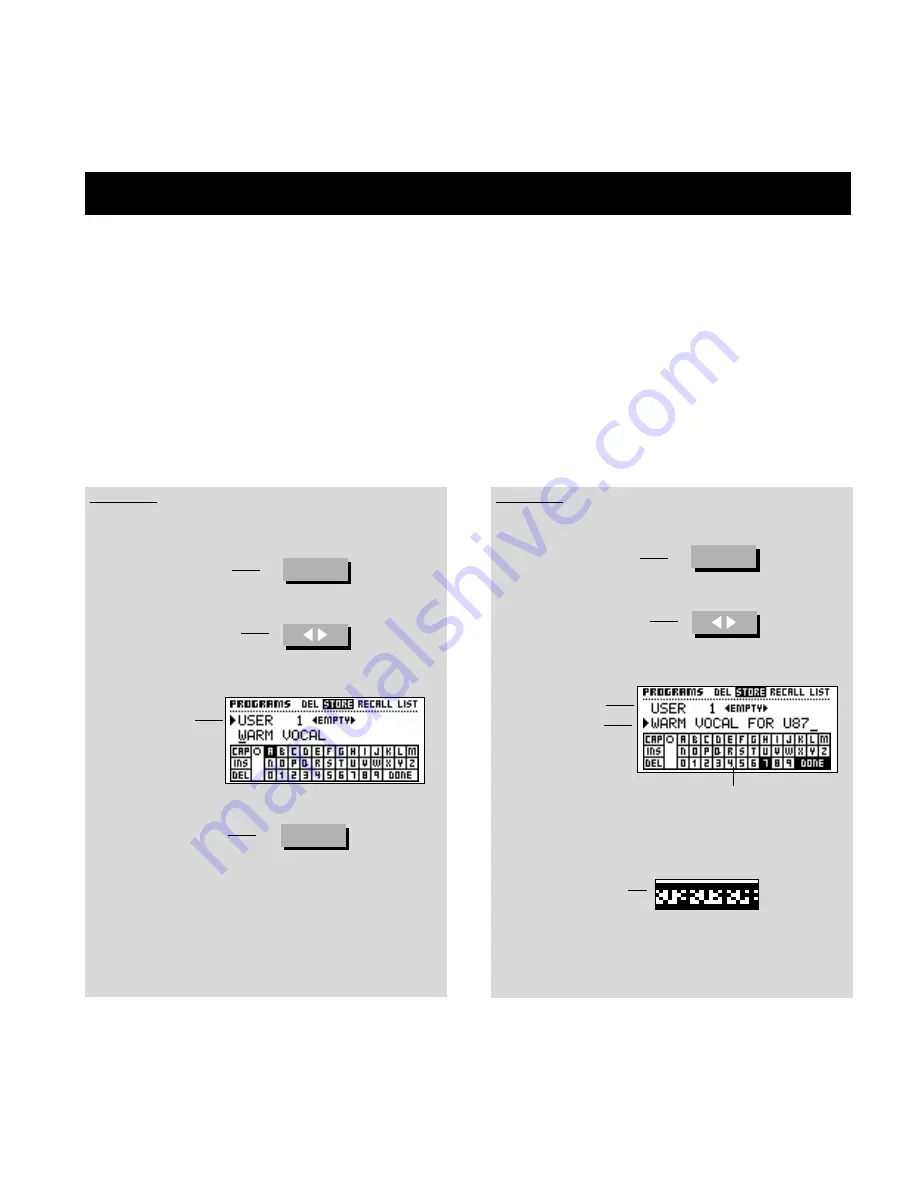
Exercise 3: How to name and store a preset
21
PROGRAMS - Store
Exercise 2: How to Store a preset with the existing
name
When you want to store a Factory preset, the Gold Channel
automatically selects the first free storage space in the User bank.
If you try to re-store a User preset, the Gold Channel will
automatically select the same storage space.
- Press the Programs key and use the < > menu keys to access the
Store display.
- Dial the Value wheel to select a storage space.
- Press Enter to confirm.
Exercise 3: How to name a preset
In this exercise we will try to name or rename a preset.
If the preset is not named before the storage, it will be stored
with the name of the preset it was built from.
- Press the Programs key and use the < > menu keys to access the
Store display.
- Dial the Value wheel to select a storage space.
- Dial the Parameter wheel to go to the Name line
- Dial the Value wheel to scroll through the Letterbox
- Press Enter every time you have selected both cursor position
and letter
- When finished go to the DONE box in the letterbox and press
Enter, now the preset is stored with the new name.
Exercise 2: How to Store a preset with the
existing name.
Press the Programs
key
Press the Enter key
to Store the Preset
Dial Value
wheel to select
storage space
PROGRAMS
ENTER
Use the <> menu
keys to select Store
display
Press the Programs
key
PROGRAMS
Use the <> menu keys
to select Store display
Dial Value
wheel to select
storage space
Dial Parameter
wheel to go to
the name line
and select
cursor position
Dial the Value wheel to
select letter or symbol and
press Enter
When finished
move the cursor to
DONE and press
Enter to Store
Summary of Contents for Gold Channel
Page 1: ...USERS MANUAL Gold Channel DIGITALLY ENHANCED MIC PREAMP...
Page 2: ......