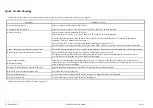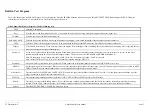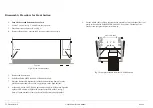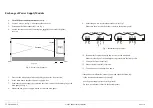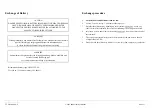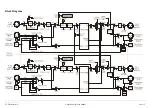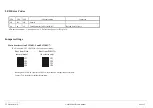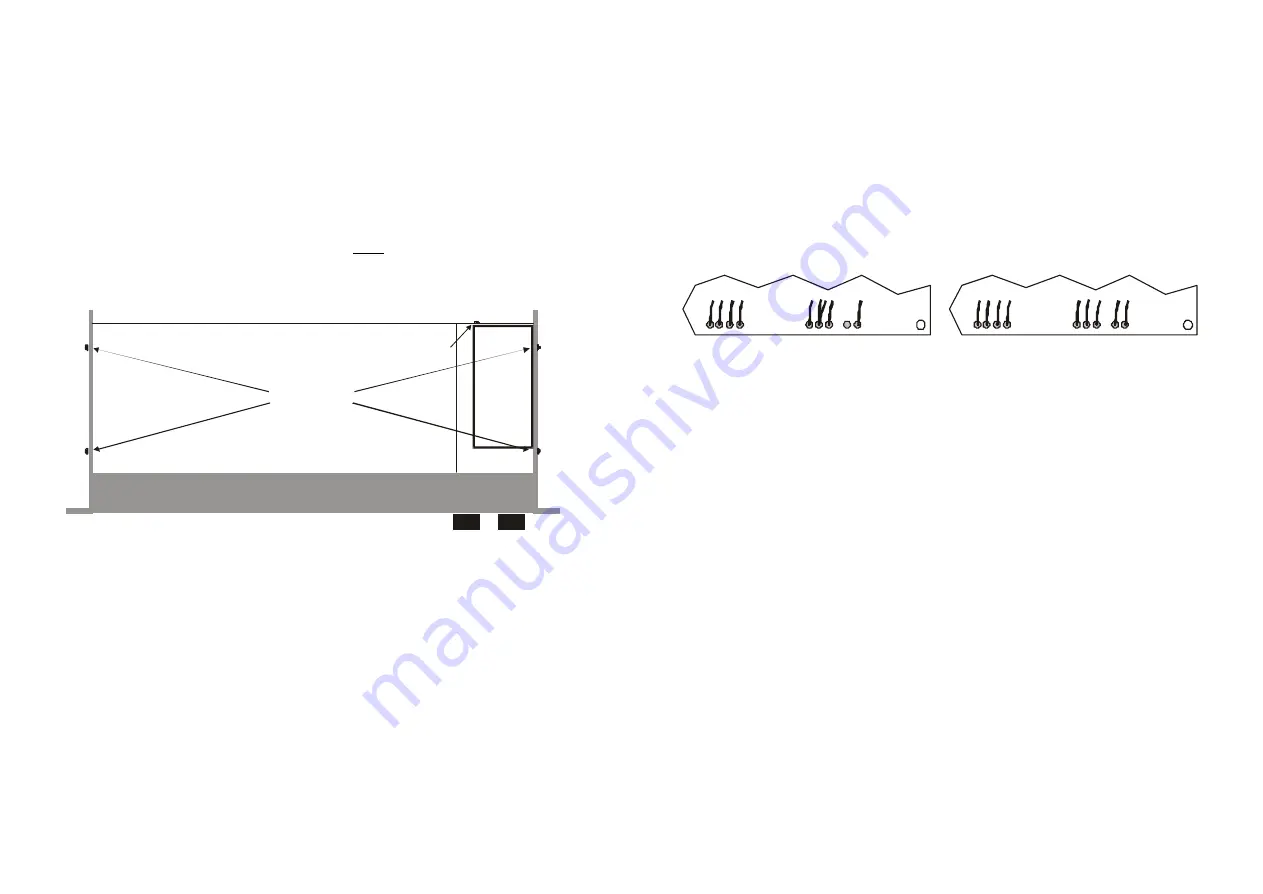
______________________________________________________________________________________________________________________________________________________________________________
_________________
TC Electronic A/S
Gold Channel Service manual
page 10
Exchange of Power Supply Module
1.
Turn Off Power and Disconnect Power Cord.
2.
Loosen 5 screws, see fig. 1, and remove the top cover.
3.
Disconnect the front connector J1, see fig. 2.
4.
Loosen the front section by removing two small screws at each side panel,
see fig. 6.
Power
Supply
Top view
4 screws
1 screw
Fig. 6: Screws at side panels.
5
Press out the side panels a little and gently push out the front section.
6
At the main board, desolder all power supply wires.
7.
Dismount the power supply by removing the screw, just below the mains plug at the
back panel, see fig. 6.
8.
Mount the new power supply with the screw at the back panel.
8.
Solder the power wires into the main board - see fig 7.
Make sure the wire ends don't short circuit to the bottom panel!
BR
O
W
N
BR
O
W
N
R
ED
RE
D
BL
AC
K
BL
A
C
K
O
RA
N
G
E
G
R
EY
O
RA
N
G
E
YE
LLO
W
YE
LLO
W
W
H
ITE
W
HIT
E
VIO
LE
T
VIO
LE
T
MAIN PCB, version PC13001-5
MAIN PCB, version PC13001-7
BL
UE
+
G
RE
Y
BL
UE
Fig. 7: Placement of power wires
10. Remount the front section with two screws in each side panel.
Make sure the edge of the bottom panel is pressed into the front profile.
11. Connect the front connector J1.
12
Mount the top lid with five screws.
13. Connect power cord and turn on power.
If the unit has a malfunction; turn off power and check the following:
Is the front connector mounted correctly?
Are the power supply wires correctly placed?
Do the wire ends short circuit to the bottom panel?
Summary of Contents for Gold Channel
Page 1: ......