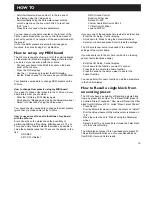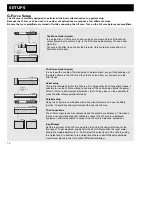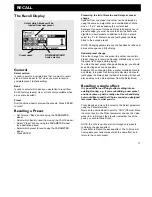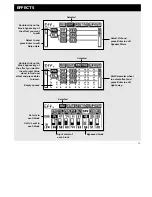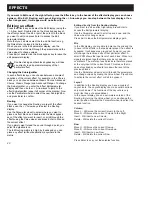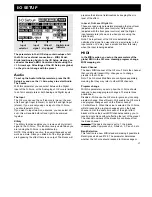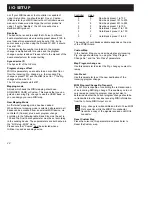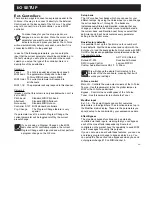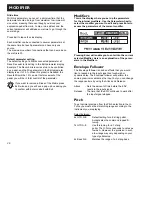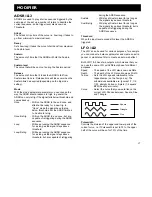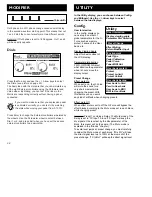HOW TO
14
- Change the curve by setting the three input parameters.
If you want the Delay to stay down while you play, Low
input should be 100%, and High input should be 0%.
Experiment with these values.
Press Exit to leave the Link display. If you want remove the
link simply press Exit again.
If you want to remove all links of the Matrix, press
Exit twice and you will see a pop up box asking you
to confirm with Enter or abort with Exit.
Creating an Autopanning Delay via Modifiers
If you want the Delays to autopan you could of course,
place the Pan/Tremolo block after the Delay, but you can
also use one of the extra LFO’s that are in the Modifier
Matrix.
- Press the Mod key to select the Matrix.
- Connect the LFO1 output 1 to Delay Pan 1 and Pan 2
by pressing the Enter key.
- Press > Arrow right key to enter the Modifiers display,
scroll down to LFO1 and press Enter to dive into the
settings of the LFO1.
- Set the Speed, Depth, Curve etc. of LFO1 and listen
to your Delay Panning.
Right now the two Delays are panning left and right
together, but it would be nice if they panned opposite of
each other.
- Press Exit to leave the LFO edit display.
- Press the left < Arrow key to get back to the Matrix
display.
- Scroll down to the connection between LFO1 and
Delay Pan1 and press Enter to access the link display.
- Change Low input to 100%, and High Input to 0%.
Your delays are now panning opposite of each other.
How to set up an Expression pedal
The G-Force has several control possibilities that can make
your presets a lot more flexible and interesting. These
functions can be realtime controlled by more than eight
external pedals or MIDI controllers.
Connecting
Your Expression pedal can be connected in two ways,
either directly to the “External control” jack on the back
panel of the G-Force, or via a MIDI board.
How to calibrate and choose Pedal type
The G-Force can be controlled by various types of pedals.
The type of pedal that you are using is set up in the Utility
display, by the “Pedal type” parameter. When you are using
Expression pedals, you should select “Alternating”.
When you connect your expression pedal to the “External
control” jack, you should make sure that the G-Force is
calibrated for that particular pedal. That is done in the
Utility display:
- Press Utility.
- Scroll down to “Pedal calibration”, using the Parameter
wheel.
- Press Enter and follow the instructions in the display.
You have now calibrated your expression pedal, and are
ready to setup the function of it.
The function of the Pedal
The basic idea is that your pedal should be connected to
one of the eight virtual handles called Ext1-8. That is done
in the I/O Setup, Control display:
- Press the I/O Setup key.
- Press the > Arrow right key to select the Control display.
- Scroll down to “Ext1” using the Parameter wheel.
- Press Enter to activate the Learn function and move
your pedal to get it detected.
Your pedal should now be detected whether using the 1/4”
jack on the back panel of the G-Force, or a MIDI controller.
The pedal could also control the Main volume, the overall
bypass, the Tuner, the Tempo or one of the other seven
external controllers.
Now that you have your pedal setup for Ext1, we will move
on to getting it connected to a parameter:
- Recall ROM preset #17 “Stereo Harmony C-maj”. That is
a preset that will add a third, and a fifth to your lead play
as long as you stay in C-major.
- Press the Mod key to access the Modifier Matrix.