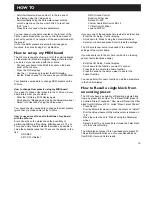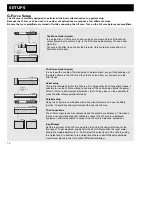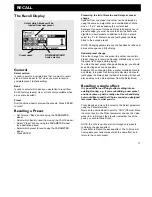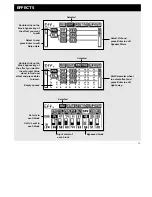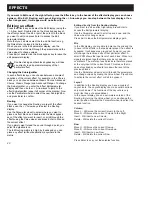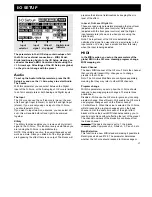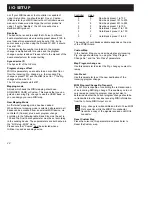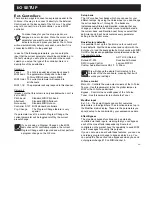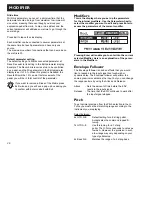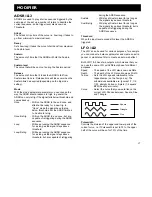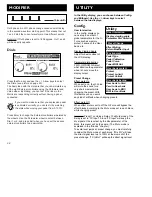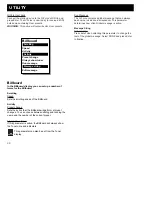HOW TO
15
- Scroll horizontal until you see Ext1 in the top line of
the display, using the Value wheel.
- Scroll vertically using the Parameter wheel until the
cursor is placed on the line where Pitch “In level” and
“Ext1” meet.
- Press Enter to connect the two parameters.
You now have your pedal connected to the In level of the
Pitcher, which means that you can control the amount of
pitch with your foot. The function of the pedal is stored with
the preset.
A lot of the ROM presets are setup for various pedal
functions, they are all using Ext1 as Modifier.
How to set up my MIDI board
The G-Force is capable of using a lot of the existing boards
on the market for standard program change. Here is what
you do to set your board up with the G-Force:
- Connect your board to the MIDI In socket on the back
panel of the G-Force.
- Press the I/O Setup key.
- Use the < > Arrow keys to select the MIDI display.
- Set the “Basic channel” to the same as your MIDI board.
Your board is now be able to change ROM presets on the
G-Force.
How to change User presets using my MIDI board
If you want to change User presets in the G-Force via your
board this is what you should do:
- Enter the I/O Setup, MIDI display again.
- Scroll down to “Mapping mode” using the Parameter wheel.
- Select “Into User bank” using the Value wheel.
Your board should now be able to change the User presets
(given that you made some) of the G-Force.
How to use some of the extra functions of my board
with the G-Force
A lot of boards on the market have the possibility of
performing MIDI on/off functions, MIDI bypass etc. The G-
Force has a list of board defaults that makes it possible to
setup these boards really fast. These are the boards in the
list:
ADA MXC
ART X-15 Ultrafoot
DMC Ground Control
Rocktron All Access
Roland FC-200
Custom Audio Electronics RS-10
TC Electronic G Minor
Lexicon MXP R1
If you own one of these boards here is what to do to set it up:
- Enter the I/O Setup, Control display.
- Scroll down to “Model” using the Parameter wheel.
- Select your board and press Enter to load the settings.
The G-Force is now setup to respond to the default
settings of the current board.
If your board is not in the list, here is what to do to setup
some of extra functions anyway:
- Enter the I/O Setup, Control display.
- Scroll down to the function you want to control.
- Press Enter to activate the Learn function.
- Press the switch or pedal you want to use for the
current function.
You can perform this Learn function on all the parameters
in the Control display.
How to Recall a single block from
an existing preset
The G-Force have a possibility of Recalling a single block
from one preset into another. Try to Recall ROM preset #
23, called “Stereo Touchwah”. Now we will Recall the Filter
block from ROM preset # 12, called “Mono Farout Phaser”.
- Press Recall.
- Dial the Parameter wheel to place the cursor on “Select”.
- Dial the Value wheel until the matrix cursor is placed on
“FIL”.
- Move the cursor back to “Preset” using the Parameter
wheel.
- Select preset 12 and press Enter to load the Filter block
into the current Routing.
The Filter block of preset 12 is now loaded into preset 23.
This partial Recall function can of course Recall blocks
from ROM, User and Card presets.