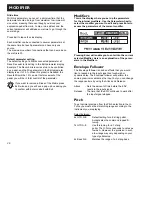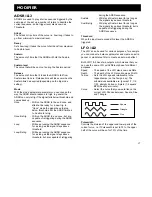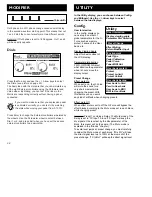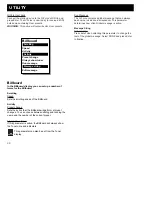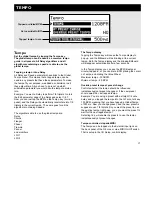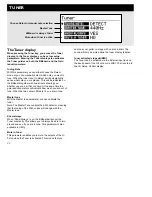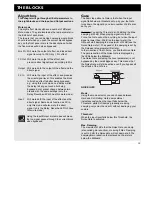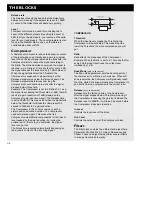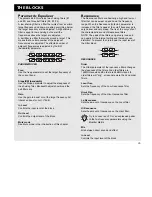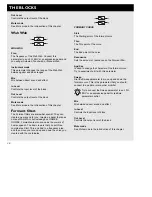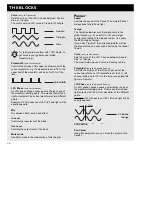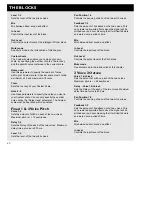39
THE BLOCKS
Large increments of the Pan Center, in
combination with a broad Depth will cause the
Panner to pan beyond a normal stereo image.
Width
(only in Surround Panner)
Controls the Width of the Panner. When Width is set to
more than 100%, the Panner will pan beyond a normal
stereo image. Check it out.
Mix
Mix between direct sound and effect.
In Level
Controls the input level of the block.
Out Level
Controls the output level of the block.
Mute mode
See Mute mode in the introduction of this chapter.
The Pitch block
In the Pitch block there are two basic Pitch types:
Fixed and Intelligent. The difference between the two
types is that while the Intelligent pitcher is capable of
staying inside a certain key and scale, the Fixed pitch
will always add the exact same amount of pitch no
matter the input signal.
The Detune algorithm is used for smaller amounts of
pitch, to create doubling sounds.
The optimal pitch detection is acheived by placing the
Pitch block as close to the Input section as possible. It
is very important to be in tune when playing with the
Intelligent pitcher. Use the Tuner for that purpose.
INTELLIGENT PITCHER
Key
With this parameter you are able to tell the G-Force
which key you are playing in. This is very important
information, because the voices of the intelligent
pitcher are generated from it.
Scale
Sets the scale that the Intelligent Pitcher uses,
meaning that the voices from the G-Force will be within
this current scale. It is recommended that this scale be
equal to the scale you are playing, otherwise you might
get some very strange voicings.
Mode
Choose the mode of the Intelligent Pitcher.
Stepped: The Pitcher will only play notes within the
current scale and key no matter what you play.
Smooth: The Pitcher will follow the incoming signal.
This means that you can bend a tone, and the Pitcher
will bend with you.
Voice 1-2
Sets the step in the current scale and key in which you
want the pitcher to play.
Example: You want the G-Force to play the third step
in C-Major. Set the Key to C, and the Scale to Ionian
Major. Now set Voice 1 to step 3. No matter what you
play within C-Major the G-Force will now
play/transpose two steps further up the scale, i.e. if you
play a C now, the G-Force will play an E which is the
third step of C-Major.
Max. pitch is +/- one octave.
Detune Voice 1-2
Adjusts the detune of the two Voices. By connecting an
LFO to these parameters you can add a vibrato to the
pitch voices.
Delay 1-2
Sets the Delay of the each of the two voices. Max.
delay time per voice is 400 ms.
Pan Position 1-2
Controls the panning of each of the two pitch voices.