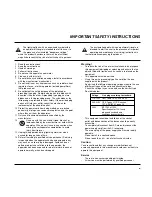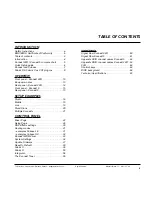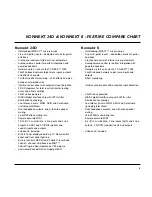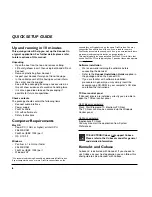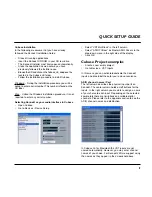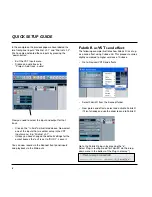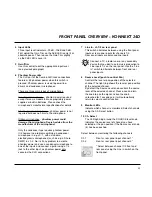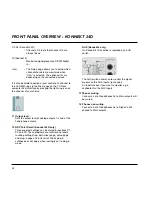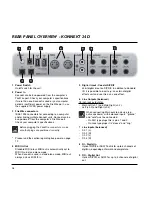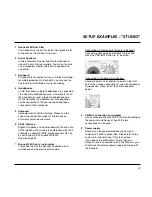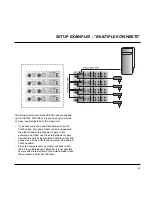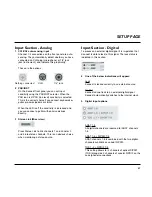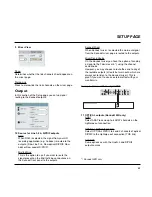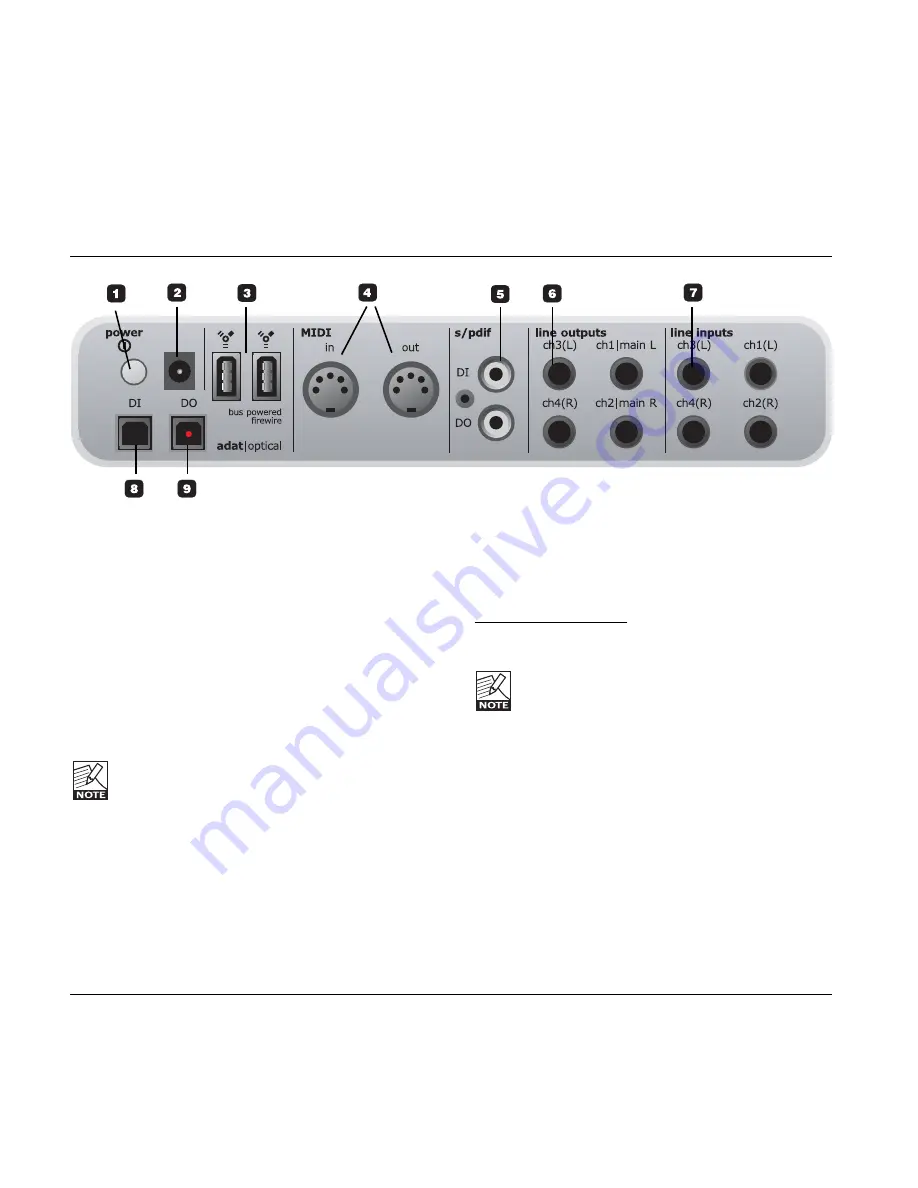
REAR PANEL OVERVIEW - KONNEKT 24D
14
1
Power Switch
On/off switch for the unit.
2
Power In
Konnekt can be bus-powered from the computer’s
FireWire port. Check your computer’s specifications.
If more than one Konnekt is used or your computer
delivers insufficient power on the FireWire port - use
the supplied 12VDC power supply.
3
FireWire connectors
IEEE 1394 connectors for connecting to a computer
and/or linking multiple Konnekt units. Konnekt can be
bus-powered* from the computer’s FireWire port.
Check your computer’s specifications.
Before plugging the FireWire connectors, make
sure that plugs are positioned correctly.
* Please read the section regarding bus-power on page
13.
4
MIDI In/Out
Standard MIDI in/out. MIDI out is automatically set to
MIDI thru in stand alone mode.
When Konnekt is used in stand-alone mode, MIDI out
always acts as MIDI thru.
5
Digital in/out - Coaxial S/PDIF
24bit digital in/out on S/PDIF. In addition to standard
I/O it is possible to insert e.g. an external digital
effects unit and use this as a send effect.
6
Line Outputs (balanced)
1/4 inch jack outputs for:
-
Main Left (ch 1) and Main Right (ch 2).
-
Left (ch 3) and Right (ch 4)
When connecting Main outs to a device (e.g.
active speakers) with balanced inputs: “ground”
and “cold” must be connected.
- On XLR type plugs this is pins 1 and 3.
- On Jack type plugs it is “sleeve” and “ring”.
7
Line Inputs (balanced)
-
Ch 1 (L)
-
Ch 2 (R)
-
Ch 3 (L)
-
Ch 4 (R)
8
DI - Digital In
Optical S/PDIF or ADAT Toslink for up to 8 channels of
digital in, depending on format and sample rate.
9
DO - Digital Out
Optical S/PDIF or ADAT for up to 8 channels of digital
out.
Summary of Contents for Konnekt 24D
Page 1: ...User s Manual English Version Konnekt 24D Konnekt 8...
Page 2: ......
Page 18: ...SETUP EXAMPLES STUDIO 16...
Page 24: ...THE CONTROL PANEL MIXER PAGE 22...
Page 28: ...SETUP PAGE 26...
Page 34: ...32...
Page 36: ...SYSTEM SETTINGS 34 Access the System Settings page by pressing...