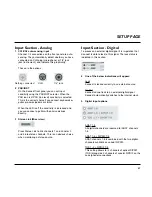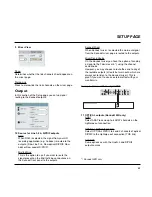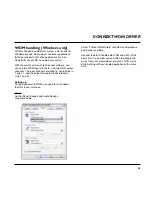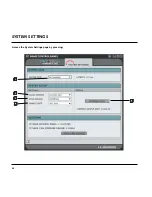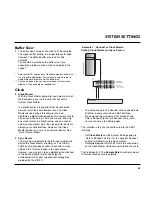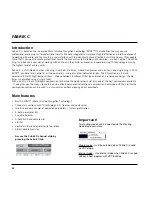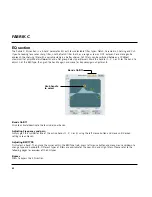•
Press UPDATE FIRMWARE and you will be directed
to the folder where the firmware is located.
Example
•
Select the “xxx.bin” file with the highest number. This
is the latest released firmware.
•
Now press “Open” and wait while the firmware is
being updated.
Reset to Default
The Reset to Default function will reset the selected
Konnekt unit to factory default settings for the currently
loaded software.
The software will not be degraded to previous
software versions and no presets are affected.
SYSTEM SETTINGS & FIRMWARE UPDATE & RESET TO DEFAULT
37
Versions
This section gives information on Control panel versions
and FireWire driver. (see page 36)
Check for updates
•
If the computer is connected to the Internet you may
check for updates by pressing “CHECK FOR
UPDATES”. You will be directed to the Konnekt
product page at www.tcelectronic.com
•
Press “Click here to download the latest version” and
download the full installer.
•
Run the installer.
Updating firmware
•
Once the installer is run (see above), the latest
version of firmware is placed in the TC Near folder on
your hard disk.
•
You will now need to update the firmware for each
konnekt unit in the setup.
•
Go to the “About page” for the unit you wish to
update.
Example
Summary of Contents for Konnekt 24D
Page 1: ...User s Manual English Version Konnekt 24D Konnekt 8...
Page 2: ......
Page 18: ...SETUP EXAMPLES STUDIO 16...
Page 24: ...THE CONTROL PANEL MIXER PAGE 22...
Page 28: ...SETUP PAGE 26...
Page 34: ...32...
Page 36: ...SYSTEM SETTINGS 34 Access the System Settings page by pressing...