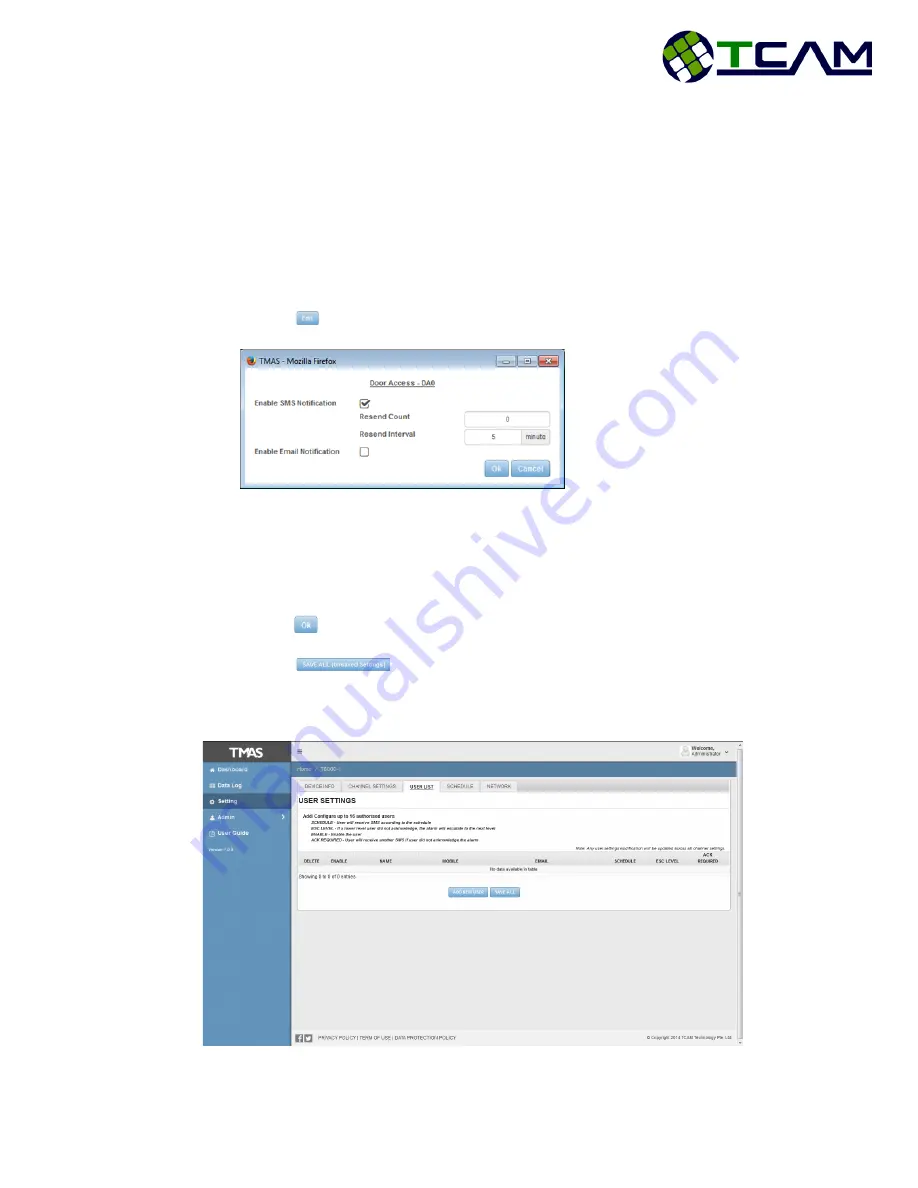
T8000-I smart gateway user manual
Page 19 of 25
Send "Door open too long" after: Set timing to alert when door is not closed back
after opening
Lock Door after: Set timing to lock door after opening
Door Switch: Select the digital input door switch is connected to
Input Type: Set if input is Normally Open or Normally Close
Noise Filter : Number of milliseconds channel state has to be in before being asserted
as a change of state
Door Sensor: Select the digital input door sensor is connected to
Click on
button to edit more settings.
Resend Count: Number of resending of alert sms if user did not acknowlegde the sms
received
Resend Interval: No of minutes before resending the next alert sms if user did not
acknowlegde the sms received
Click on
button when done with editing.
Click on
button to save all unsaved settings.
5.5.3
User List
View or Add the user to receive the channel alert.







































