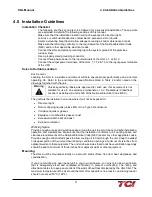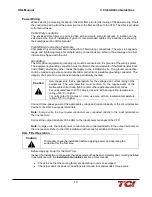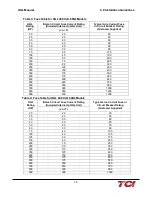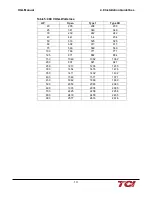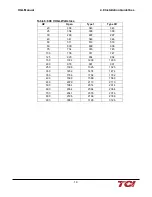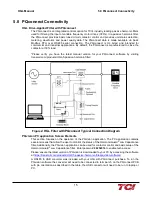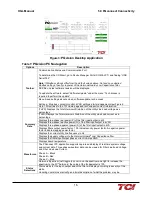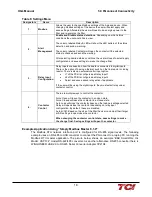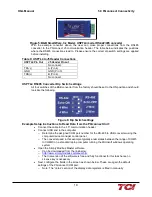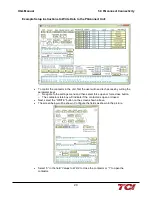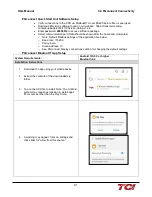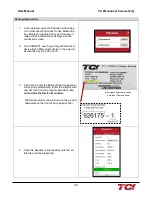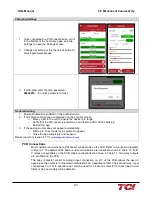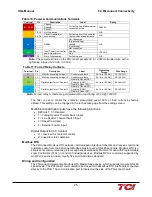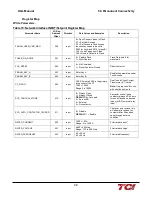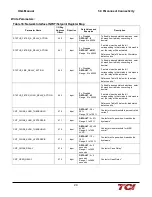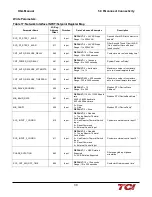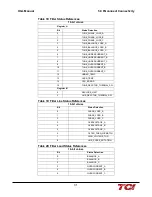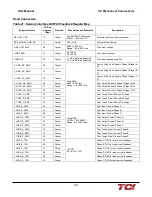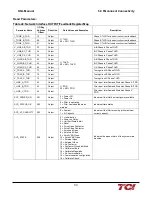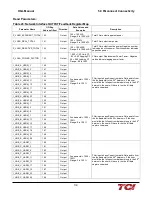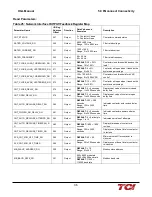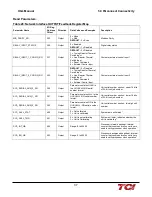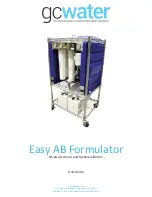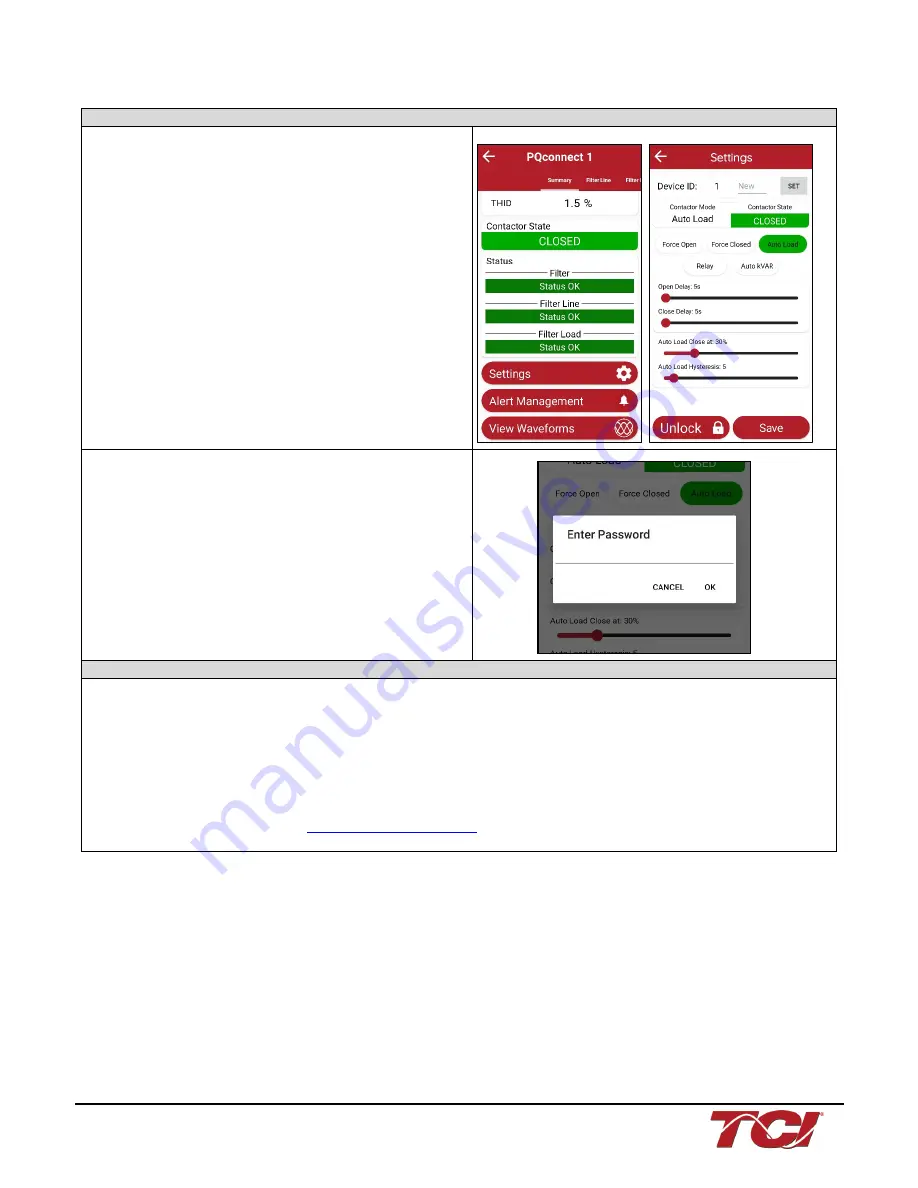
HGL Manual
5.0 PQconnect Connectivity
23
Changing Settings
1. Once connected to a PQconnect device, scroll
to the bottom of the Summary page, and tap
Settings to open the Settings screen
2. Change any setting or tap the unlock button to
unlock parameter access.
3. If prompted, enter the tech password –
08252014
– to unlock parameter access.
Troubleshooting
1. Ensure Bluetooth is enabled on the Android device.
2. If no PQconnect devices are displayed on the connect screen:
o
Move closer to the unit to ensure the device is in range.
o
Verify that the PQconnect is powered on and that the CPU LED is blinking.
o
Restart the app.
3. If the pairing prompt does not appear automatically:
o
Wait up to 15 seconds for the prompt to appear.
o
Close the app completely and reopen it.
Please report any issues to TCI:
PCB Connections
Most customer connections to PQconnect will be made on the PCB. Refer to connection diagrams
in Figure 7. The details of the power and communications terminals are shown in Table 10. Form
C relays are available on the PCB, these connections are shown in Table 11. Two relay outputs
are available on the PCB.
The relay contactor control command input connection on J11 of the PCB allows the user to
open/close the contactor of the HarmonicGuard® Low Capacitance filter. The second relay (input
connections on J12) is optional and could be used for a second contactor for dual tuned circuit
filters or as a secondary status detection.