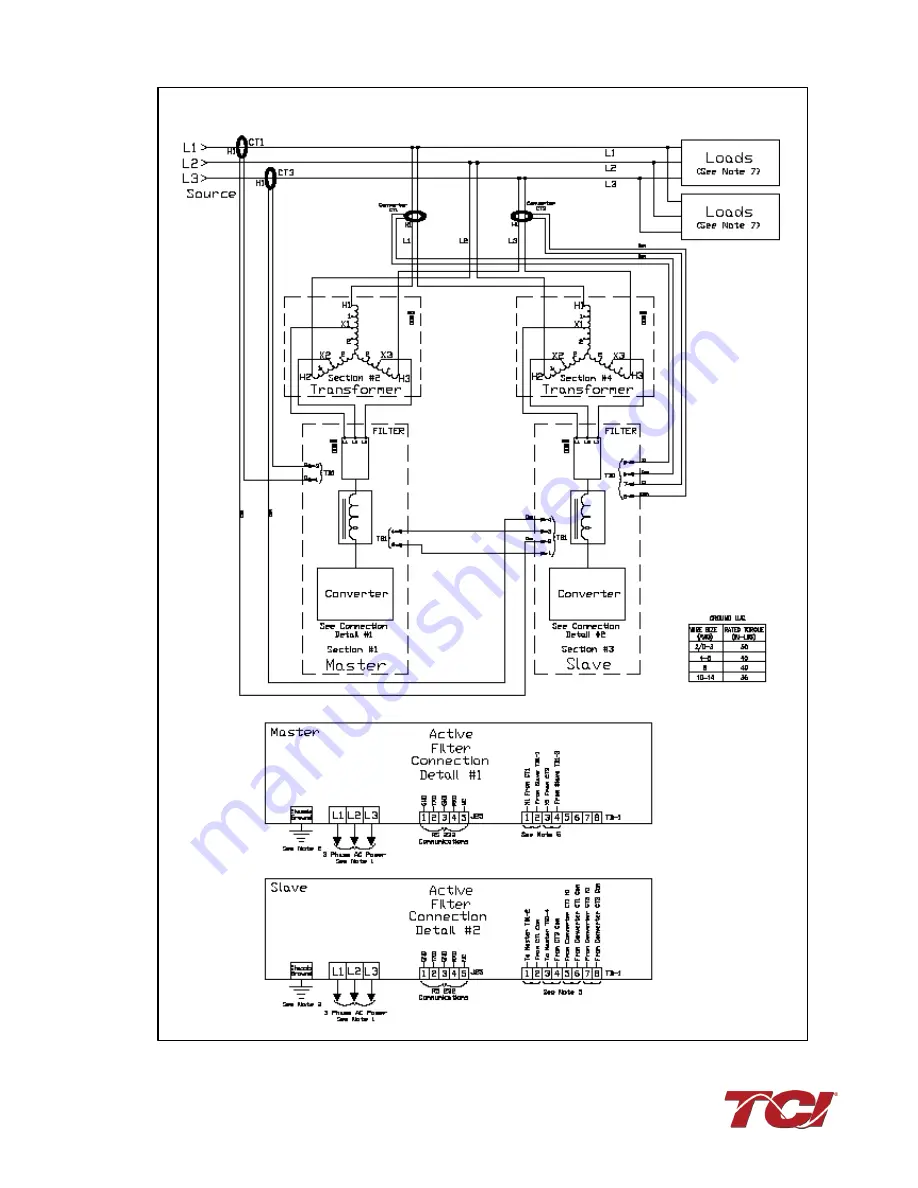Reviews:
No comments
Related manuals for HGA HarmonicGuard Series

HYDROSMART GENOVA
Brand: Laica Pages: 39

HYDROSMART VENEZIA
Brand: Laica Pages: 2

SVC100
Brand: VacPak-It Pages: 9

CHP-590N
Brand: Coway Pages: 32

Powerline 81100
Brand: Hayward Pages: 38

BioSmart 10000
Brand: Oase Pages: 20

DW 2800
Brand: waterlovers Pages: 12

AQA Detector
Brand: BWT Pages: 12

ECOROCK-700
Brand: Biorock Pages: 47

Prestige Close Coupled Systems
Brand: Rinnai Pages: 48

RO35
Brand: Water Care Pages: 20

765 Series
Brand: Canature Pages: 24

SmartPot 80 XL
Brand: Autopot Pages: 2

LongNeck Standard HG-31
Brand: HYDRO GUARD Pages: 24

Opto-Matic 30078
Brand: Trico Pages: 2

OLS 10
Brand: Hydac Pages: 56

ECOROCK-5000
Brand: Biorock Pages: 52

TORPEDA V2
Brand: BROWIN Pages: 19