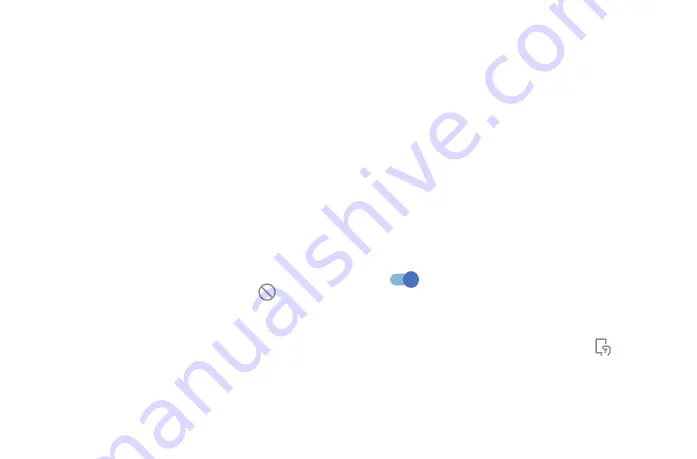
55
56
6�7�3
Reading mode
Turn on to optimize the screen display to make the reading experience as comfortable as physical
books.
6�7�4
Eye comfort mode
Touch to filter out blue light and adjust the color temperature of your display to reduce eye strain.
6�7�5
Color mode & temperature
With this menu, you can change display gamut based on display content such as Vivid, Nature, etc.
6�8
Sound & Vibration
Use the Sound & vibration settings to configure many aspects of call ringtones, music, and other
audio settings.
6�8�1
Phone ringtone & vibrate
Set your incoming call, notification and alarm ringtone, turn on/off also vibrate for calls, or opt for the
phone to vibrate only.
6�8�2
Do Not Disturb preferences
If you do not want to be disturbed by your phone or information ringtones during work or rest, you can
set the
Do Not Disturb
mode.
Swipe down the Status bar twice to access the Quick Settings panel and tap
to turn on Do Not
Disturb.
6�8�3
More sound settings
Set dial pad tones, screen locking sounds, touch sounds, vibrate on touch, power on sounds, emergency
alerts.
6�9
Notifications
In Notification settings, you can set App icon badges, Lock screen quick settings, etc.
6�10
Button & Gestures
6�10�1
System navigation
Select your favorite navigation and button layout (only use for button navigation).
6�10�2
Gestures
To set some gestures for convenient use, such as flip to mute, 3 fingers screenshot, split-screen, etc.
6�10�3
Power key
To turn on/off the quick short functions for the Power key, as well as the Power key menu.
6�11
Advanced Features
6�11�1
Edge Bar
Edge bar provides quick access to the most useful apps and features. It aims to bring more convenience
to the user by providing shortcuts for apps along with other features. You can simply swipe the Edge
bar handle from the edge of the screen. Edge bars are enabled by default, you can add apps, contacts,
remotes, and functions from the available items list. Each bar can accommodate up to 12 items.
6�11�2
Smart App Recommend
Turn on
, when you plug in the headset or connect to a speaker, the launcher will pop out from
the left side of the screen to recommend apps according to your previous usage habits.
6�11�3
One-handed mode
Reduce the display area of the screen and operate your phone with one hand.
This function can be accessed in the Quick Settings panel by touching the
icon.
6�11�4
App lock
App lock
can effectively protect your privacy by locking some apps with a pattern or fingerprint. Touch
App lock
to set the lock format, lock time and choose the apps you want to lock.
Summary of Contents for 30XL
Page 1: ...T701DL User Manual...










































