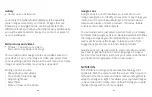22
23
BUTTON AND GESTURES
←
Settings > Button and gestures > Gestures
The Button and Gestures features make your phone
easier to use and let you customize notifications, actions,
and the way you interact with your device. You will need
to allow access to your contacts, SMS, device location,
camera, and other services to enable the features.
•
3- finger screenshot:
Swipe down the screen using
three fingers at the same time to capture a screenshot.
•
3- finger regional screenshot:
Pinch the screen using
three fingers to capture a regional screenshot.
•
Split-screen gesture:
Swipe up with 3 fingers on the
screen to activate split screen mode.
•
Lift to wake:
When enabled, the lift to wake feature
allows you to turn on the display by simply lifting your
phone you.
•
Double-tap to wake:
Tap on the screen twice to wake
up your device.
•
Take photo/video:
Use the fingerprint sensor to take a
photo or video.
CALENDAR
←
Home screen > swipe up > Calendar
This is where you can create and schedule a goal, a
reminder, or an event and set them for today, tomorrow,
or for a specific date. You can view the calendar as a
schedule, 1-day, 3-day, week, or one-month grid. You can
add notes, comments and edit any entry as needed.
For additional convenience, maps can be added directly
on your calendar so you can access them easily. Events
from your Gmail account such as reservations for flights,
restaurants, or other similar events, are automatically
added to your calendar. You can change these
preferences in Settings.
You can share your calendar with family, friends, and
co-workers, so you can be sure not to miss or overlap any
appointments or events. When your schedule is saved
from the device to your Google account, it is automatically
synced with your Google calendar. Once you sync your
other devices with your Google calendar, all events that
have been saved will appear on those devices also.