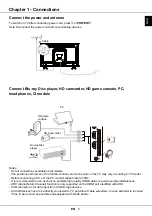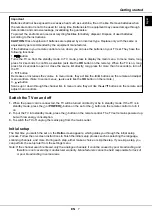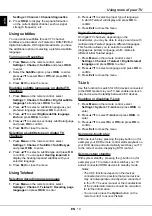EN
4
English
Important information ………………………………… 1
Chapter 1 - Connections
Connect the power and antenna ……………………
5
Connect Blu-ray Disc player, HD camcorder, HD
game console, PC, headphones, CI module ………
5
Chapter 2 - Getting started
Remote control functions ……………………………
6
Switch the TV on and off ……………………………… 7
Initial setup …………………………………………… 7
Chapter 3 - Basic TV operations
Accessing channels ……………………………………
8
Watching connected devices …………………………
8
Adjusting Volume ………………………………………
8
Using TV settings menu ………………………………
8
Selecting menu language ……………………………
8
Chapter 4 - Using more of your TV
Installing channels ……………………………………
9
Common interface ……………………………………
9
Using the common interface module ………………
9
Accessing common interface services ……………
9
Using EPG (Electronic Programme Guide)
…………
9
Channel diagnostics……………………………………
9
Using subtitles ……………………………………… 10
Turning on/off subtitles
…………………………… 10
Enabling subtitle languages on digital TV
channels …………………………………………… 10
Selecting a subtitle type on digital TV channels 10
Using Teletext ……………………………………… 10
Selecting decoding page language …………… 10
Digital Teletext language ………………………… 10
T-Link ………………………………………………… 10
Enabling or disabling T-Link …………………… 10
Using one-touch play …………………………… 10
Using system standby …………………………… 10
Customising the input settings …………………… 11
Changing to shop or home mode ………………… 11
Software update …………………………………… 11
Reset shop ………………………………………… 11
Viewing pictures, playing music and watching movies
from a USB storage device ………………………… 11
Picture ……………………………………………… 11
Music ……………………………………………… 11
Movie ……………………………………………… 11
Chapter 5 - Other information
Password in Parental Control ……………………… 13
Troubleshooting …………………………………… 13
Contents