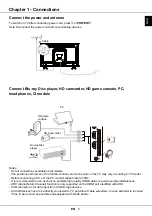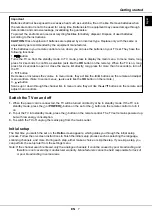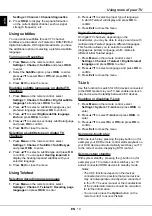EN
6
English
Chapter 2 - Getting started
Source
To select connected devices.
Standby/quit standby.
Numeric
buttons
To enter channel numbers or a digit.
ECO
To turn ECO mode on or off.
Guide
To toggle the Electronic Programme Guide on or off (only available for
digital channels).
Menu
To access the main menu; to return to the previous menu.
Exit
To exit the menu or Teletext.
▲▼
To navigate in the main menu; to select menu options; to switch to the
previous or next photo, song or video in USB function.
◄►
/*Zoom+/-
To navigate in the main menu; to set functions and change values. ►
can also be used to open the corresponding submenu.
* To select the picture format.
Note: You are recommended to use the full screen mode. Do not use the
display mode with black bars on both sides of the picture (such as 4:3)
for a long time, otherwise the TV screen may be damaged permanently.
OK
To open the corresponding submenu and activate a setting in menus; to
freeze/unfreeze the picture in digital TV mode.
Option
To display the function menu to perform certain operations; to display the
Teletext menu in Teletext page.
Return
To return to the previous channel or menu.
V+/-
To control the volume.
Info
To display programme information, if available.
Mute
To switch the sound off and back on.
P+/-
To change channels.
TEXT
To toggle Teletext on or off.
SUBTITLE
To select a subtitle language available for selected digital TV
programme.
LIST
To display channel list.
TV
To access TV mode.
Colour
buttons
To select tasks or Teletext pages.
Lang
To select an audio language available for selected digital TV programme.
Remote control functions
Most of your television's functions are available via the menus that appear on the screen. The remote control
supplied with your set can be used to navigate through the menus and to configure all the general settings.
Note: The remote control type may be changed without notice.