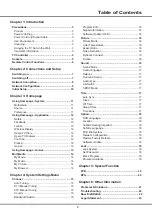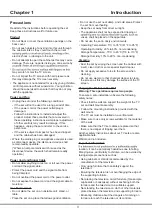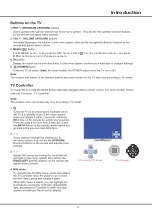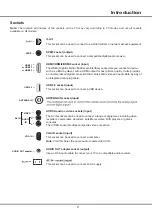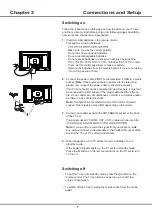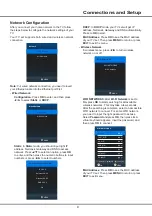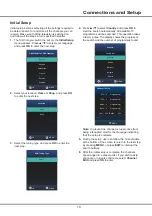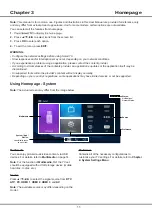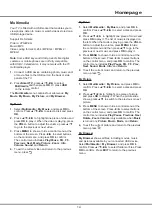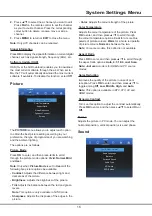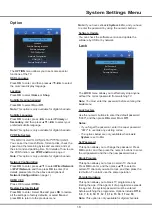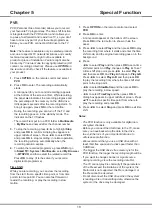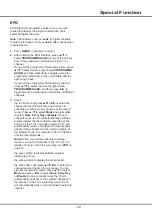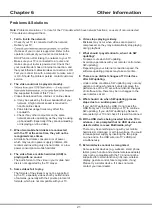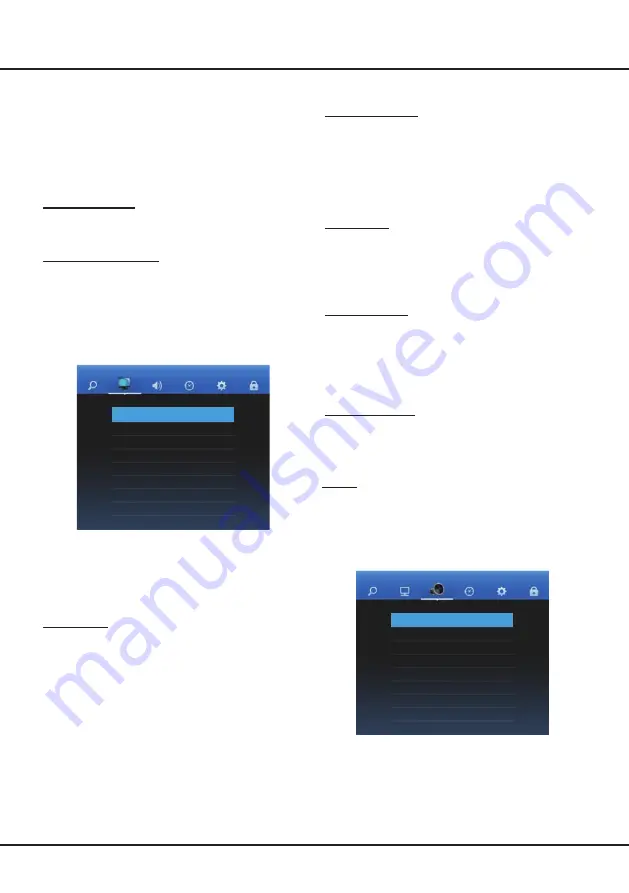
1
6
System Settings Menu
- Color
: Adjusts the colour strength of the picture.
Color Temperature
Adjusts the colour temperature of the picture. Press
OK
to enter, and then press ▲/▼
to scroll through
the colour temperature options:
Cool
for a more blue
palette of picture colours;
Warm
for a more red palette
of picture colours
;
Normal
is between the two.
Note
: For some models, this option is not available.
Aspect Ratio
Press
OK
to enter, and then press ▲/▼
to scroll through
the aspect ratio options:
Auto
,
4:3
,
16:9
,
Just
Scan
.
Note
:
Just scan
mode is for HDMI and PC source
modes.
Noise Reduction
Improves the quality of the picture in case of poor
reception. Press
OK
to enter, and then p
ress
▲/▼
to
toggle among
Off
,
Low
,
Middle
,
High
, and
Auto
.
Note
: This option is available in DTV, ATV, AV and
HDMI modes.
Dynamic Contrast
Turns on this option to adjust the contrast automatically.
Press
OK
to enter, and then press ▲/▼
to select
On
or
Off
.
Screen
Adjusts the picture in PC mode. You can adjust the
horizontal position, vertical position, size and phase.
Sound
SOUND
Sound Mode Normal
Balance
Surround Sound
SPDIF Mode
AD Switch
Audio Type
Audio Language
2.
Press
▲/▼
to select the a channel you want to edit.
Press
FAV
on the remote control to set the channel
as your favourite channel. Press the corresponding
colour button to delete, rename, move or skip a
channel.
3.
Press
MENU
to return or
EXIT
to close the menu.
Note
: Only ATV channels can be renamed.
Signal Information
Press
OK
to display the signal information on current digital
channel, such as signal strength, frequency (KHz), etc.
Software Update (OAD)
OAD (Over the Air Download) enables you to download
the most current software through the air. When set to
On
, the TV will automatically download the most current
software if available. To disable this function, select
Off
.
Picture
PICTURE
Picture Mode Normal
Color Temperature
Aspect Ratio
Noise Reduction
Dynamic Contrast
Screen
The
PICTURE
menu allows you to adjust each option
to obtain the best picture setting according to your
preference, the type of programme of you are watching
and the ambient lighting.
The options are as follows:
Picture Mode
Press
OK
to enter, and then press ◄/►
to scroll
through the picture mode options:
Vivid
,
Normal
,
Mild
and
User
.
Note
: Only when
Picture Mode
is set to
User
will the
following five picture options be available.
- Contrast
: Adjusts the difference between light and
dark areas of the picture.
- Brightness
: Adjusts the brightness of the picture.
- Tint
: Adjusts the balance between the red and green
levels.
Note
: This option is only available in NTSC mode.
- Sharpness
: Adjusts the crispness of the edges in the
picture.
Summary of Contents for 32E4900S
Page 1: ...32E4900S...