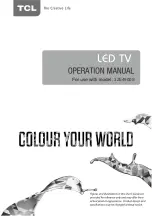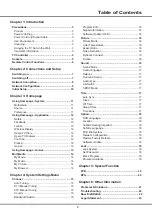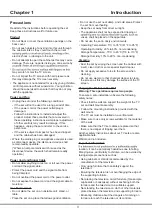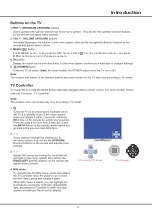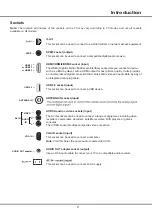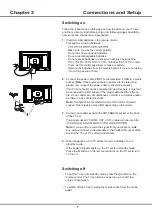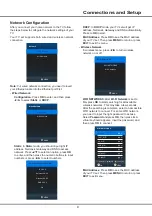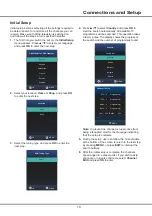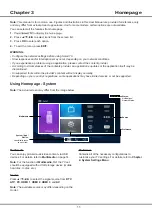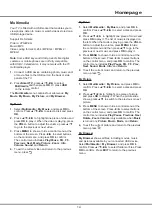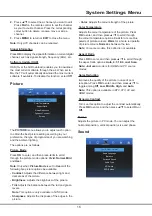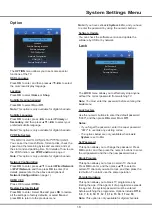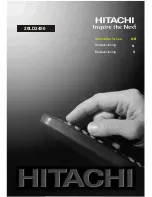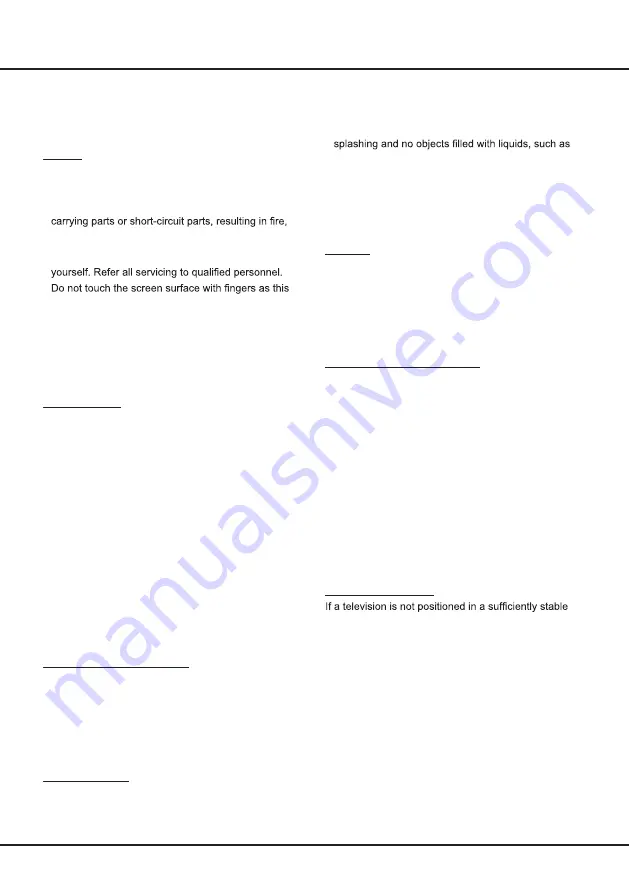
3
•
Keep the set away from direct sunlight.
•
The apparatus shall not be exposed to dripping or
vases, shall be placed on the apparatus.
•
Do not use the set in dusty environments.
•
Operating Temperature: 5°C
to 35°C (41°F to 95°F)
Operating Humidity: 20% to 80%, non-condensing
Storage Temperature: -15°C to 45°C (5°F to 113°F)
Storage Humidity: 10% to 90%, non-condensing
Cleaning
•
Dust the set by wiping the screen and the cabinet with
a soft, clean cloth or some special liquid cleaner.
•
Do not apply excessive force to the screen when
cleaning.
•
Do not use water or other chemical cleaner to clean
the screen as this may damage the surface of the TV
screen.
Hanging the TV Set on the Wall
Warning: This operation requires two people.
To ensure a safe installation, observe the following
safety notes:
•
Check that the wall can support the weight of the TV
set and wall mount assembly.
•
Follow the mounting instructions provided with the
wall mount.
•
The TV set must be installed on a vertical wall.
•
Make sure to use only screws suitable for the material
of the wall.
•
Make sure that the TV set cables are placed so that
there is no danger of tripping over them.
All other safety instructions about our TV sets are also
applicable here.
Wall mount not included.
Important Information
location, it can be potentially hazardous due to falling.
Many injuries, particularly to children, can be avoided by
taking simple precautions such as:
•
Using cabinets or stands recommended by the
manufacturer of the television.
•
Only using furniture that can safely support the
television.
•
Ensuring the television is not overhanging the edge of
the supporting furniture.
•
Not placing the television on tall furniture (for example,
cupboards or bookcases) without anchoring both the
furniture and the television to a suitable support.
•
Not standing the television on cloth or other materials
placed between the television and supporting furniture.
•
Educating children about the dangers of climbing on
furniture to reach the television or its controls.
Precautions
Read all of the instructions before operating the set.
Keep these instructions well for future use.
Product
•
Do not block or cover the ventilation openings on the
back cover.
•
Do not push objects of any kind into this unit through
the cabinet slots as they could touch the current
electric shock, or damage to the unit.
•
Do not attempt to open the cabinet as this may cause
damage. There are no parts inside you can service by
•
may scratch or mar the TV screen.
•
•
Do not impact the TV screen with hard pressure as
this may damage the TV screen severely.
Power and Plug
•
Unplug the set under the following conditions:
-
If the set will not be used for a long period of time.
-
If the power cord or the power outlet/plug is
damaged.
-
Follow the instructions to install and adjust the
product. Adjust those controls that are covered in
these operating instructions as improper adjustment
of other controls may result in damage. If this
happens, unplug the set and refer to the service
personnel.
-
If the set is subject to impact or has been dropped
and the cabinet has been damaged.
•
Where the mains plug or an appliance coupler is used
as disconnect device, the disconnect device shall
remain readily operable.
(*Where an all-pole mains switch is used as the
disconnect device, the switch shall remain readily
operable.)
Power Cord and Signal Cable
•
Do not allow anything to rest on or roll over the power
cord and the signal cable.
•
Protect the power cord and the signal cable from
being trampled.
•
Do not overload the power cord or the power outlet.
•
Do not expose the power cord and the signal cable to
moisture.
Use Environment
•
Do not place the set on an unstable cart, stand, or
table.
•
Place the set on a place that allows good ventilation.
•
Do not use the set near damp, and cold areas. Protect
the set from overheating.
Chapter 1
Introduction
The appliance is not intended for use by young children
or infirm persons without supervision. Young children
should be supervised to ensure that they do not play
with the appliance.
Summary of Contents for 32E4900S
Page 1: ...32E4900S...