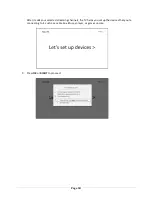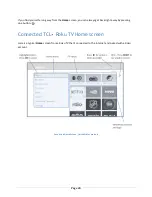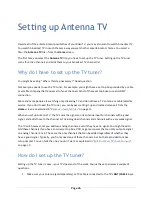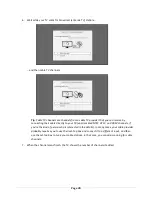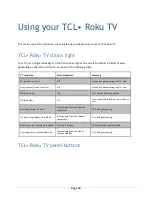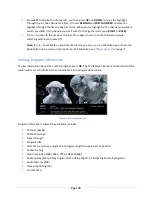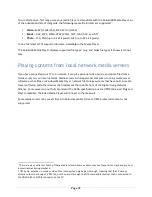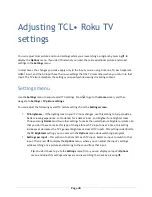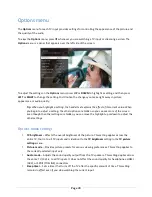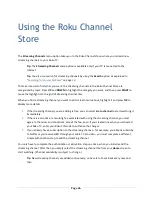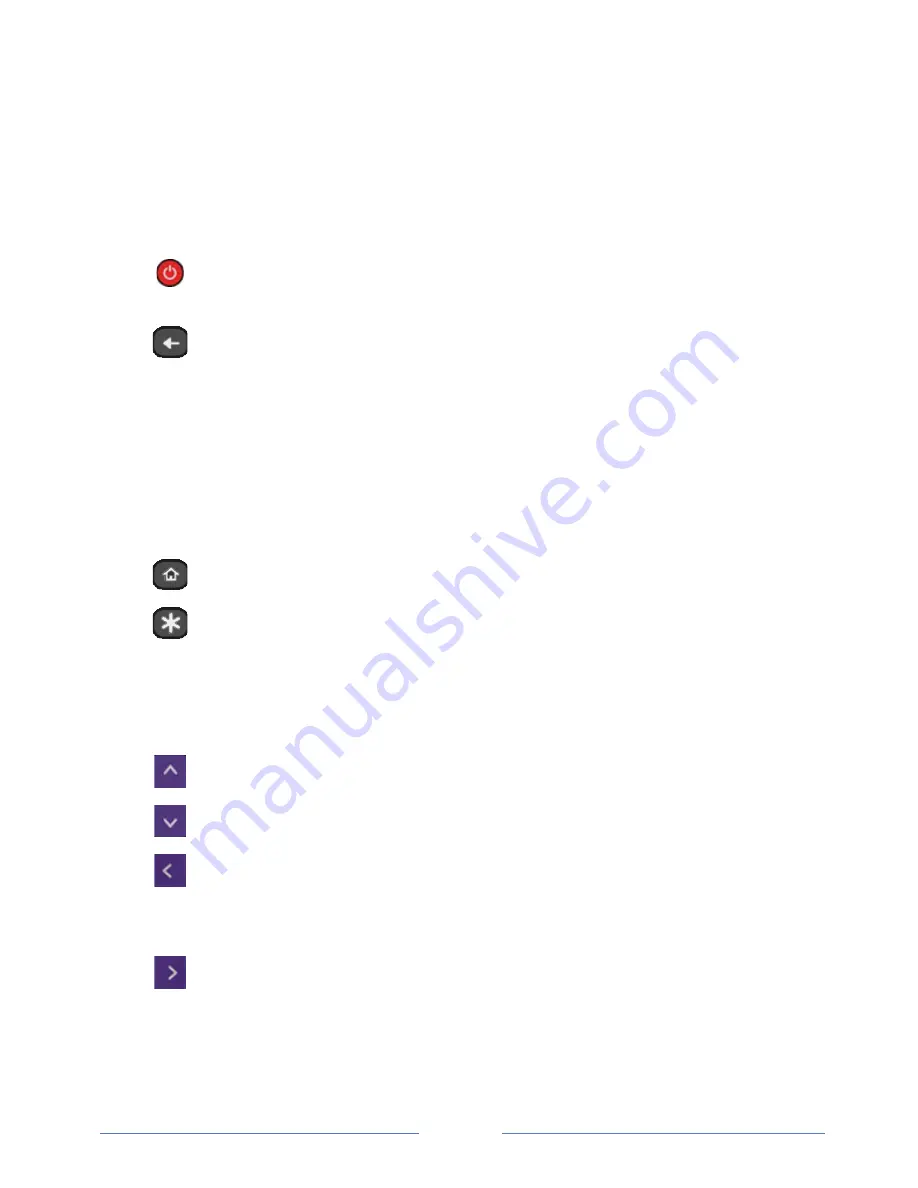
Page 32
Getting around
You’ve already done a bit of navigating with the remote control when you completed the Guided Setup
and when you set up Antenna TV. This section explains how to use the remote control for everyday TV
use.
POWER
If the TV is in Standby mode, turns power on.
If the TV is on, puts TV in Standby mode.
BACK
The action depends on what you are doing with the TV
:
•
Menu
: Goes back to previous menu/screen.
•
Home screen tile
: Moves highlight back to the
Home
menu
option.
•
Watching Antenna TV or a TV input
: Returns to the screen
from which the input was selected.
•
Playing streaming content
: Stops playing stream and returns
to the previous menu or screen.
•
Browsing streaming content
: Goes to the previous level in the
content tree.
HOME
Immediately returns to the
Home
screen menu.
OPTIONS
Displays an
Options
menu, but only when the
Options
Þ
hint in the
upper right corner of the screen is not dimmed. The menu you see
varies depending on what you are doing with the TV.
Also, in most cases, pressing
Þ
while video is playing displays an
Options
menu over part of the screen where you can adjust various
picture and sound settings.
UP
Moves the highlight up one item.
DOWN
Moves the highlight down one item.
LEFT
Moves the highlight left, if possible (if a
<
hint appears).
When watching TV, displays your channel list.
When playing most streaming videos, skips backward in the video.
RIGHT
Moves the highlight to the right, if possible (if a
>
hint appears).
When watching TV with the channel list displayed, dismisses the
channel list.
When playing most streaming videos, skips forward in the video.
Summary of Contents for 32S3850
Page 4: ......
Page 6: ...Page ii...
Page 9: ...Page v Notices 73 Additional TCLLegal Statements 81...
Page 10: ......
Page 16: ...Page 6 C Secure stands to the TV with the four 4 screws...
Page 79: ...Page 69...