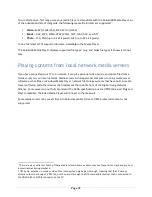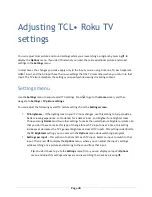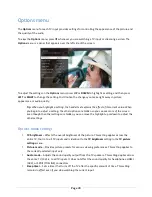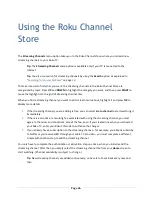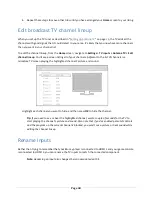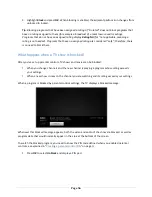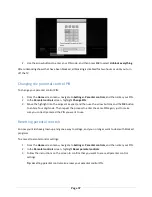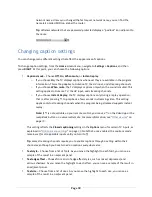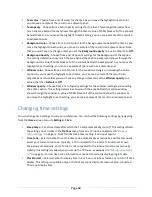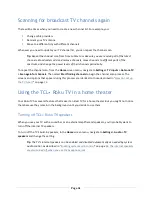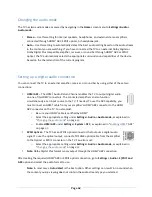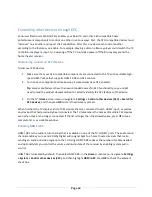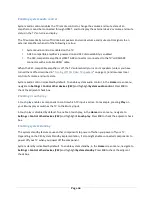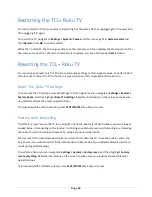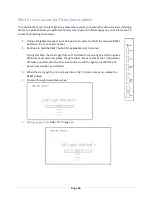Page 51
Auto power off settings
To help you save energy, your Roku TV can automatically turn itself off after a period of inactivity or a
period during which no signal has been detected. It is factory-‐configured to do both of these things, but
you can change these settings if needed.
To configure automatic power off, from the
Home
screen menu navigate to
Settings > System > Power >
Auto power off
. In the
Power settings
screen, highlight the following options and press
OK
to turn them
on or off:
•
After 15 minutes of no signal
– If no signal is detected on a TV input for 15 minutes, the TV
automatically powers off.
•
After 4 hours of no interaction
– If no remote control or panel button is pressed for 4 hours and
the TV is not displaying a TV signal or streaming a video, the TV is automatically powered off.
Configure parental controls
Parental controls enable you to control whether the members of your household can view certain kinds
of broadcast TV programs. When a program or feature is blocked, you can unblock it by entering a
parental control PIN that only you know.
Note
:
The parental control feature can be used to hide the
Movie Store
,
TV Store
, and
News
options that are available on the
Home
screen menu of Roku TVs manufactured for the United
States. However, the parental controls feature does not block other streaming content nor
content from inputs other than the TV tuner.
Creating a parental control PIN
The first time you access the
Parental controls
screen, you must create a new parental control PIN.
Thereafter, whenever you want to change parental control settings, unblock programming that has been
blocked, change the PIN, or disable parental controls, you must enter your parental control PIN.
Tip
:
Your parental control PIN has nothing to do with your Roku PIN. You can make them the
same if you want—this is entirely your choice.
To create a new parental control PIN, from the
Home
screen menu navigate to
Settings > Parental
controls
. The screen displays a numeric keypad. Use the arrow buttons and the
OK
button to enter a
four digit code. Then repeat the process to enter the same PIN again, just to make sure you correctly
entered the PIN you want to use.
Summary of Contents for 32S3850
Page 4: ......
Page 6: ...Page ii...
Page 9: ...Page v Notices 73 Additional TCLLegal Statements 81...
Page 10: ......
Page 16: ...Page 6 C Secure stands to the TV with the four 4 screws...
Page 79: ...Page 69...