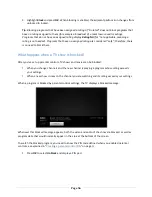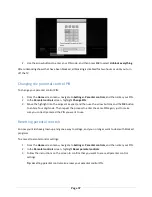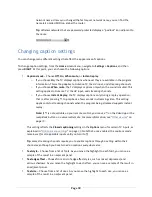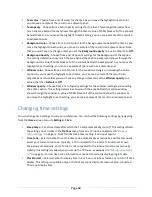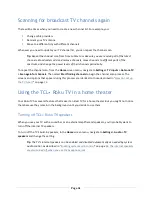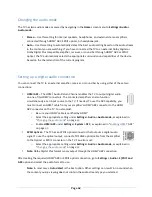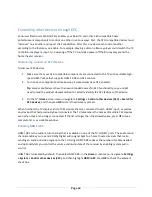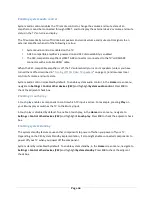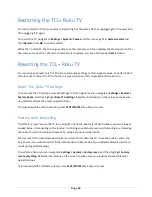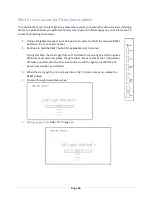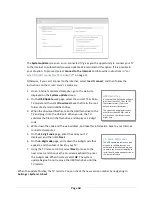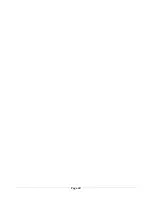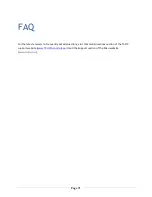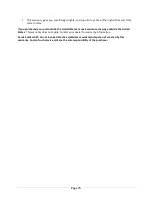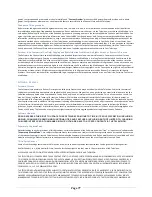Page 63
Controlling other devices through CEC
Consumer Electronics Control (CEC) enables your Roku TV and other CEC-‐compatible home
entertainment components to control one other in various ways. First, the CEC-‐compatible devices must
“discover” one another and report their capabilities. After this, one device can control another
according to the features you enable. For example, playing a disc on a Blu-‐ray player could switch the TV
to the Blu-‐ray player’s input. Or, powering off the TV could also power off the Blu-‐ray player and the
home theater receiver.
Discovering connected CEC devices
To discover CEC devices:
1.
Make sure that your CEC-‐compatible components are connected to the TV with a suitable high-‐
speed HDMI
®
cable that supports HDMI
®
ARC and CEC control.
2.
Turn on each component and make sure all components have CEC enabled.
Tip
:
Some manufacturers have their own branded names for CEC functionality, so you might
need to read the product documentation to correctly identify the CEC features of the device.
3.
On the TV’s
Home
screen menu, navigate to
Settings > Control other devices (CEC) > Search for
CEC devices
, and then press
OK
to start the discovery process.
When finished, the TV displays a list of CEC devices that are connected to each HDMI
®
input, as well as
any devices that had previously been connected. The TV remembers the names of multiple CEC devices
even when they are no longer connected. If the list is longer than the allowed space, press
Þ
to see a
complete list in a scrollable window.
Enabling HDMI
®
ARC
HDMI
®
ARC is the audio return channel that is available on one of the TV’s HDMI
®
ports. The audio return
channel enables you to send a Dolby Digital audio signal back to a home theater receiver that is also
sending an audio and video signal into the TV. Using HDMI
®
ARC reduces the number of cables needed
and optionally lets you control the volume and mute state of the receiver by enabling system audio
control.
HDMI
®
ARC is disabled by default. To enable HDMI
®
ARC, in the
Home
screen menu, navigate to
Settings
> System > Control other devices (CEC)
, and then highlight
HDMI ARC
. Press
OK
to check the adjacent
check box.
Summary of Contents for 32S3850
Page 4: ......
Page 6: ...Page ii...
Page 9: ...Page v Notices 73 Additional TCLLegal Statements 81...
Page 10: ......
Page 16: ...Page 6 C Secure stands to the TV with the four 4 screws...
Page 79: ...Page 69...