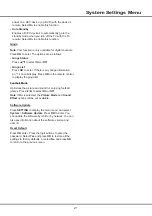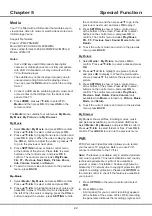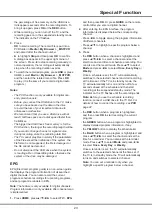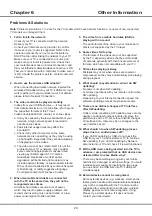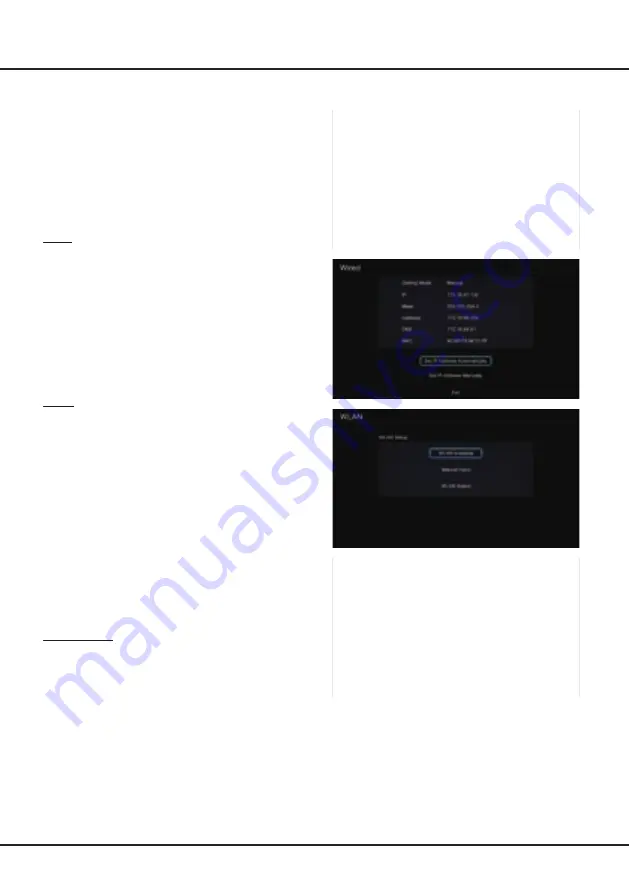
12
Network Settings
After you connect your home network to the TV, follow
the steps below to configure the network settings of your
TV.
Press the
SETTING
button on the remote and then
select
Network
.
Your TV set supports both wired and
wireless network connection.
Note:
For wired network connection, you need to insert
your Ethernet cable into the Ethernet port first.
Wired
: Press
OK
to enter. You can set IP address either
automatically or manually.
- Set IP Address Automatically
: Press
OK
to get the
IP address.
- Set IP Address Manually
: Press
OK
to enter and
then input info about
IP
,
Mask
,
Gateway
, and
DNS
. To
input characters, press
▲/▼/◄/►
to select numbers,
and press
OK
to confirm. To delete a character, select
Delete
on the on-screen keyboard and press
OK
.
After inputting the info, select
Finish
on the on-screen
keyboard and press
OK
to save what you have input.
WLAN
: Press
OK
to enter. You can search for all
available wireless networks and select one from them,
or manually input info about the SSID of your network.
You can also check the status of your wireless network.
- WLAN Available
: Press
OK
to search for all available
wireless networks. This may take a few seconds.
After the searching is complete, select an accessible
wireless network to connect. For some wireless
network, you need to input the right password to
access. For details of how to input characters, refer to
Set IP Address Manually
.
- Manual Input
: Press
OK
twice to enter and then input
info about SSID. For details of how to input characters,
refer to
Set IP Address Manually
.
- WLAN Status
: Press
OK
to display the info about the
status of your wireless network.
Netflix Setting
: Press
OK
to enter. You can deactivate
the current Netflix account, if any, on the TV and check
the ESN (electronic serial number) of this TV set.
Note
:
For some models, the
Netflix Setting
option is
not available.
- Deactivate
: Press
OK
to enter, press
◄/► and then
press
OK
to deactivate the current Netflix account on
the TV.
- ESN
: Displays the ESN of this TV set.
- SDK Version
: Displays SDK version.
Connections and Setup
Summary of Contents for 43P1US
Page 2: ...43P1US 50P1US 55P1US SMART TV ...
Page 28: ......
Page 55: ......
Page 56: ......
Page 57: ...72 MS68AA ELAAJ ...