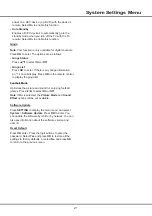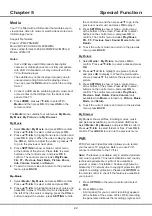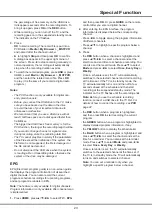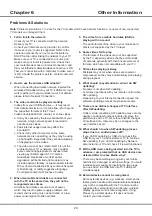15
-
You may need a webcam to achieve some of
the above functions. Webcam is not a standard
accessory, you may need to buy separately. Some
external devices like webcam, smart phone, game
handle and external wireless adapter may not be
supported.
Pre-installed Apps
These are recommended apps. Highlight an app and
press
OK
to open it.
Notes
:
-
The pre-installed apps or items cannot be deleted.
And the apps (regardless of order) listed in the
above figure may differ from actual product. For
some models, certain apps are not available.
Homepage
Using Homepage - TV
Note
: Some options may not be available for certain signal sources. Some options may appear on the next page, you
can press
◄/►
to switch.
APPS/ TV/ GOLIVE
:
Use ◄/► to focus
on each item.
EPG
TV Window
Media
Settings
Favorite
Source
Media
You can enjoy picture/music/video content via USB
devices. For details, refer to
Media
on page 22.
Note
: For the function of
Media
, first the TV set should
be equipped with a USB storage device (mobile hard
disk, U-disk, etc.).
Settings
Contains all of the necessary configurations to
customize your TV settings. For details, refer to
Chapter
4: System Settings Menu
.
Favorite
Displays the list of your favorite channels.
Note
: You should set your favorite channel(s) first. For
details, refer to
Channel Edit
on page 19
.
TV window
Displays the current selected TV broadcast program.
Source
Include
HDMI1
,
HDMI2
,
HDMI3
,
AV
,
Cable TV
and
Antenna TV
. Press
▲/▼/◄/►
to select your desired
source, and then press
OK
to confirm.
Note:
The available source might differ depending on
the model.
EPG
EPG (Electronic program guide) is an on-screen guide
that displays the program information of all searched
digital channels. For details, refer to
EPG
on page 23.
Note
: The feature is only available for digital channels.
Program information is only available after channel scan
is implemented.
Summary of Contents for 43P1US
Page 2: ...43P1US 50P1US 55P1US SMART TV ...
Page 28: ......
Page 55: ......
Page 56: ......
Page 57: ...72 MS68AA ELAAJ ...