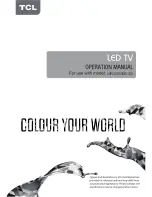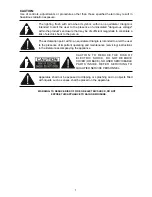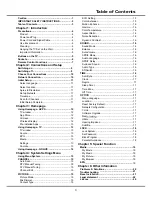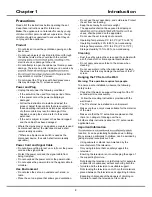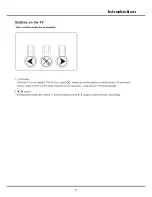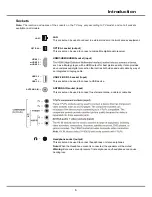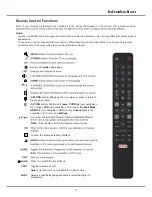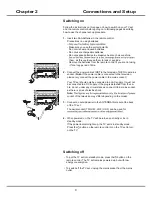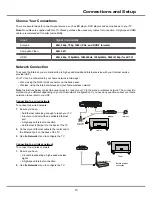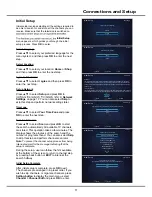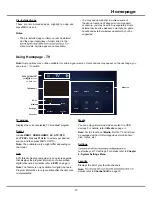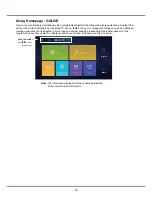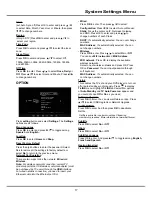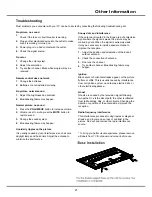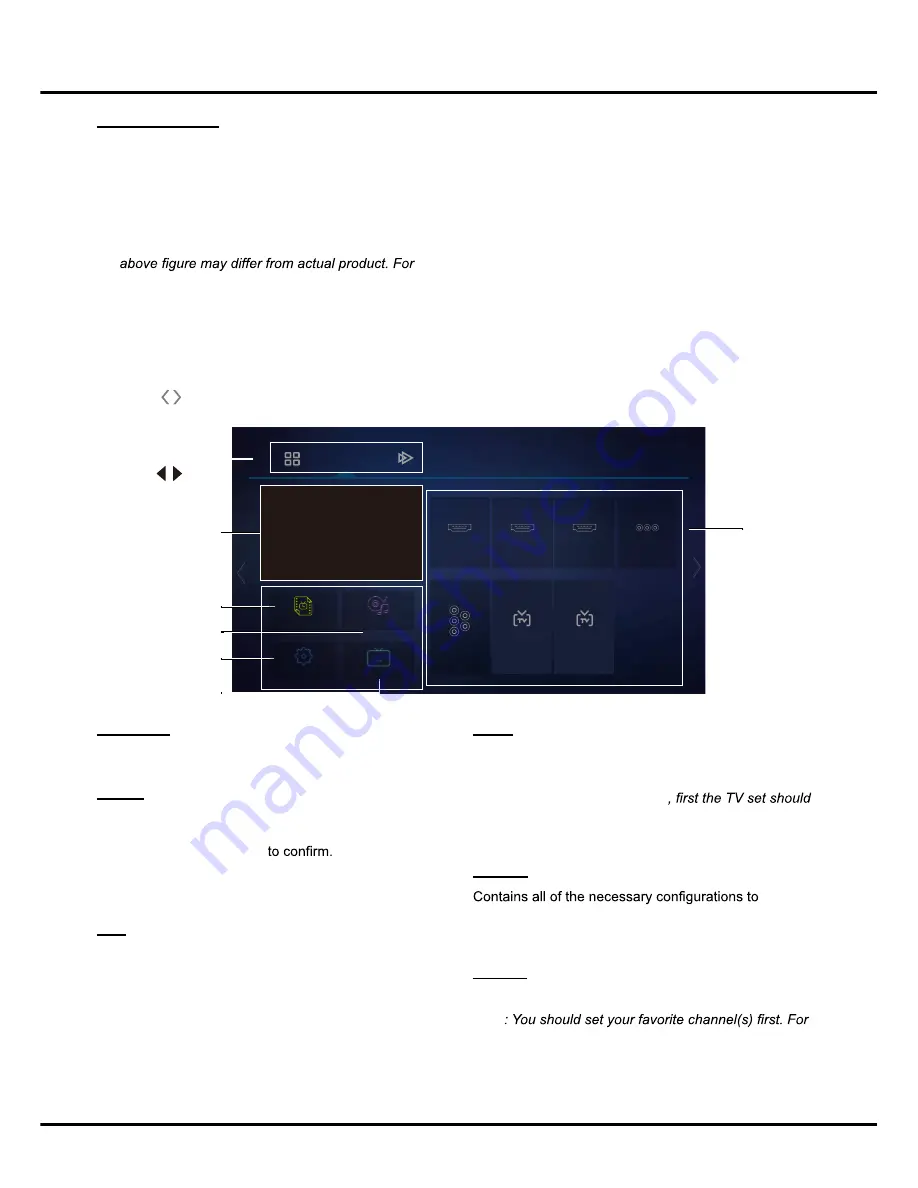
13
-
You may need a webcam to achieve some of
the above functions. Webcam is not a standard
accessory, you may need to buy separately. Some
external devices like webcam, smart phone, game
handle and external wireless adapter may not be
supported.
Pre-installed Apps
These are recommended apps. Highlight an app and
press
OK
to open it.
Notes
:
-
The pre-installed apps or items cannot be deleted.
And the apps (regardless of order) listed in the
some models, certain apps are not available.
Homepage
Using Homepage - TV
Note
: Some options may not be available for certain signal sources. Some options may appear on the next page, you
can press
to switch.
Media
You can enjoy picture/music/video content via USB
devices. For details, refer to
Media
on page
19
.
Note
: For the function of
Media
be equipped with a USB storage device (mobile hard
disk, U-disk, etc.).
Settings
customize your TV settings. For details, refer to
Chapter
4: System Settings Menu
.
Favorite
Displays the list of your favorite channels.
Note
details, refer to
Channel Edit
on page 15
.
TV window
Displays the current selected TV broadcast program.
Source
Include
HDMI1
,
HDMI2
,
HDMI3
,
AV
,
ATV, DTV,
Press
▲/▼/◄/►
to select your desired
source, and then press
OK
Note:
The available source might differ depending on
the model.
EPG
EPG (Electronic program guide) is an on-screen guide
that displays the program information of all searched
digital channels. For details, refer to
EPG
on page
19
.
Note
: The feature is only available for digital channels.
Program information is only available after channel scan
is implemented.
APPS/TV/GOLIVE:
Use
to focus
on each item.
TV Window
EPG
Media
Settings
Favorite
Source
TV
HDMI 1
HDMI 2
YPbPr
ATV
DTV
HDMI 3
AV
Favorite
Settings
EPG
Media
and
YPbPr.
Summary of Contents for 43P20US/50E17US
Page 1: ...43P20US 50E17US...
Page 6: ...5 Introduction...