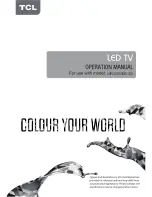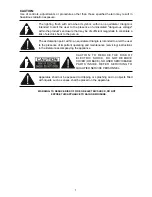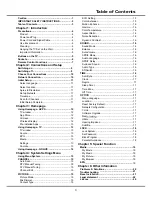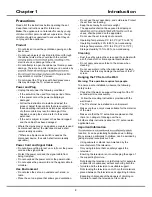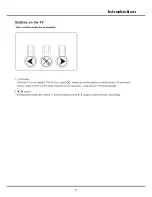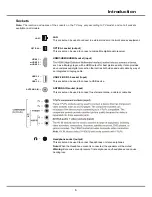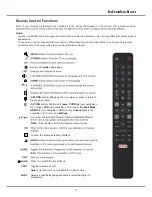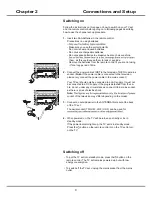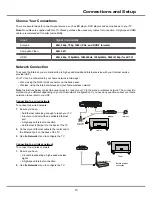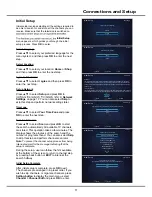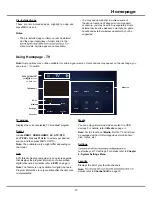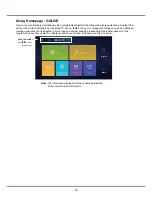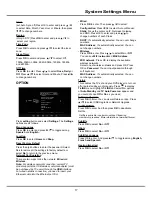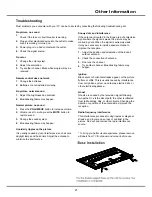6
Introduction
Sockets
Note:
The location and names of the sockets on the TV may vary according to TV model, and not all sockets
available on all models.
LAN
This socket can be used to connect to external modem or network access equipment.
OPTICAL socket (output)
This socket can be used to connect a compatible digital audio receiver.
HDMI1/HDMI2/HDMI3 socket (input)
such as a Blu-ray player, with a HDMI output for best picture quality. It also provides
an uncompressed digital connection that carries both video and audio data by way of
an integrated mini-plug cable.
USB 2.0/USB 3.0 socket (input)
This socket can be used to connect a USB device.
ANTENNA IN socket (input)
This socket can be used to connect to external antenna, a cable or cable box.
Headphone socket (output)
This socket can be used to connect headphones or stereo earphones.
Note
: When the Headphone socket is connected, the speakers will be muted.
Warning
: Excessive sound pressure from earphones and headphones can cause
hearing loss.
LAN
HDMI 1
or HDMI 2
or HDMI 3
ANTENNA IN
USB 2.0
or
USB 3.0
OPTICAL
Summary of Contents for 43P20US/50E17US
Page 1: ...43P20US 50E17US...
Page 6: ...5 Introduction...