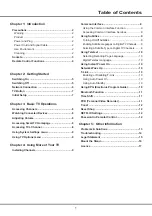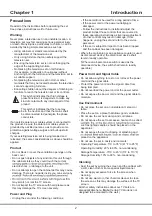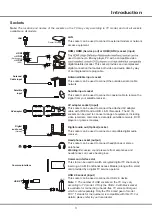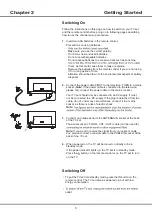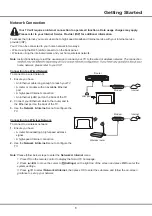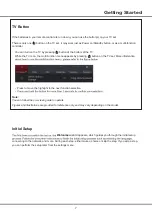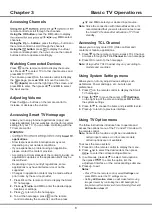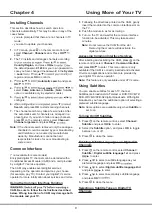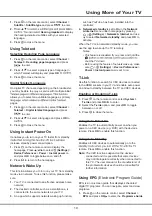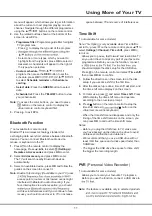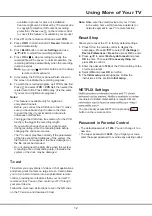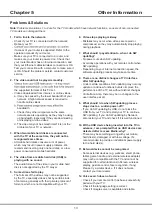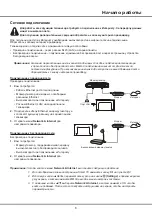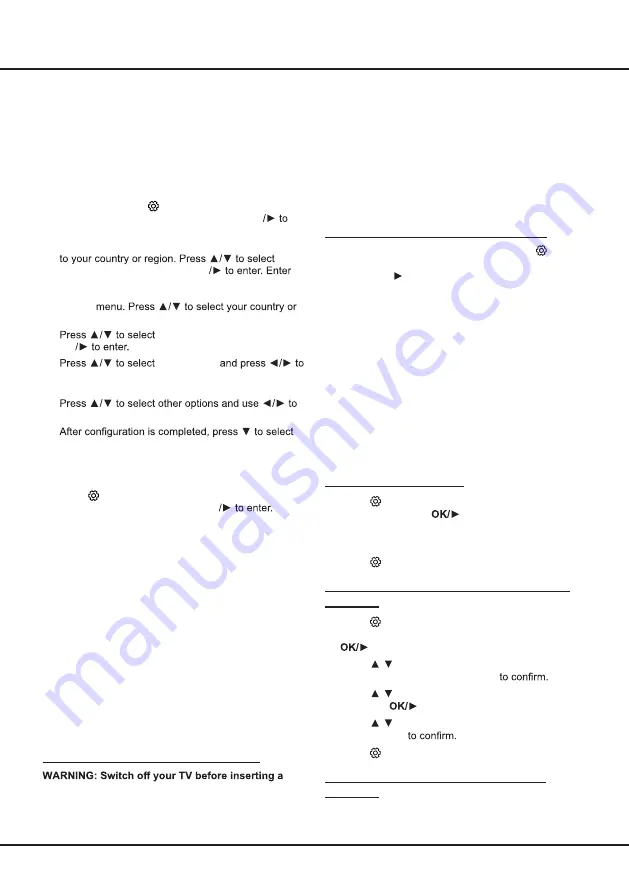
9
1.
Following the directions printed on the CAM, gently
insert the module into the common interface slot on
the TV.
2.
Push the module in as far as it will go.
3.
Turn on the TV and wait for the common interface
function to be activated. This may take several
minutes.
Note
: Do not remove the CAM from the slot.
Removing the module will deactivate the
digital services.
Accessing Common Interface Services
After inserting and activating the CAM, press
on the
remote control, select
Channel
>
Common Interface
and press
OK/
to enter. This menu option is only
available if the CAM is correctly inserted and activated.
On-screen applications and content are provided by
your digital TV service operator.
Note
: This feature is only available under DTV source.
Using Subtitles
You can enable subtitles for each TV channel.
Subtitles are broadcast via Teletext or DVB-T/DVB-T2/
DVB-C/DVB-S/DVB-S2 digital broadcasts. With digital
broadcasts, you have the additional option of selecting a
preferred subtitle language.
Note
: Some options are available only when
Subtitle
is
set to on.
Turning On/Off Subtitles
1.
Press
on the remote control, select
Channel
>
Subtitle
and press
to enter.
2.
Select the
Subtitle
option, and press
OK
to toggle
between on or off.
3.
Press to close the menu.
Enabling Subtitle Languages on Digital TV
Channels
1.
Press
on the remote control, select
Channel
>
Subtitle
>
Digital subtitle language 1st
and press
to enter.
2.
Press
/
to select a subtitle language as your
preferred language and press
OK
3.
Press
/
to select
Digital subtitle language 2nd
and press
to enter.
4.
Press
/
to select a secondary subtitle language
and press
OK
5.
Press to close the menu.
Selecting a Subtitle Type on Digital TV
Channels
Installing Channels
This section describes how to search and store
channels automatically. This may be done in any of the
cases below:
-
you are prompted that there are no channels in TV
mode;
-
you want to update your channels.
1.
In TV mode, press
on the remote control and
select
Channel
>
Channel scan
. Press
OK
enter.
2.
The TV installs and arranges channels according
Country/Region
, and press
OK
the default password
1234
or your own password in
case you have changed the password in the
System
>
Lock
region and press
OK
to confirm.
3.
Automatic search
and press
OK
4.
Tuner mode
select
Cable
,
Antenna
or
Satellite
.
(
Note
: Satellite
option is available only in selected models.)
5.
configure.
6.
Search
and press
OK
to start scanning channels.
7.
The channel search may take a few minutes. After
the automatic search, channels are arranged in a
preset order. If you wish to hide or swap channels,
press
on the remote control, select
Channel
>
Channel organizer
and press
OK
Note
: If the channel search retrieved only the analogue
channels it could be caused by poor broadcasting
and therefore is not covered by manufacturer
warranty. Manufacturers cannot be held
responsible for lack of or poor broadcasting in
some areas.
Common Interface
(* not available for some models)
Encrypted digital TV channels can be decoded with a
Conditional Access Module (CAM) and a card provided
by a digital TV service operator.
The CAM may enable several digital services,
depending on the operator and services you choose
(for example, pay TV). Contact your digital TV service
operator for more information about services and terms.
Using the Common Interface Function
CAM. Be sure to follow the instructions described
below. Wrong insertion of a CAM may damage both
the module and your TV.
Chapter 4
Using More of Your TV
Summary of Contents for 43P615
Page 1: ...43P615 50P615 55P615 65P615...
Page 19: ...43P615 50P615 55P615 65P615...
Page 21: ...2 1 N TCL 5...
Page 24: ...5 1 AAA 2 3 ANTENNA IN 75 VHF UHF CABLE IN 4 2...
Page 26: ...7 TV 2 Welcome...
Page 28: ...9 1 2 OK 3 OK 4 Settings OK LED Motion clear...
Page 34: ...15 6 7 8 9 USB 10 USB 11 nScreen 12 Google 1 Ethernet 2 USB a A b c d 3 4 USB 5 1 2 5...
Page 35: ...16 1 2 3 4 1 2 3 4 1 2 3 1 2 1 2 1 2 3 4 1 1 2 65P615 1 3 1 4 1 5 1 6 2 7 1 8 1 9 MINI JACK 1...
Page 36: ...17 SmartTV SmartTV SmartTV...
Page 37: ...18...
Page 39: ...5 15150 69 5 40 75 100 1 15150 69 5 40 TCL http tcl com ru...