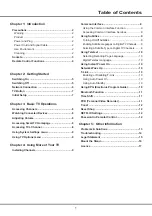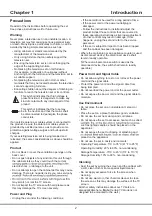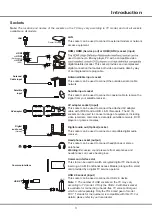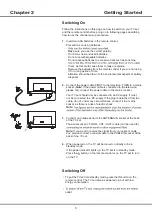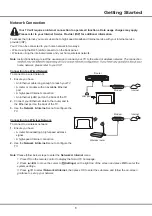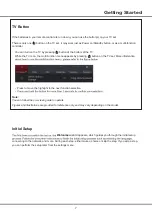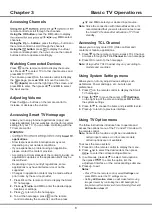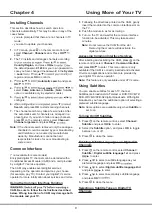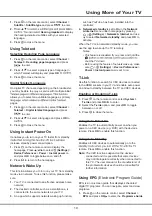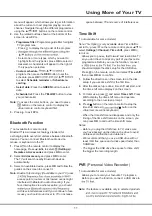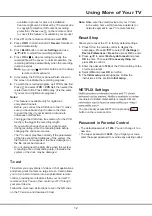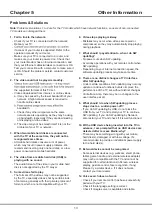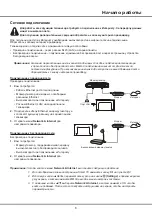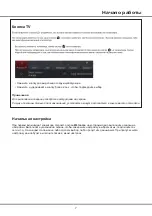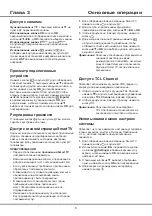11
Using More of Your TV
issues you should move closer to TV or increase
space between TV and source of interferences.
PVR
(Personal Video Recorder)
(* not available for some models)
Allows you to record your favourite TV programs.
Before you use the function, connect a USB drive to
menu will appear, which allows you to get information
about the current or next program playing on each
channel. Navigate through the different programmes
using the
buttons on the remote control.
2.
Use the related buttons shown at the bottom of the
screen to view EPG.
-
TV programmes.
• Press to display the type list of the program.
•
• Select one or more types, which you want to
highlight from the type list, press
OK
to select or
deselect. A checkmark will appear to the right of
the type when selected.
- Custom schedule
program, then press the
RED
button to set the
schedule, press
OK
to select
Schedule reminder
or
Schedule re-
cording
.
- Select date
: Press the
GREEN
Programme filter:
Programme guide filter for digital
button to select
date.
- Schedule list
: Press the
YELLOW
button to view
your schedule list.
Note
: To access the color buttons, you need to press
button on the remote control to display the
virtual remote control keyboard first.
3.
Press to exit EPG.
Bluetooth Function
(* not available for some models)
Bluetooth
®
is a wireless technology standard for
exchanging data over short distance between Bluetooth
devices. You can connect Bluetooth audio device,
mouse or keyboard via the TV.
1.
Press on the remote control to display the
homepage, Press
to select
(Settings)
>
Remotes & Accessories
and press
OK
to enter.
2.
Select
Add accessory
and press
OK
to enter.
The TV will search nearby Bluetooth devices
automatically.
3.
Select an available device, press
OK
and follow the
guides on the screen to connect it.
Note
: Bluetooth technology (if available in your TV) uses
access points, routers or microwave ovens might
interfere with Bluetooth audio streaming. If you
face interruptions in audio reception, you should
with less interferences and if you continue to face
Note
: The feature is available only in selected products
Time Shift
(* not available for some models)
Note: This Option is only available when Time Shift is
set to On: press on the remote control, press ▲/▼ to
select
Settings> Channel> Time shift
, press
OK
to
turn it on.
Allows you to pause, fast forward and rewind live TV,
so you don’t have to miss any part of your favourite
programmes. Before you use the function, connect
should complete the disk setup for the USB drive.
Press
on the remote control and select
Time shift
,
then press
OK
/► to confirm.
1.
Follow the directions on the screen to do the disk
setup if you use time shift for the first time.
2.
After the disk setup is done, time shift will start, and
the time shift menu displays on the screen.
3.
For later use, press
and select
Time shift
. Press
OK
to display the time shift menu and operate
according to the on-screen prompt.
4.
Press button on the remote control to stop the
time shift and exit.(
virtual remote control keyboard.
)
button on the
-
When the time shift menu disappears and only the
timing of the time shift remains on the screen, you
can press
OK
to call out the time shift menu.
Notes:
- Before you plug the USB drive to TV, make sure
you have backed up the data on the drive to avoid
unforeseen malfunction and data loss.
- We recommend that you use a USB drive with at
least 1GB free space and a disk speed faster than
5.0MB/sec.
- The bigger the USB drive free space for time shift,
the bigger the recording length.
Summary of Contents for 43P615
Page 1: ...43P615 50P615 55P615 65P615...
Page 19: ...43P615 50P615 55P615 65P615...
Page 21: ...2 1 N TCL 5...
Page 24: ...5 1 AAA 2 3 ANTENNA IN 75 VHF UHF CABLE IN 4 2...
Page 26: ...7 TV 2 Welcome...
Page 28: ...9 1 2 OK 3 OK 4 Settings OK LED Motion clear...
Page 34: ...15 6 7 8 9 USB 10 USB 11 nScreen 12 Google 1 Ethernet 2 USB a A b c d 3 4 USB 5 1 2 5...
Page 35: ...16 1 2 3 4 1 2 3 4 1 2 3 1 2 1 2 1 2 3 4 1 1 2 65P615 1 3 1 4 1 5 1 6 2 7 1 8 1 9 MINI JACK 1...
Page 36: ...17 SmartTV SmartTV SmartTV...
Page 37: ...18...
Page 39: ...5 15150 69 5 40 75 100 1 15150 69 5 40 TCL http tcl com ru...