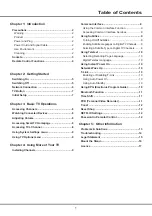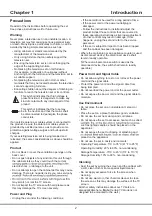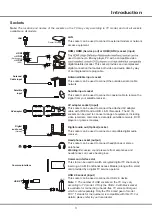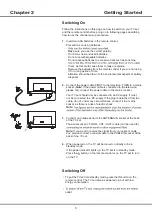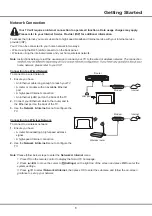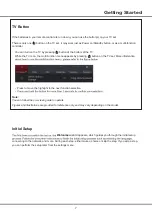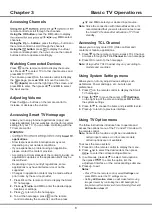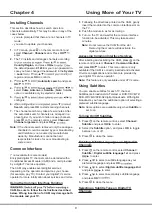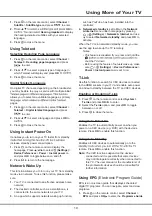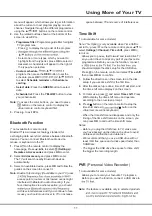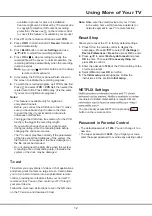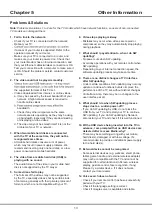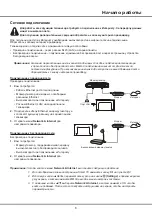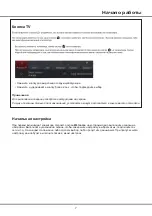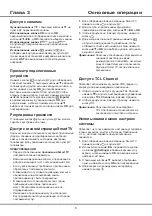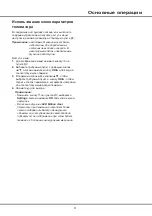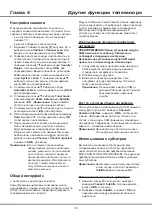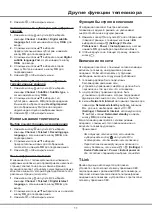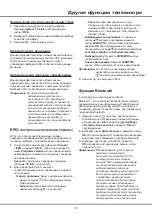15
Other Information
Legal Statement
[Legal Statement] of manufacturer of this TV set
Due to the various capabilities of products featuring
the SmartTV - Services, as well as limitations in the
available content, certain features, applications, and
services may not be available on all devices or in all
territories. Some features on SmartTV may also require
additional peripheral devices or membership fees that
are sold separately. Please visit our website for more
availability. The services and availability of content
through SmartTV are subject to change from time to
time without prior notice.
All content and services accessible through this device
belong to third parties and are protected by copyright,
patent, trademark and/or other intellectual property
laws. Such content and services are provided solely
for your personal noncommercial use. You may not
use any content or services in a manner that has
not been authorized by the content owner or service
provider. Without limiting the foregoing, unless expressly
authorized by the applicable content owner or service
provider, you may not modify, copy, republish, upload,
post, transmit, translate, sell, create derivative works,
exploit, or distribute in any manner or medium any
content or services displayed through this device.
You expressly acknowledge and agree that use of the
device is at your sole risk and that the entire risk as to
satisfactory quality, performance and accuracy is with
you. The device and all third party content and services
are provided “as is” without warranty of any kind, either
express or implied. Manufacturer expressly disclaims all
warranties and conditions with respect to the device and
any content and services, either express or, implied,
including but not limited to, warranties of merchantability,
accuracy, of quiet enjoyment, and non-infringement of
third party rights. Manufacturer does not guarantee the
accuracy, validity, timeliness, legality, or completeness
of any content or service made available through this
device and does not warrant that the device, content or
services will meet your requirements, or that operation
of the device or services will be uninterrupted or error-
free. Under no circumstances, including negligence,
shall manufacturer be liable, whether in contract
or tort, for any direct, indirect, incidental, special or
consequential damages, attorney fees, expenses, or
any other damages arising out of, or in connection with,
any information contained in, or as a result of the use of
the device, or any content or service accessed by you or
any third party, even if advised of the possibility of such
damages.
Third party services may be changed, suspended,
removed, terminated or interrupted, or access may be
disabled at any time, without notice, and manufacturer
makes no representation or warranty that any content
or service will remain available for any period of time.
Content and services are transmitted by third parties
by means of networks and transmission facilities over
which manufacturer has no control. Without limiting the
generality of this disclaimer, manufacturer expressly
disclaims any responsibility or liability for any change,
interruption, disabling, removal of or suspension of any
content or service made available through this device.
Manufacturer may impose limits on the use of or access
to certain services or content, in any case and without
notice or liability. Manufacturer is neither responsible nor
liable for customer service related to the content and
services. Any question or request for service relating to
the content or services should be made directly to the
respective content and service providers.
Summary of Contents for 43P615
Page 1: ...43P615 50P615 55P615 65P615...
Page 19: ...43P615 50P615 55P615 65P615...
Page 21: ...2 1 N TCL 5...
Page 24: ...5 1 AAA 2 3 ANTENNA IN 75 VHF UHF CABLE IN 4 2...
Page 26: ...7 TV 2 Welcome...
Page 28: ...9 1 2 OK 3 OK 4 Settings OK LED Motion clear...
Page 34: ...15 6 7 8 9 USB 10 USB 11 nScreen 12 Google 1 Ethernet 2 USB a A b c d 3 4 USB 5 1 2 5...
Page 35: ...16 1 2 3 4 1 2 3 4 1 2 3 1 2 1 2 1 2 3 4 1 1 2 65P615 1 3 1 4 1 5 1 6 2 7 1 8 1 9 MINI JACK 1...
Page 36: ...17 SmartTV SmartTV SmartTV...
Page 37: ...18...
Page 39: ...5 15150 69 5 40 75 100 1 15150 69 5 40 TCL http tcl com ru...