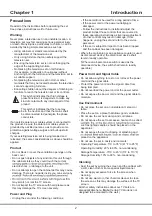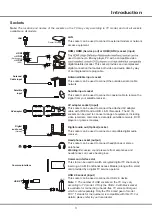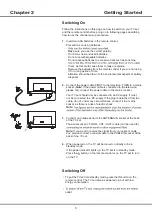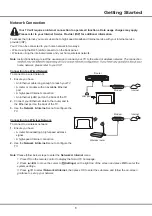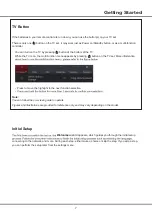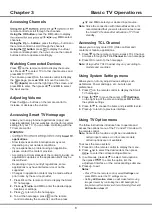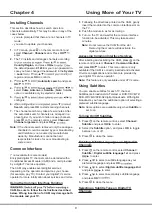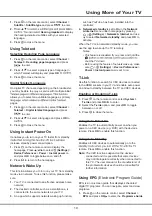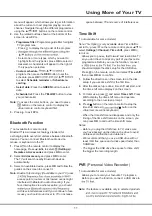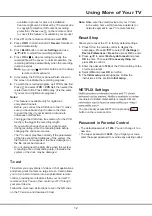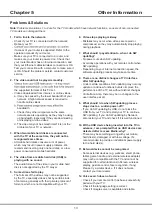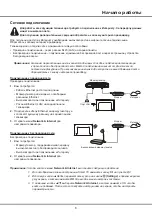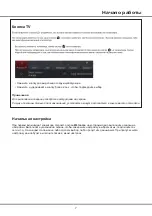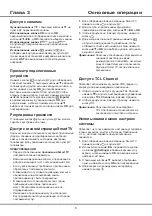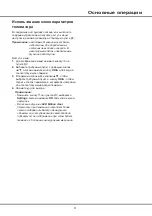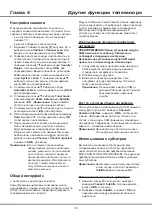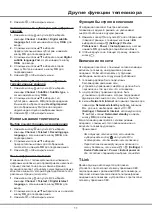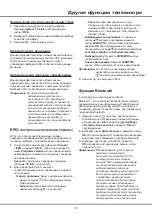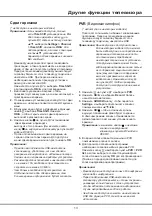16
Other Information
Notes
:
•
If the table stand has been assembled, just ignore the following instructions.
•
Follow the instructions accordingly based on the table stand supplied to you.
•
Graphics contained within this publication are for representation only.
•
Keep the screws and plastic parts away from grease and organic solvents to avoid damage, especially
during the assembly process.
•
During installation, lay some soft materials below the screen to avoid scratch and damage to the screen.
•
When the TV faced down, do not impact the screen with sharp edges to avoid scratching the screen.
•
If you want to mount the TV to the wall, please purchase an appropriate wall mount bracket.
Mount the Stand
Note: Make sure the installation direction of table stand is the same as illustrated.
Summary of Contents for 43P615
Page 1: ...43P615 50P615 55P615 65P615...
Page 19: ...43P615 50P615 55P615 65P615...
Page 21: ...2 1 N TCL 5...
Page 24: ...5 1 AAA 2 3 ANTENNA IN 75 VHF UHF CABLE IN 4 2...
Page 26: ...7 TV 2 Welcome...
Page 28: ...9 1 2 OK 3 OK 4 Settings OK LED Motion clear...
Page 34: ...15 6 7 8 9 USB 10 USB 11 nScreen 12 Google 1 Ethernet 2 USB a A b c d 3 4 USB 5 1 2 5...
Page 35: ...16 1 2 3 4 1 2 3 4 1 2 3 1 2 1 2 1 2 3 4 1 1 2 65P615 1 3 1 4 1 5 1 6 2 7 1 8 1 9 MINI JACK 1...
Page 36: ...17 SmartTV SmartTV SmartTV...
Page 37: ...18...
Page 39: ...5 15150 69 5 40 75 100 1 15150 69 5 40 TCL http tcl com ru...