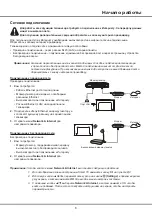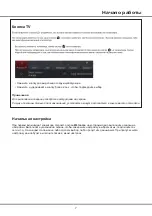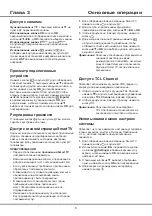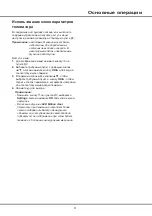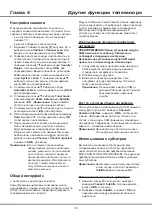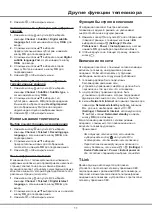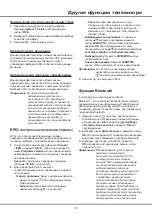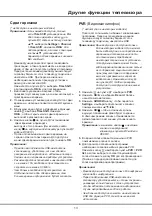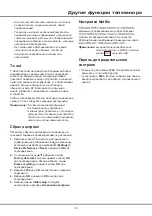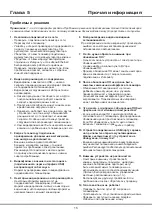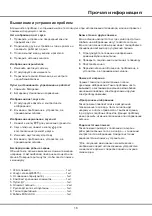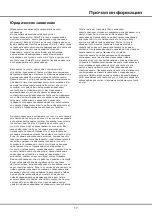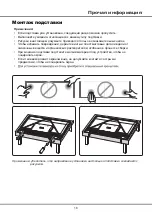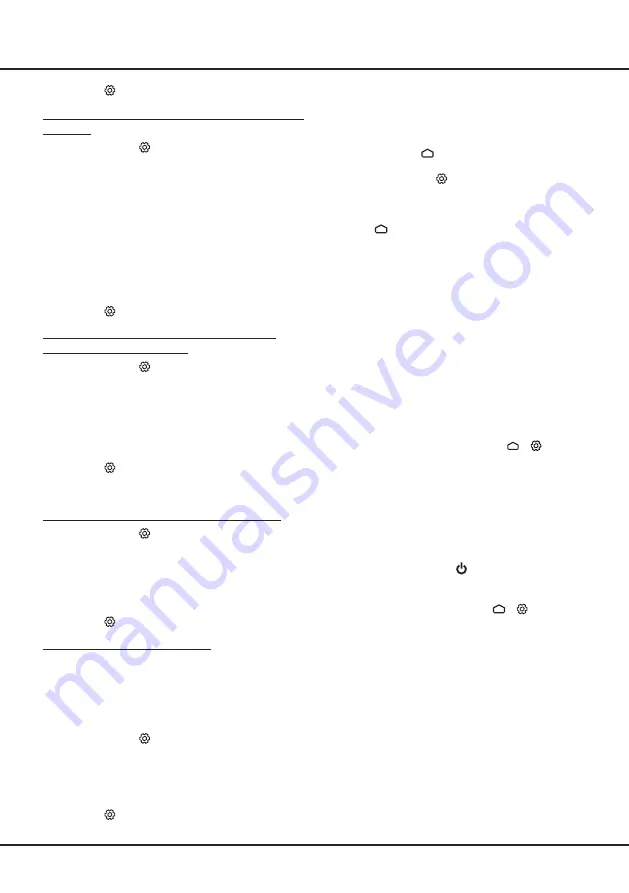
11
language
, а затем нажмите кнопку
OK
/► для
входа.
2.
С
помощью кнопок ▲/▼ выберите
язык
и
нажмите
кнопку
OK
для подтверждения.
3.
Нажмите , чтобы закрыть меню.
Функция быстрого включения
Эта функция позволяет быстрее включить
телевизор из ждущего режима, но увеличивает
энергопотребление в ждущем режиме.
1.
Нажмите кнопку
на пульте ДУ для отображения
главной страницы, с помощью кнопок ▲/◄/►
выберите команды
(Settings) > Device
Preferences > Power > Instant power on
, а затем
нажмите
OK
для выбора опций Вкл или Выкл.
2.
Чтобы вернуться на главную страницу, нажмите
кнопку .
Включение по сети
Эта функция позволяет с помощью сетевой команды
включить телевизор, находящийся в режиме
ожидания. Чтобы использовать эту функцию,
необходимо выполнить следующие требования:
1.
телевизор должен быть подключен к
беспроводной домашней сети;
2.
устройство управления (смартфон) должно быть
подключено к той же сети, что и телевизор;
3.
на устройстве управления должно быть
установлено приложение, которое поддерживает
функцию включения по сети, такое как
YouT
ube;
4.
в меню
Network & Internet
на главной странице для
параметра
Networked standby
выбрано значение
On
, для чего необходимо нажать
>
(Settings) > Network & Internet
, используя кнопку
▼, выбрать опцию
Networked standby
и нажать
кнопку
OK
для активации.
Когда телевизор находится в сетевом режиме
ожидания, с помощью этого приложения можно
включить телевизор удаленно.
Примечания:
-
Эта функция отключается, если нажать
и удерживать кнопку
на пульте ДУ и
подтвердить, чтобы выключить телевизор
-
Перед использованием функции включения по
сети убедитесь, что в меню
(Settings) >
Device Preferences > Power > Instant power on
>
для последнего параметра выбрана опция Вкл
.
T-Link
Данная функция используется для поиска
устройств с протоколом сетевого управления CEC,
подсоединенных к разъемам HDMI на телевизоре, и
позволяет автоматически включать питание/режим
ожидания на телевизоре и устройствах с протоколом
сетевого управления CEC.
3.
Нажмите , чтобы закрыть меню.
Активация языка субтитров для цифровых
каналов
1.
Нажмите кнопку на пульте ДУ, выберите
команды
Channel > Subtitle > Digital subtitle
language 1st
, а затем нажмите кнопку
OK
/► для
входа.
2.
С помощью кнопок ▲/▼ выберите
предпочтительный язык субтитров и нажмите
кнопку
OK
для подтверждения.
3.
С помощью кнопок ▲/▼ выберите опцию
Digital
subtitle language 2nd
, а затем нажмите кнопку
OK
/► для входа.
4.
С помощью кнопок ▲/▼ выберите второй
язык субтитров и нажмите кнопку
OK
для
подтверждения.
5.
Нажмите , чтобы закрыть меню.
Выбор типа субтитров для цифровых
телевизионных каналов
1.
Нажмите кнопку на пульте ДУ, выберите
команды
Channel > Subtitle > Subtitle type
, а
затем нажмите кнопку
OK
/►.
2.
С помощью кнопок ▲/▼ выберите тип
субтитров и нажмите
OK
для подтверждения.
Вы можете выбрать опцию
Hearing impaired
для отображения субтитров для людей с
нарушениями слуха на выбранном языке.
3.
Нажмите , чтобы закрыть меню.
Использование телетекста
Выбор языка страницы декодирования
1.
Нажмите кнопку на пульте ДУ, выберите
команды
Channel > Teletext > Decoding page
language
, а затем нажмите кнопку
OK
/► для
подтверждения.
2.
С помощью кнопок ▲/▼ выберите
предпочтительный язык для отображения
телетекста и нажмите
OK
для подтверждения.
3.
Нажмите , чтобы закрыть меню.
Язык цифрового телетекста
В зависимости от телевещательной компании на
цифровых каналах можно просматривать несколько
страниц телетекста на разных языках. Данная
функция позволяет
установить
существующий язык в
качестве основного, который будет действовать для
различных страниц телетекста.
1.
Нажмите кнопку на пульте ДУ, выберите
команды
Channel > Teletext > Digital teletext
Другие функции телевизора
Summary of Contents for 43P615
Page 1: ...43P615 50P615 55P615 65P615...
Page 19: ...43P615 50P615 55P615 65P615...
Page 21: ...2 1 N TCL 5...
Page 24: ...5 1 AAA 2 3 ANTENNA IN 75 VHF UHF CABLE IN 4 2...
Page 26: ...7 TV 2 Welcome...
Page 28: ...9 1 2 OK 3 OK 4 Settings OK LED Motion clear...
Page 34: ...15 6 7 8 9 USB 10 USB 11 nScreen 12 Google 1 Ethernet 2 USB a A b c d 3 4 USB 5 1 2 5...
Page 35: ...16 1 2 3 4 1 2 3 4 1 2 3 1 2 1 2 1 2 3 4 1 1 2 65P615 1 3 1 4 1 5 1 6 2 7 1 8 1 9 MINI JACK 1...
Page 36: ...17 SmartTV SmartTV SmartTV...
Page 37: ...18...
Page 39: ...5 15150 69 5 40 75 100 1 15150 69 5 40 TCL http tcl com ru...