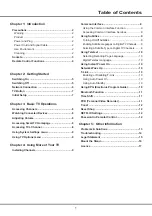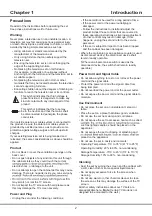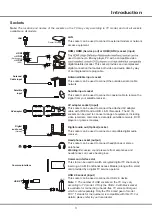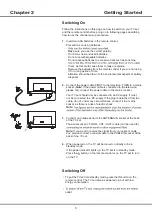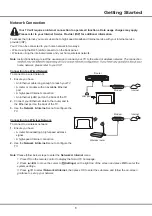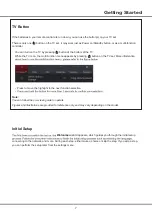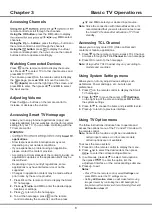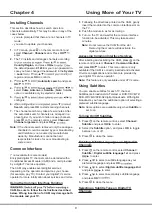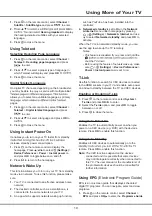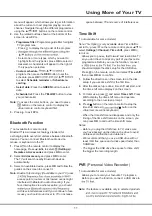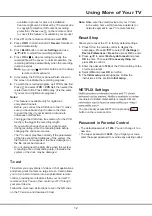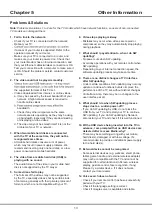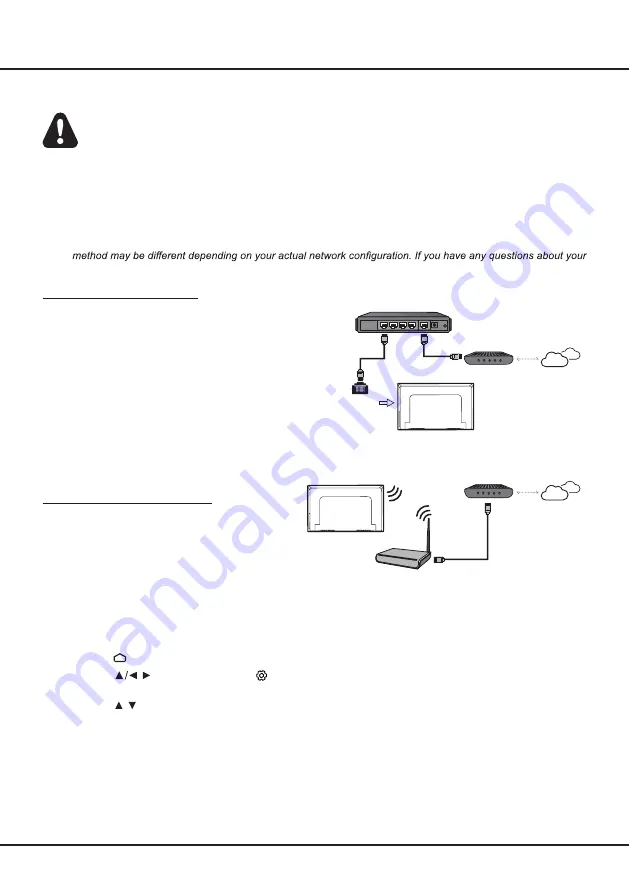
6
Getting Started
Network Connection
Your TV will require an internet connection to operate all functions. Data usage charges may apply.
Please refer to your Internet Service Provider (ISP) for additional information.
To access the Internet, you must subscribe to high speed broadband Internet service with your Internet service
provider (ISP).
Your TV can be connected to your home network in two ways:
• Wired, using the RJ45 (LAN) connector on the back panel.
• Wireless, using the internal wireless and your home wireless network.
Note
:
Instructions below are just the usual ways to connect your TV to the wired or wireless network. The connection
home network, please refer to your ISP.
Connecting to a Wired Network
To connect to a wired network:
1.
Ensure you have:
• An Ethernet cable long enough to reach your TV
• A router or modem with an available Ethernet
port
• A high-speed Internet connection
• An Ethernet (LAN) port on the back of the TV
2.
Connect your Ethernet cable to the router and to
the Ethernet port on the back of the TV.
3.
Use the
Network & Internet
menu to configure the
TV.
Connecting to a Wireless Network
To connect to a wireless network:
1.
Ensure you have:
• A router broadcasting a high-speed wireless
signal
• A high-speed Internet connection
2.
Use the
Network & Internet
menu to configure the
TV.
Note
:
Please follow below steps to enter the
Network & Internet
menu.
1. Press on the remote control to display the Smart TV homepage.
2. Press
/
to move the cursor to
(Settings)
on the right top of the screen and press
OK
to enter the
system settings.
3. Press / to select
Network & Internet
, then press OK to enter the submenu and follow the on-screen
guidance to set up your network.
Router
Modem
Internet
LAN port
Modem
Internet
Wireless router
Summary of Contents for 43P615
Page 1: ...43P615 50P615 55P615 65P615...
Page 19: ...43P615 50P615 55P615 65P615...
Page 21: ...2 1 N TCL 5...
Page 24: ...5 1 AAA 2 3 ANTENNA IN 75 VHF UHF CABLE IN 4 2...
Page 26: ...7 TV 2 Welcome...
Page 28: ...9 1 2 OK 3 OK 4 Settings OK LED Motion clear...
Page 34: ...15 6 7 8 9 USB 10 USB 11 nScreen 12 Google 1 Ethernet 2 USB a A b c d 3 4 USB 5 1 2 5...
Page 35: ...16 1 2 3 4 1 2 3 4 1 2 3 1 2 1 2 1 2 3 4 1 1 2 65P615 1 3 1 4 1 5 1 6 2 7 1 8 1 9 MINI JACK 1...
Page 36: ...17 SmartTV SmartTV SmartTV...
Page 37: ...18...
Page 39: ...5 15150 69 5 40 75 100 1 15150 69 5 40 TCL http tcl com ru...