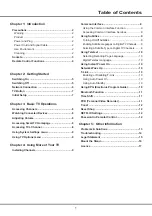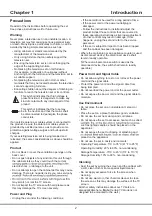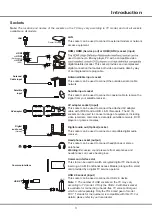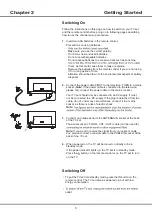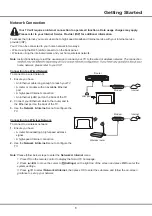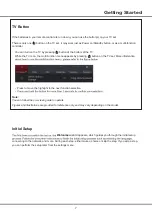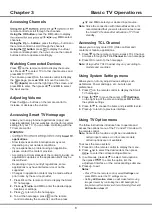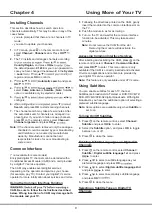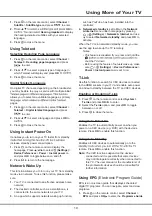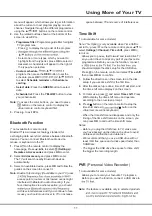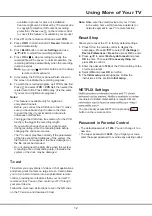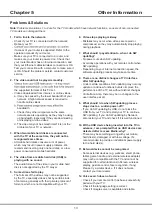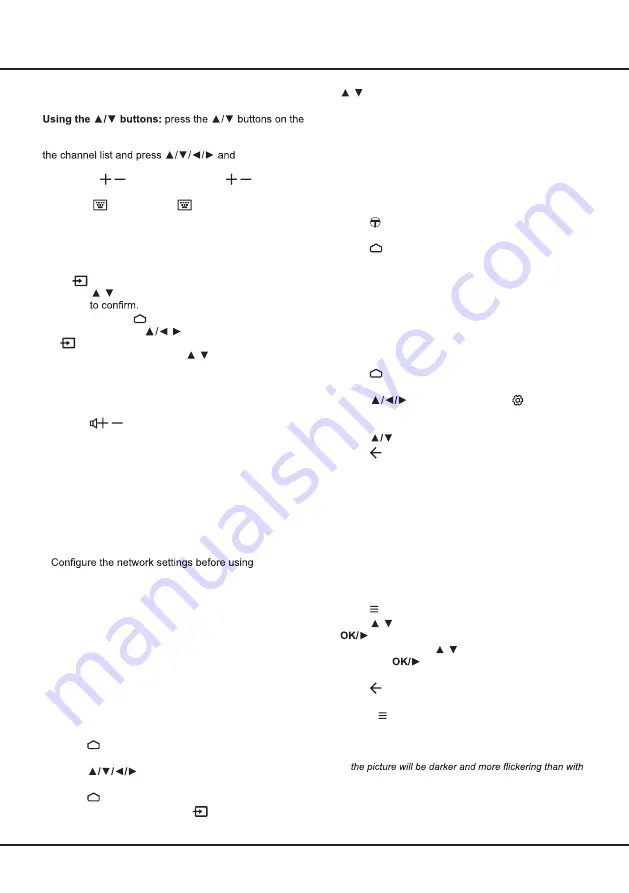
8
Chapter 3
Basic TV Operations
Accessing Channels
remote control to scroll through the channels.
Using the OK button:
press the
OK
button to display
OK
to select
channels.
Using the P / buttons
: press the
P /
buttons on
the remote control to scroll through the channels.
Using the
button:
press to display the virtual
remote control keyboard, then you can use the numeric
buttons button to operate accordingly.
Watching Connected Devices
Press
on the remote control to display the source
list. Press
/
to select TV or other input sources and
press
OK
You can also press on the remote control to display
the homepage, press
/
to move the cursor to
the
(Inputs)
area on the right top of the screen, and
press
OK
to enter. Then press
/
and
OK
to select
the input source.
Adjusting Volume
Press the
/
buttons on the remote control to
increase or decrease the volume.
Accessing Smart TV Homepage
Allows you to enjoy Internet Applications (Apps) and
specially adapted Internet websites, and perform system
settings for your TV. You can make controlling with the
TV remote control.
WARNING:
•
Smart TV
applications
.
• Slow responses and/or interruptions may occur,
depending on your network conditions.
• If you experience a problem using an application,
please contact the content provider.
• According to circumstances of the content provider, an
application’s updates or the application itself may be
discontinued.
• Depending on your country's regulations, some
applications may have limited service or not be
supported.
• Changes in application content may be made without
prior notice by the service provider.
1.
Press on the remote control to display the Smart
TV homepage.
2.
Press
and
OK
to enter the desired apps,
functions or settings.
3.
Press to return to the homepage.
4.
To exit the homepage, press
on the remote
control to display the source list, and then press
/
and
OK
to select your desired input source.
Note
: Since the connection with Internet takes time, it’s
recommended that you wait a few minutes to use
the Smart TV feature after activation of TV from
standby.
Accessing T
CL
Channel
Allows you to enjoy more VOD (Video on Demand)
contents or feature applications.
1.
Press on the remote control to access T
CL C
hannel,
or access through the
T
CL
Channel
icon on homepage.
2.
Press to return to the homepage.
Note
: UI layout for T
CL
Channel may vary according to
models and countries.
Using System Settings menu
Allows you to not only adjust device settings, such
as Network, Power and Apps, etc., but also set
preferences.
1.
Press on the remote control to display the Smart
TV homepage.
2.
Press
to move the cursor to
(Settings)
on the right top of the screen and press
OK
to enter
the system settings.
3.
Press
to choose the items and press
OK
to enter.
4.
Press to return to previous interface.
Using TV Option menu
The follow instructions introduce how to operate and
access the options menu of the TV under TV mode with
the remote control.
Note
: Some of the functions might be unavailable in
certain input sources. And for some models,
certain options are not available.
To access the menu system:
1.
Press
on the remote control to display the menu.
2.
Press
/
to select the desired item, then press
to enter the corresponding submenu.
3.
In submenus, press
/
to select menu options,
then press
to enter the option list, the
adjustment interface, or the corresponding submenu.
4.
Press to exit.
Notes
:
-
Press
on the remote control, select
Settings
and
press
OK
to enter the TV settings menu.
-
Setting
LED motion clear
on will make fast moving
images clearer by controlling the LED backlight, but
LED motion clear
off
.
Summary of Contents for 43P615
Page 1: ...43P615 50P615 55P615 65P615...
Page 19: ...43P615 50P615 55P615 65P615...
Page 21: ...2 1 N TCL 5...
Page 24: ...5 1 AAA 2 3 ANTENNA IN 75 VHF UHF CABLE IN 4 2...
Page 26: ...7 TV 2 Welcome...
Page 28: ...9 1 2 OK 3 OK 4 Settings OK LED Motion clear...
Page 34: ...15 6 7 8 9 USB 10 USB 11 nScreen 12 Google 1 Ethernet 2 USB a A b c d 3 4 USB 5 1 2 5...
Page 35: ...16 1 2 3 4 1 2 3 4 1 2 3 1 2 1 2 1 2 3 4 1 1 2 65P615 1 3 1 4 1 5 1 6 2 7 1 8 1 9 MINI JACK 1...
Page 36: ...17 SmartTV SmartTV SmartTV...
Page 37: ...18...
Page 39: ...5 15150 69 5 40 75 100 1 15150 69 5 40 TCL http tcl com ru...