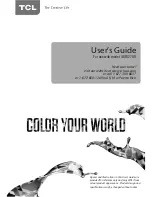1
4
Menu Operation
the TV plays the default language for the program
(usually “English” in the US).
Note:
The “Audio Language” option is only available
for digital channels.
Setting Menu
The “Setup” menu allows you to configure the TV
with your preferences. Press
MENU
to diaplay the
menu screen. Press ▲/▼ to select “Setting”;; then
press
2.Ź
to display the following options:
Language
Select the OSD menu language from English,
Spanish, or French.
Channel
Signal Source:
Choose the signal source (“Cable/
Sat” or “Antenna”) you have connected to the
ANT/CABLE/SAT IN
.
Scan:
When you perform a Channel Scan, your
TV searches for channels with signals and stores
the channel information in the Channel List. Then,
as you watch TV and press CH+ or CH-, your
TV goes to the next or previous channel in the
Channel List and skips the channels that do not
have signals. If the TV signal source changes – for
example, if you change from an outdoor antenna
to cable TV – you will need to rescan for channels.
To automatically scan for channels:
1. After choosing a signal source, select
Setting >
Channel > Scan
.
2. Press
2.Ź
to start the scan. You can see
the search progress and how many channels
are found in the on-screen menu.
(
Note:
If
you wish to stop the search, press the
CLEAR
button.)
3. After the scan is complete,
the unit will exit
menu automatically.
Favorite:
1. Select “Setting > Channel > Favorite”, press
2.Ź
to enter, a list of available channels
displayed.
2. Press ▲/▼ to select the desired chanel, then
press
OK
to set it as the favorite, and a heart
icon appears to the right side of the channel
indicating this channel already stored in the
favorite channel list.
3. Set other favorite channels the same way.
4. You can easily select the favorite channel to
watch using
FAV
and ▲/▼ buttons.
Show/Hide:
You can hide channels in the Channel
List. Then, when you press the
CH+
or
CH-
button,
the TV will skip the hidden channels. You can still
tune to these hidden channels by pressing the
number of the channel on the numeric keypad.
To hide specific channels:
1. Select “Show/Hide”, press
2.Ź
to open the
submenu.
2. Press ▲/▼ to highlight the channel you wish
to hide;; then press
OK
to check the highlighted
channel. You can add the channel back into the
Channel List by highlighting it and un-checking
it.
3. Repeat the process to hide additional channels.
4. Press
MENU
to return to the previous menu, or
press
CLEAR
to close the menu.
DTV Signal:
Show the condition of DTV signal:
Good or Bad, Normal. Bad for no DTV signal or
very weak DTV signal.
Closed Caption
Many programs are encoded with closed captioning
information, which allows you to display the audio
portion of a program as text on the TV screen.
Note:
Closed caption settings are not available for
HDMI, CMPT or inputs. These settings must be
VHWLQWKHFRQQHFWHGFRPSRQHQW¶VPHQX&ORVHG
captioning is not available on all channels at all
WLPHV2QO\VSHFL¿FSURJUDPVDUHHQFRGHGZLWK
closed captioning information.
The Closed Caption options are:
CC Mode:
This option allows you to choose the
way closed captioning information appears on the
screen.
CC Off -
No captioning information displayed.
CC On -
Chooses this option if you want
captioning information to be shown whenever
available.
On When Mute -
This option allows the
closed captioning to display (when available)
whenever the TV’s sound is muted. The
captioning information is not displayed when the
sound is not muted.
Analog CC Option:
This option lets you select
the captioning mode (CC1-CC4 or TEXT1-TEXT4)
used for displaying caption information, when
available. If you are unsure of the differences
among the modes, you may prefer to leave the
closed captioned mode set to CC1, which displays
complete text of the program in the primary
language in your area.
Summary of Contents for 48FD2700
Page 5: ......
Page 9: ...8...
Page 11: ...ECO Save ECO Save...
Page 12: ...50 50 50 50 50 On...
Page 13: ...ECO Save ECO Save ECO Save 50 50 50 50 50 On...
Page 14: ......
Page 22: ...21...
Page 23: ...Base Installation 22...
Page 25: ...24...
Page 26: ...25...
Page 27: ...Part No 2 48FD27 E399A TTE Technology Inc 2455 Anselmo Drive Suite 101 Corona CA 92879...