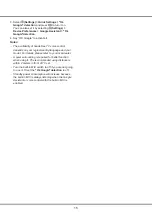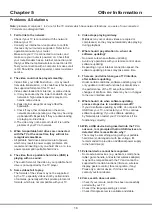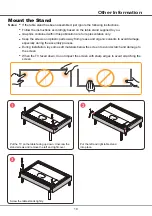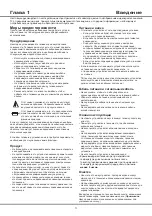12
Using More of Your TV
2.
The desired controller, such as a smartphone, is
connected to the same network as your TV;
3.
An app which supports network waking up function,
such as YouTube, has been installed into the
controller;
4. Networked
standby
is set to on in the
Network &
Internet
menu under homepage. Press on the
remote control, select
(Settings) >
Network &
Internet,
use
▼
to select
Networked
standby
and
press
OK
to activate it.
When the TV is in networked standby mode, you can
use the app to wake up the TV remotely.
Notes:
-
This feature is disabled if you press and hold the
button on the remote control and confirm to shut the TV
down
-
Before using the feature of network wake up, make
sure
>
(
Settings) > Device Preferences >
Power > Instant power on
is set to on
.
T-Link
Use this function to search for CEC devices connected
to the HDMI sockets in your TV and enable auto power
on and auto standby between the TV and CEC devices.
Enabling or Disabling T-Link
1.
Press
on the remote control, select
System >
T-Link
and press
OK/►
to enter.
2.
Select the
T-Link
option, and press
OK
to toggle
between on or off.
3.
Press
to close the menu.
Using Auto Power On
Enables the TV to automatically power on when you
power on a CEC device (e.g. DVD) with the device’s
remote. Press
OK
to turn it on to enable this function.
Using Auto Standby
Enables all CEC devices to automatically go to the
standby mode when you turn off the TV with the TV
remote. Press
OK
to turn it on to enable this function.
Note:
The CEC functions depend on the devices
connected and it is possible that some devices may not
interoperate correctly when connected to this TV. The
user manual or the manufacturer of the problematic
devices should be consulted for further information.
Using EPG
(Electronic Programme Guide)
EPG is an on-screen guide that displays scheduled
digital TV programmes. You can navigate, select and
view programmes.
1.
Press
on the remote control, select
Channel >
Selecting a Subtitle Type on Digital TV
Channels
1.
Press
on the remote control, select
Channel >
Subtitle > Subtitle type
and press
OK/►
to enter.
2.
Press ▲/▼ to select a subtitle type and press
OK
to
confirm. You can select
Hearing impaired
to display
the hearing impaired subtitles with your selected
language.
3.
Press to close the menu.
Using Teletext
Selecting Decoding Page Language
1.
Press
on the remote control, select
Channel >
Teletext > Decoding page language
and press
OK/►
to enter.
2.
Press
▲
/
▼
to select a proper type of language in
which Teletext will display and press
OK
to confirm.
3.
Press to close the menu.
Digital Teletext Language
On digital TV channels, depending on the broadcaster,
you may be able to enjoy a service with multiple initial
Teletext pages in different languages. This function
allows you to select an available language as primary
language, which relates to different initial Teletext
pages.
1.
Press
on the remote control, select
Channel >
Teletext > Digital teletext language
and press
OK/►
to enter.
2.
Press
▲
/
▼
to select a language and press
OK
to
confirm.
3.
Press to close the menu.
Using Instant Power On
It enables you to turn on your TV faster from standby
mode than turning this function off, but it will also
increase standby power consumption .
1.
Press on the remote control to display the
homepage,
Press
▲/◄/►
to select
(Settings)
>
Device Preferences > Power >
Instant power
on
and press
OK
to toggle between on and off.
2.
Press repeatedly to return to the homepage.
Network Wake Up
This function allows you to turn on your TV from standby
mode via a network. To use this function, please make
sure:
1.
Your TV is connected to an effective wireless home
network;
Summary of Contents for 55C815
Page 2: ...55C815 65C815...
Page 22: ...55C815 65C815...
Page 24: ...3 1 N TCL 5...
Page 25: ...1 USB 2 USB 2 0 TCL FVC LAN USB 2 0 HDMI HDMI HDMI ARC V L R V L R V L R Av HDD...
Page 27: ...6 TCL Channel P Smart TV EXIT LANG GUIDE TEXT SUBT RC802N 1 2 3...
Page 28: ...7 2 1 2 3 75 4...
Page 29: ...8 ISP ISP RJ45 1 Ethernet Ether net Ethernet LAN 2 Ethernet Ethernet 3 1 2 1 Smart TV 2 3 LAN...
Page 30: ...MIC...
Page 36: ...15 4 Google 2 Ok Google Google...
Page 37: ...16 5 6 7 8 9 USB USB 10 USB USB 11 nScreen 12 Google 1 Ethernet 2 USB 3 4 USB 5 1 2...
Page 38: ...17 1 2 3 4 1 2 3 4 1 2 3 1 2 1 2 1 2 3 4 1 1 2 1 3 1 4 1 5 1 6 2 7 1 8 1 9 MINI JACK 1...
Page 39: ...18 TCL TCL TCL TCL TCL TCL TCL TCL TCL...
Page 40: ...19 1 3 2...
Page 42: ...5 15150 69 5 40 75 100 1 15150 69 5 40 TCL http tcl com ru...
Page 43: ......