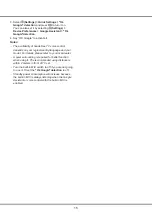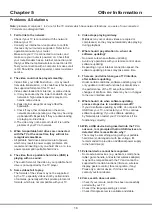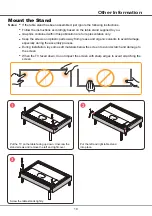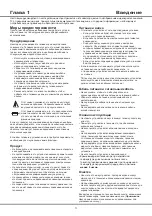13
Using More of Your TV
device to find frequency with less interferences and if
you continue to face issues you should move closer
to TV or increase space between TV and source of
interferences.
The Bluetooth word mark and logos are registered
trademarks owned by Bluetooth SIG, Inc. and any use of
such marks by TCL is under license. Other trademarks
and trade names are those of their respective owners.
Time Shift
(* not available for some models)
Note:
This Option is only available when Time Shift is
set to On: press
on the remote control, press ▲/▼
to select
Settings> Channel> Time shift
, press
OK
to
turn it on.
Allows you to pause, fast forward and rewind live TV,
so you don’t have to miss any part of your favourite
programmes. Before you use the function, connect a
USB drive to the TV first. For the first time, you should
complete the disk setup for the USB drive.
Press
on the remote control and select
Time shift
,
then press
OK
/► to confirm.
1.
Follow the directions on the screen to do the disk
setup if you use time shift for the first time.
2.
After the disk setup is done, time shift will start, and
the time shift menu displays on the screen.
3.
When the time shift menu disappears and only the
timing of the time shift remains on the screen, you
can press
OK
to call out the time shift menu and
operate according to the on-screen prompt.
4.
Press button on the remote control to stop the
time shift and exit.(
If using RC802V remote control
to access the buttons on the time shift menu, you
need to press
button on the remote control to
display the virtual remote control keyboard first.
)
Notes:
- Before you plug the USB drive to TV, make sure
you have backed up the data on the drive to avoid
unforeseen malfunction and data loss.
- We recommend that you use a USB drive with at least
1GB free space and a disk speed faster than 5.0MB/
sec.
- The bigger the USB drive free space for time shift, the
bigger the recording length.
Quick Access of Time Shift
Insert a USB disk, press PAUSE(
〓
) on the remote
control, it will access time shift automatically
(Available for RC802N remote control only)
.
PVR
(Personal Video Recorder)
(* not available for some models)
Allows you to record your favourite TV programmes.
EPG
and press
OK
/► to enter, or press
GUIDE
directly
(if available)
on the remote control, the
Programme Guide menu will appear, which allows
you to get information about the current or next
programme playing on each channel. Navigate
through the different programmes using the
▲/▼/◄/► buttons on the remote control.
2.
Use the related buttons shown at the bottom of the
screen to view EPG.
-
Programme filter
: Programme guide filter for
digital TV programmes.
• Press to display the type list of the
programme.
• Navigate through the different types using the
▲/▼ buttons on the remote control.
• Select one or more types, which you want to
highlight from the type list, press
OK
to select or
deselect. A checkmark will appear to the right of
the type when selected.
- Custom schedule
: Press ▲/▼ to select a
programme, then press the
RED
button to set
the schedule, press
OK
to enter and use ▲/▼
buttons to select
Schedule reminder
or
Schedule
recording
.
- Select date
: Press the
GREEN
button to select
date.
- Schedule list
: Press the
YELLOW
button to view
your schedule list.
Note:
If using RC802V remote control to access the
color buttons, you need to press
button on the
remote control to display the virtual remote control
keyboard first.
3.
Press repeatedly to exit EPG.
Bluetooth Function
(* not available for some models)
Bluetooth
®
is a wireless technology standard for
exchanging data over short distance between Bluetooth
devices. You can connect Bluetooth audio device,
mouse or keyboard via the TV.
1.
Press on the remote control to display the
homepage,
Press
▲/◄/►
to select
(Settings)
>
Remotes & Accessories
and press
OK
to enter.
2.
Select
Add accessory
and press
OK
to enter.
The TV will search nearby Bluetooth devices
automatically.
3.
Select an available device, press
OK
and follow the
guides on the screen to connect it.
Note
: Bluetooth technology (if available in your TV) uses
2.4GHz frequency thus close proximity to Wi-Fi access
points, routers or microwave ovens might interfere with
Bluetooth audio streaming. If you face interruptions
in audio reception, you should restart your Bluetooth
Summary of Contents for 55C815
Page 2: ...55C815 65C815...
Page 22: ...55C815 65C815...
Page 24: ...3 1 N TCL 5...
Page 25: ...1 USB 2 USB 2 0 TCL FVC LAN USB 2 0 HDMI HDMI HDMI ARC V L R V L R V L R Av HDD...
Page 27: ...6 TCL Channel P Smart TV EXIT LANG GUIDE TEXT SUBT RC802N 1 2 3...
Page 28: ...7 2 1 2 3 75 4...
Page 29: ...8 ISP ISP RJ45 1 Ethernet Ether net Ethernet LAN 2 Ethernet Ethernet 3 1 2 1 Smart TV 2 3 LAN...
Page 30: ...MIC...
Page 36: ...15 4 Google 2 Ok Google Google...
Page 37: ...16 5 6 7 8 9 USB USB 10 USB USB 11 nScreen 12 Google 1 Ethernet 2 USB 3 4 USB 5 1 2...
Page 38: ...17 1 2 3 4 1 2 3 4 1 2 3 1 2 1 2 1 2 3 4 1 1 2 1 3 1 4 1 5 1 6 2 7 1 8 1 9 MINI JACK 1...
Page 39: ...18 TCL TCL TCL TCL TCL TCL TCL TCL TCL...
Page 40: ...19 1 3 2...
Page 42: ...5 15150 69 5 40 75 100 1 15150 69 5 40 TCL http tcl com ru...
Page 43: ......