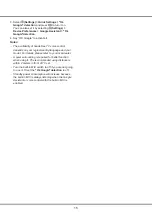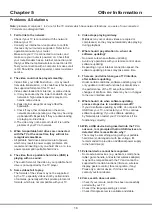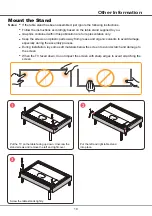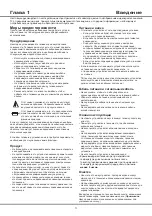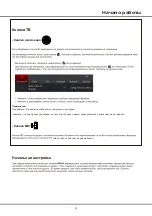16
Chapter 5
Other Information
Problems & Solutions
Note:
problems & solutions 1 to 2 are for the TV models which have network functions, so users of non-connected
TV models can disregard them.
6. Video stops playing midway.
-
Mistakes may occur when videos are copied or
compressed, so they may automatically stop playing
during playback.
7. What should I pay attention to, when I do
software updating?
-
No power cuts when software updating;
-
Avoid any operations with your remote control when
software updating;
-
Depending on your internet connection speed, the
software updating process may take some time.
8. There
are no distinct changes of TV interface
after software updating.
-
Under certain conditions, software updating may not
only update or add new functions but also improve
the performance of the TV set, without distinct
changes of interface. Also, there may be no changes
to the user interface at all.
9. What should I do when software updating
process stops due to a sudden power-off?
-
If you do software updating by USB, do not pluck the
USB from your TV, and restart your TV to continue
software updating; If you do software updating
by Network, also restart your TV and check if it is
functioning correctly.
10. With a USB device being inserted into the TV in
advance, I am prompted that no USB devices are
detected after I access Media, why?
-
There may be something wrong with your portable
hard drive(s), damaged or with low voltage. It's
recommended to provide an additional power supply
to the hard drive(s).
11. External device cannot be recognized.
-
Some external devices (e.g. webcam, smart phone,
tablet, game handle, and external wireless adapter)
may not be compatible with the TV and cannot be
supported for certain functions (nScreen, wireless
display, gesture control, face recognition, if any).
Please try a similar device. If it does not work,
contact your local dealer.
12. Voice search does not work.
-
Check if your remote control has been successfully
paired with your TV.
-
Check if the language setting is correct.
-
Check if Google server is available and stable.
1. Fail to link to the network.
-
Check if your TV is connected with the network;
-
Reboot your TV;
-
Consult your internet service provider, to confirm
if access of your router is supported. Refer to the
operation manual of your router.
-
Make sure your TV is connected to a router, and
make sure your router is powered on. Check that
your router/modem has an internet connection, and
that your Ethernet cables/wireless connection is OK.
Test your connection with a computer to make sure it
is OK. Should the problem persist, contact customer
service.
2. The video could not be played smoothly.
-
Videos from your USB flash drive --- It may result
from data transmission, or its code flow is far beyond
the supported formats of this TV set.
-
Videos downloaded from internet, or online videos.
a. It may be caused by the lower bandwidth of your
network. A high network speed is required to
handle online videos.
b. Peak internet usage times may affect the
bandwidth.
c. Check if any other computers on the same
network are also operating, as they may be using
up bandwidth. Especially if they are downloading
or playing on-line videos.
d. The video may not be smooth itself, it is not the
problem of your TV or network.
3. When two portable hard drives are connected
with the TV at the same time, they will not be
recognized sometimes.
-
All portable hard drives consume a lot of power,
which may result in power supply problems. We
recommend inserting only one hard drive, or a low
power consumption portable hard drive.
4. The video from a portable hard drive (USB) is
playing with no sound.
-
The audio format of the video in your portable hard
drive is not supported by the TV player.
5. Some videos fail to play.
-
The formats of the videos may not be supported
by the TV, especially videos shot by certain kinds
of cameras, generally with their private protocol of
formats, which are not compatible with your TV.
Summary of Contents for 55C815
Page 2: ...55C815 65C815...
Page 22: ...55C815 65C815...
Page 24: ...3 1 N TCL 5...
Page 25: ...1 USB 2 USB 2 0 TCL FVC LAN USB 2 0 HDMI HDMI HDMI ARC V L R V L R V L R Av HDD...
Page 27: ...6 TCL Channel P Smart TV EXIT LANG GUIDE TEXT SUBT RC802N 1 2 3...
Page 28: ...7 2 1 2 3 75 4...
Page 29: ...8 ISP ISP RJ45 1 Ethernet Ether net Ethernet LAN 2 Ethernet Ethernet 3 1 2 1 Smart TV 2 3 LAN...
Page 30: ...MIC...
Page 36: ...15 4 Google 2 Ok Google Google...
Page 37: ...16 5 6 7 8 9 USB USB 10 USB USB 11 nScreen 12 Google 1 Ethernet 2 USB 3 4 USB 5 1 2...
Page 38: ...17 1 2 3 4 1 2 3 4 1 2 3 1 2 1 2 1 2 3 4 1 1 2 1 3 1 4 1 5 1 6 2 7 1 8 1 9 MINI JACK 1...
Page 39: ...18 TCL TCL TCL TCL TCL TCL TCL TCL TCL...
Page 40: ...19 1 3 2...
Page 42: ...5 15150 69 5 40 75 100 1 15150 69 5 40 TCL http tcl com ru...
Page 43: ......