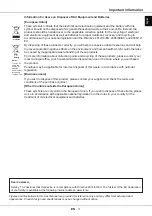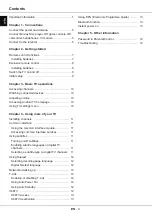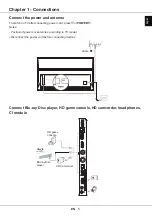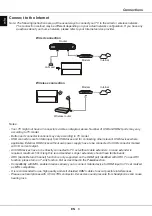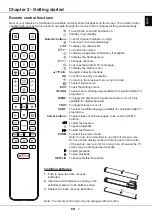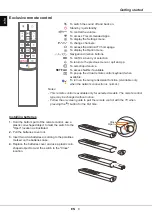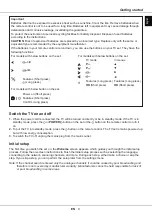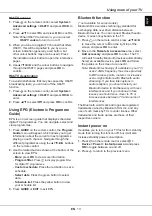EN
8
English
Getting started
To switch the sound off and back on.
Standby / quit standby.
/
To control the volume.
To access T recommended Apps.
To display the Settings menu.
P /
To change channels.
To access the Android TV homepage.
To display the Option menu.
/ / /
Navigation direction buttons.
OK
To confirm an entry or selection.
To return to the previous menu or quit an App.
To select input source.
NETFLIX
To access Netflix if available.
To pop up the virtual remote control keyboard when
available.
To turn on the Google Assistant function.
(Available only
when the network connection is normal.)
Open
Close
Installing batteries
1.
Hold the bottom part of the remote control, use a
plastic coin-shaped object to twist the switch to the
"Open" location as illustrated.
2.
Pull the batteries cover out.
3.
Insert two AAA batteries according to the polarities
marked on the batteries case.
4.
Replace the batteries cover and use a plastic coin-
shaped object to twist the switch to the "Close"
location.
Exclusive remote control
Notes:
-
This remote control is available only for selected models. The remote control
type may be changed without notice.
-
Follow the on-screen guide to pair the remote control with the TV when
pressing the
button for the first time.