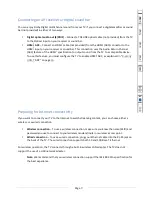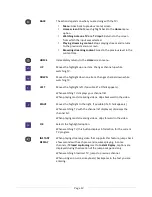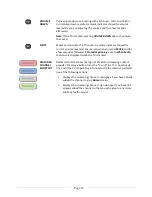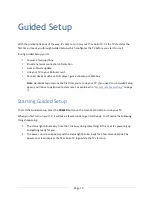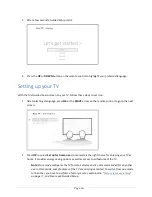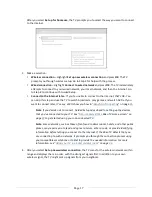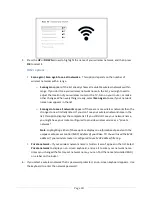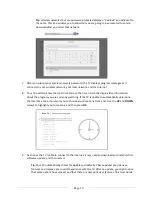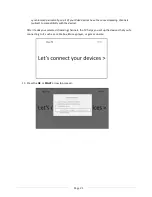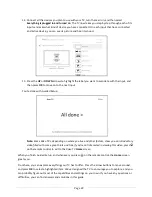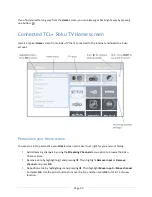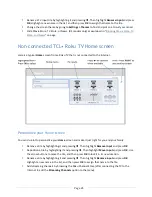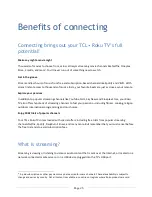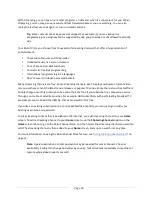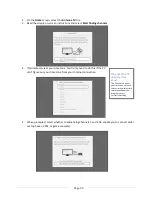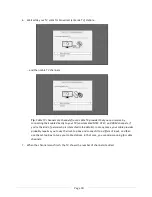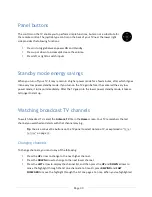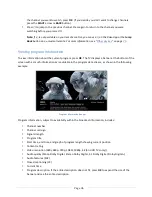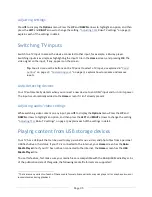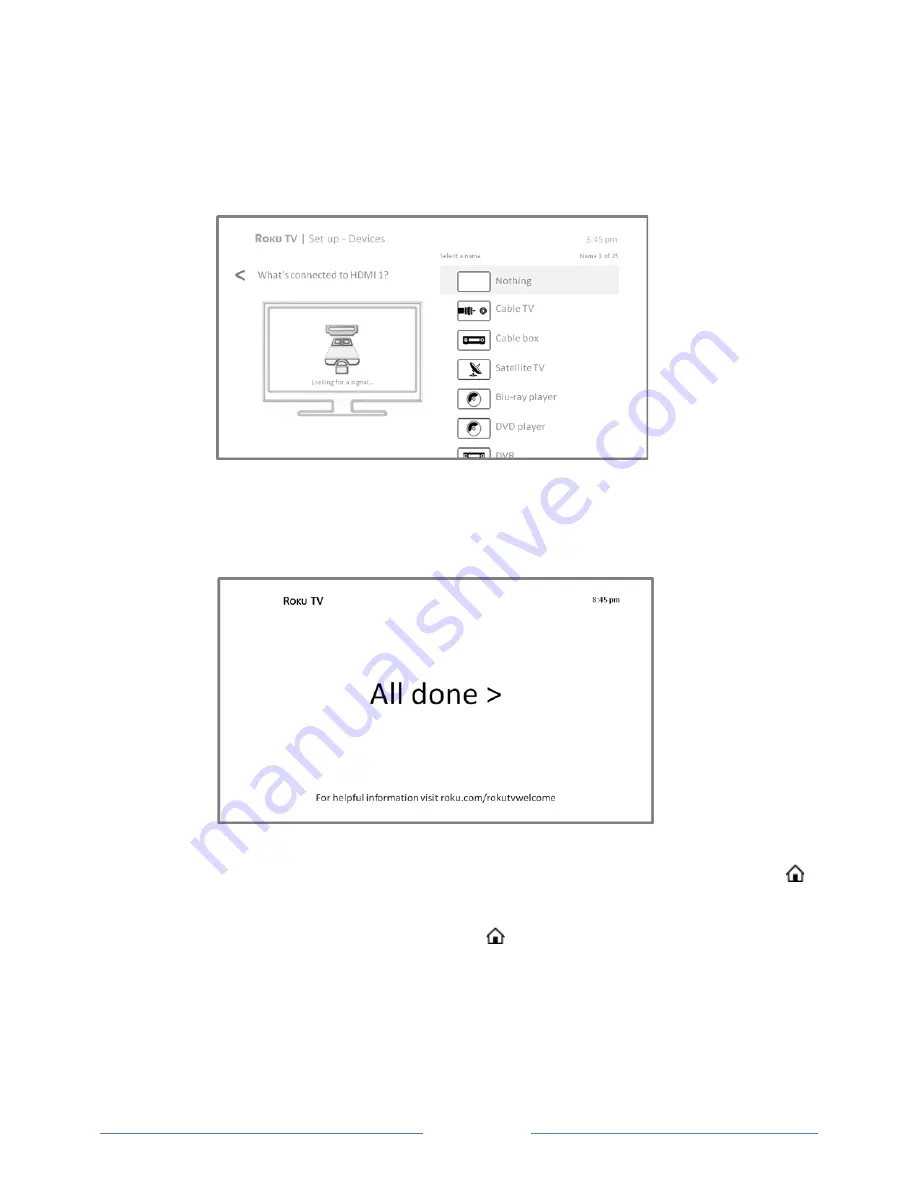
Page 22
12.
Connect all the devices you plan to use with your TV, turn them all on, and then select
Everything is plugged in and turned on
. The TV now takes you step by step through each of its
inputs and asks what kind of device you have connected. On each input that has a connected
and active device, you can see its picture and hear its sound.
13.
Press the
UP
or
DOWN
arrows to highlight the label you want to associate with the input, and
then press
OK
to move on to the next input.
You’re done with Guided Setup.
Note:
Some Roku TVs, depending on where you live and other factors, show you an introductory
video filled with some great hints and tips. If you’re not interested in viewing this video, press
on the remote control to exit to the Roku TV
Home
screen.
When you finish Guided Setup, and whenever you press on the remote control, the
Home
screen
greets you.
From here, you can explore everything your TV has to offer. Press the arrow buttons to move around,
and press
OK
to select a highlighted item. We’ve designed the TV to encourage you to explore, and you
can probably figure out most of the capabilities and settings on your own. If you have any questions or
difficulties, you can find answers and solutions in this guide.
Summary of Contents for 55US5800
Page 8: ...Page ii...