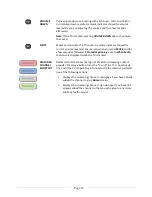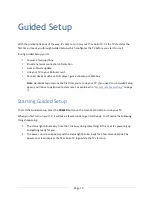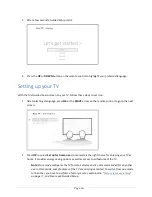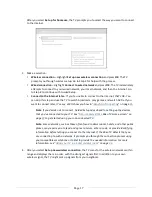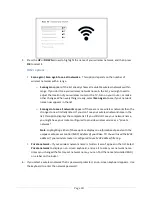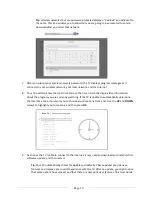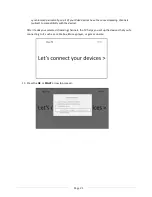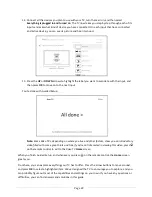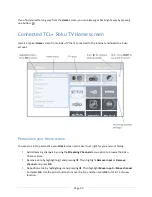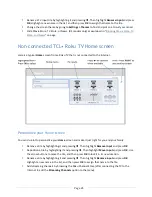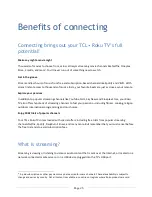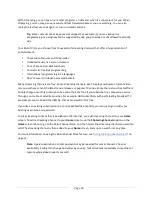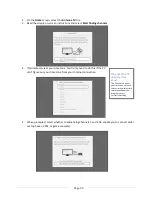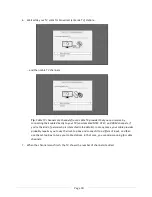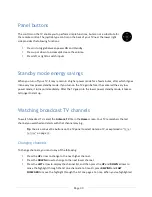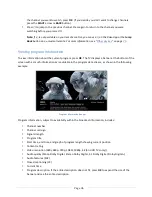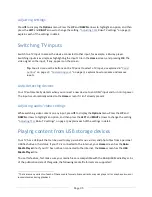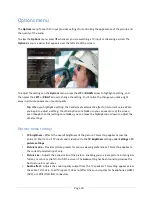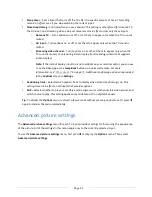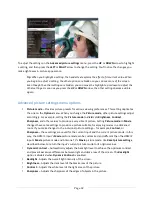Page 28
Setting up Antenna TV
Despite all of the entertainment possibilities of your Roku TV, you may also want to watch broadcast TV.
You can watch broadcast TV in much the same way you watch other entertainment choices. You select a
tile—the
Antenna TV
tile—from the
Home
screen.
The first time you select the
Antenna TV
tile, you have to set up the TV tuner. Setting up the TV tuner
scans for active channels and adds them to your broadcast TV channel list.
Why do I have to set up the TV tuner?
You might be asking, “Why is this step necessary?” Good question.
Not everyone needs to use the TV tuner. For example, you might have a set top box provided by a cable
or satellite company that receives all of your channels. Most of these set top boxes use an HDMI
®
connection.
More and more people are watching only streaming TV and do not have a TV antenna or cable/satellite
service. If you don’t need the TV tuner, you can bypass setting it up and instead remove it from the
Home
screen as explained in “
Remove unwanted tiles
” on page
53
.
When you set up Antenna TV, the TV scans the signals on its antenna input for channels with a good
signal, and adds those to the channel list, skipping dead channels and channels with a very weak signal.
The TV will, however, let you add two analog channels, even if they have no signal. You might need to
add these channels if you have an older set top box, VCR, or game console that can only output a signal
on analog channel 3 or 4. These are the only channels that can be added regardless of whether they
have a good signal. Typically, you’ll only need one of these channels, but both are provided to make
setup simpler. You can hide the one you don’t want as explained in “
Edit broadcast TV channel lineup
”
on page
52
.
How do I set up the TV tuner?
Setting up the TV tuner is easy—your TV does most of the work. You just have to answer a couple of
questions.
1.
Make sure your antenna (sold separately) or TV cable is connected to the TV’s
ANT/CABLE
input.
Summary of Contents for 55US5800
Page 8: ...Page ii...