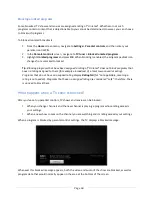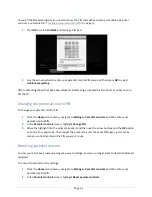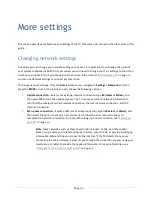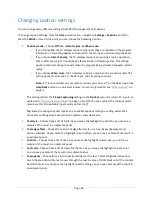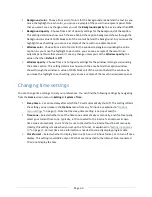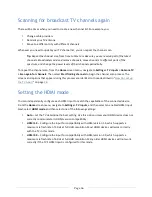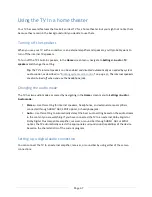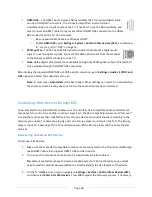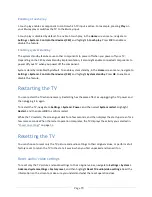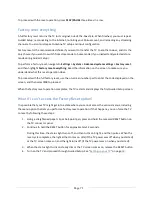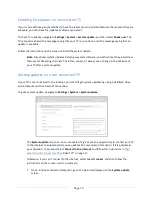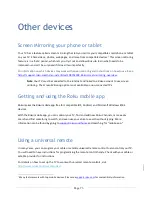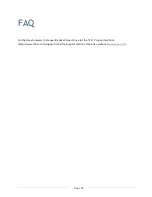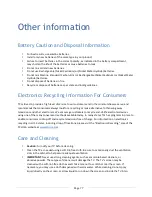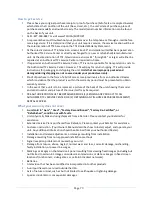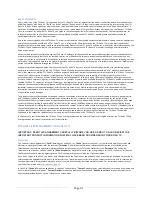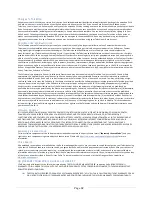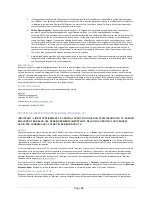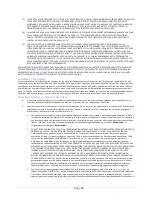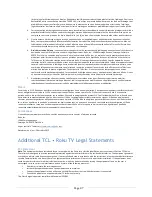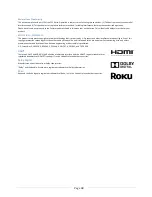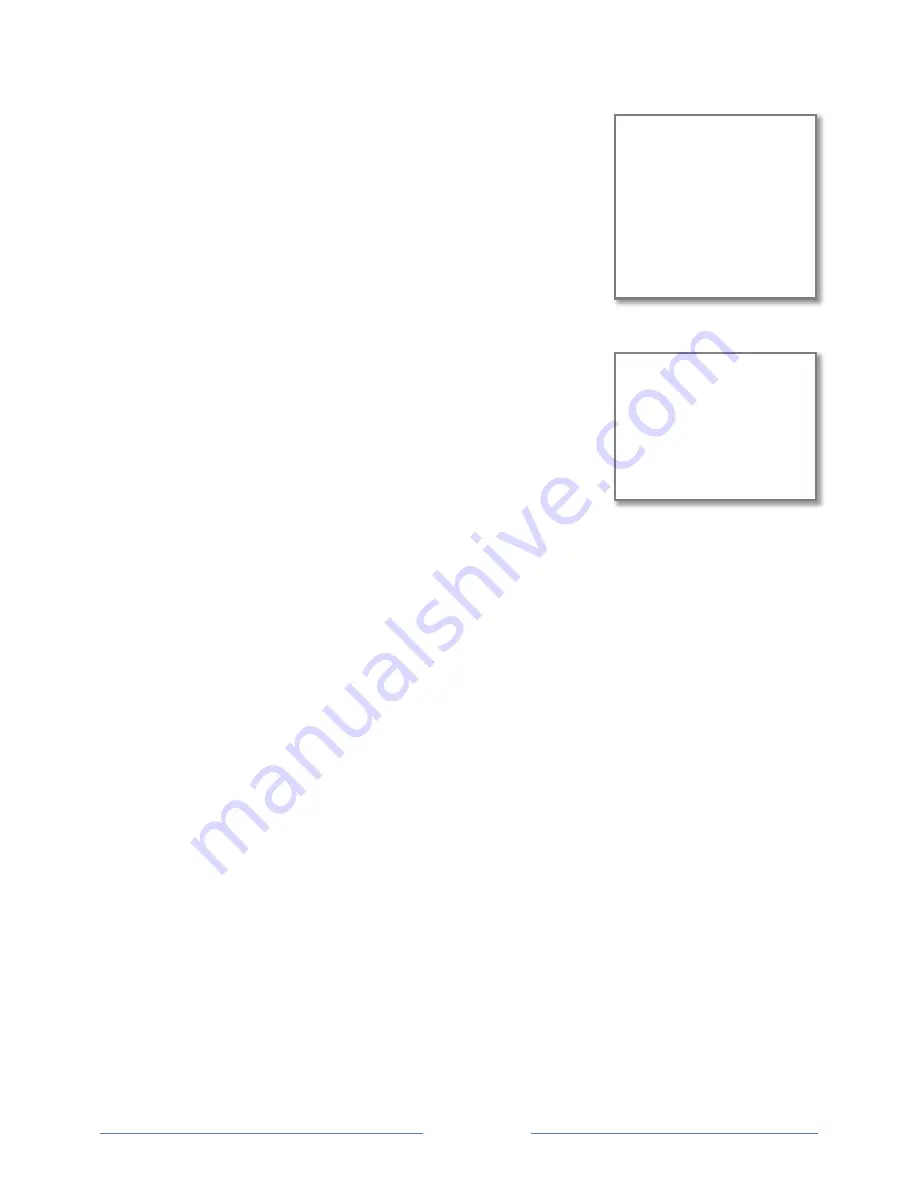
Page 74
2.
On the
USB Update
web page, select the correct brand and
model, and then click
Next
.
3.
Click
Download Software
, and then save the file to the root
folder of a standard USB flash drive.
4.
When the download finishes, take the USB flash drive to the
TV and plug it into the USB port. When you do, the TV
validates the files on the flash drive and displays a 12-digit
code.
5.
Write down the code and the web address, and take this
information back to your Internet-connected computer.
6.
On the
12-digit code
page, enter the code your TV
displayed, and then click
Next
.
7.
On the
6-digit code
page, write down the 6-digit code that
appears, and then take it back to your TV.
8.
Using the TV remote control, select
Next
to move to the
next screen, and then use the on-screen keyboard to enter
the 6-digit code. When finished, select
OK
. The system
update begins. Do not remove the USB flash drive until the
TV restarts.
When the update finishes, the TV restarts. You can check the new version number by navigating to
Settings > System > About
.
USB flash drive
Any normal USB flash drive will work,
provided it has a FAT-16 or FAT-32
file system format. (This is the
default for most flash drives.)
The size of the download is small—
usually less than 100 MB—and so
will fit on any size flash drive you
might have.
12- and 6-digit codes
The USB update process uses a pair
of codes to validate that you are
authorized to install an update, and
to ensure you are not attempting to
install an old, unsupported version of
the system software.
Summary of Contents for 55US5800
Page 8: ...Page ii...